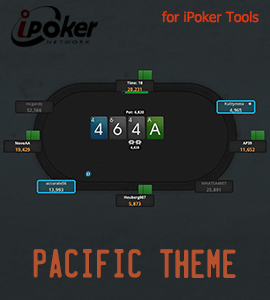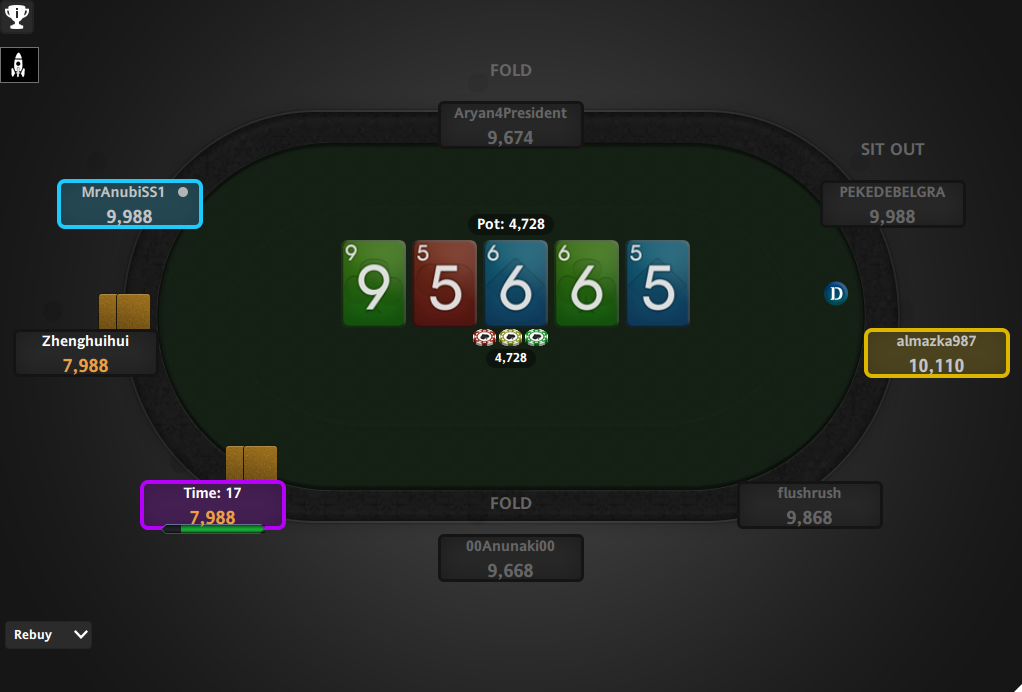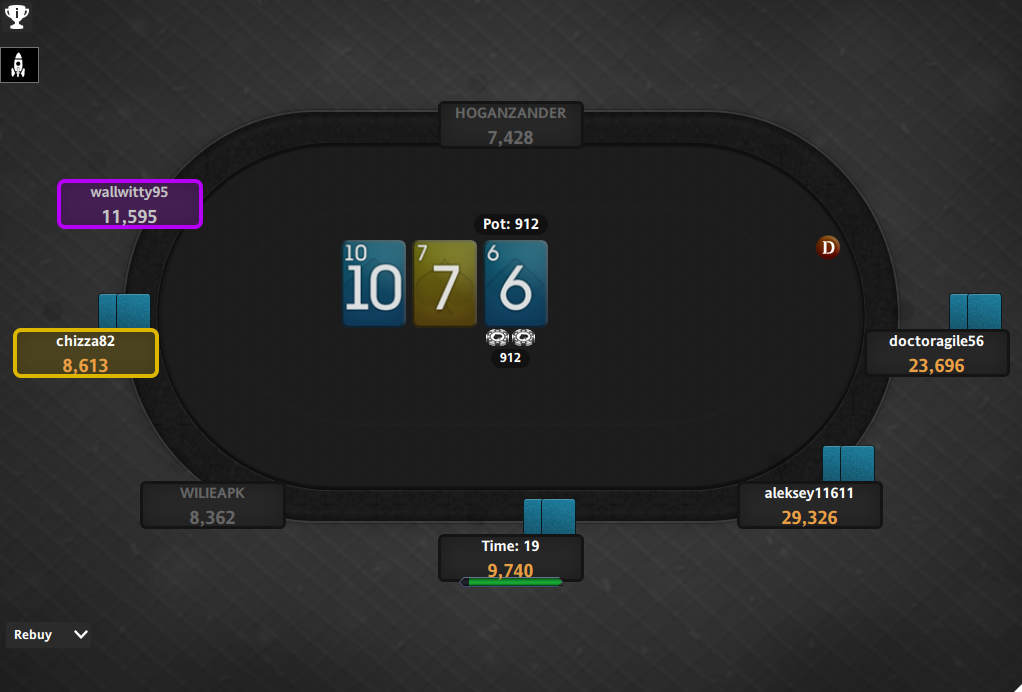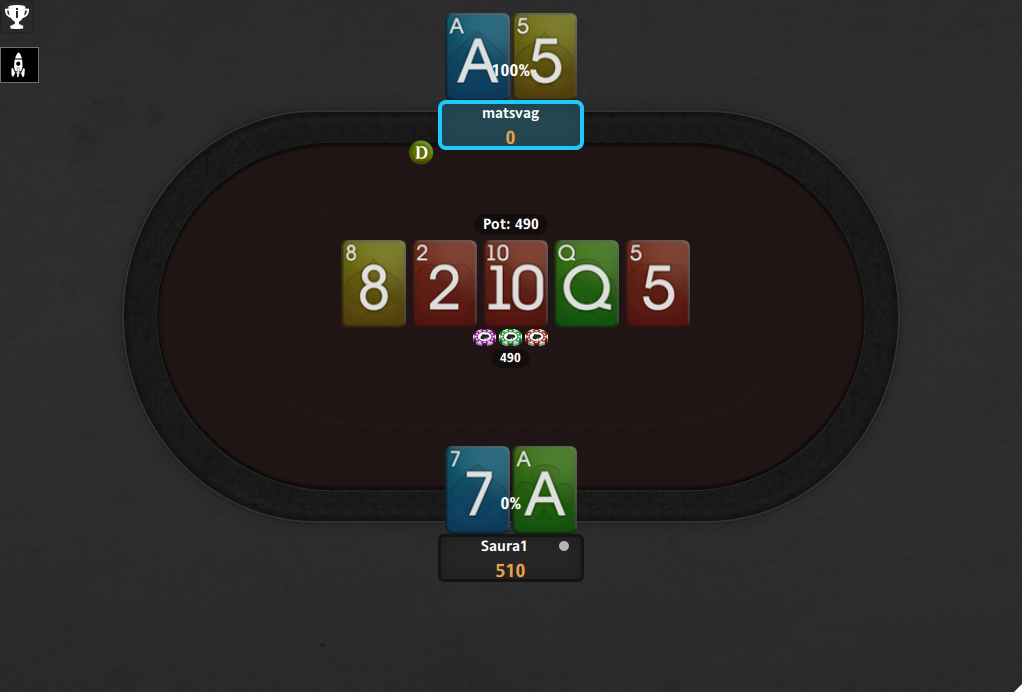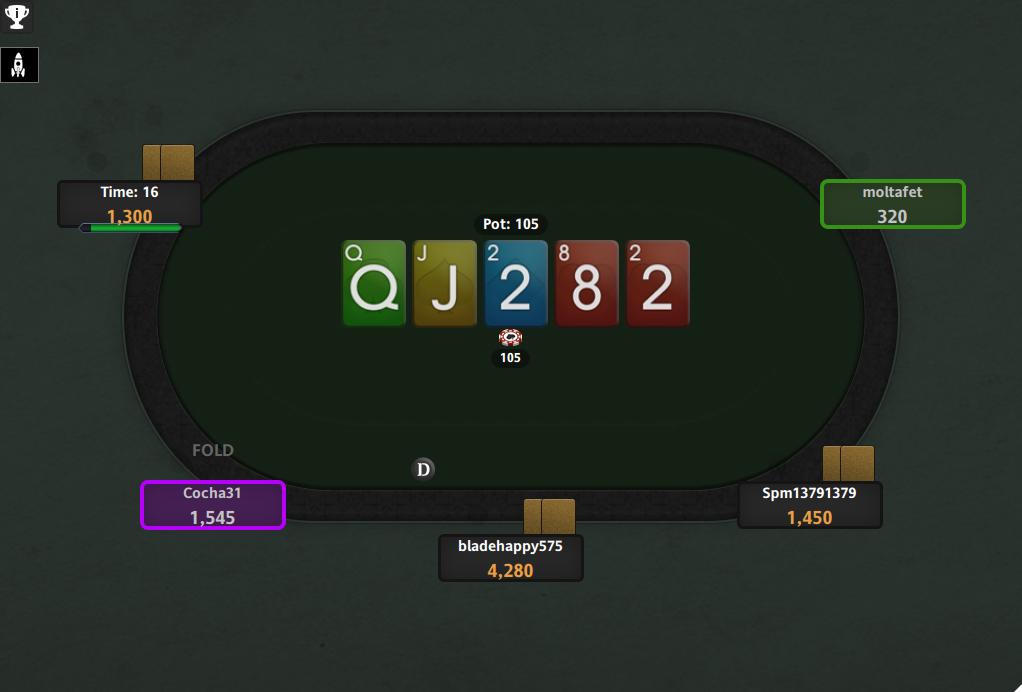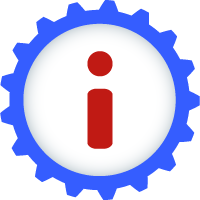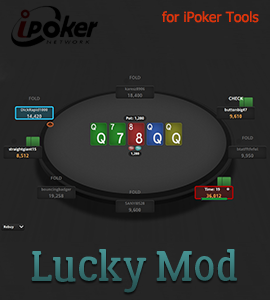Pacific Theme (iPoker)
Pacific Theme (iPoker)
The «Pacific Theme» for iPoker includes:
- 4 table colors;
- 7 backgrounds;
- cards Pacific Deck (4 options);
- 3 types of chips;
- 3 types of buttons;
- 14 back decks;
- 5 types of dealer's button.
Installation and setup
To install the «Pacific Theme», you need the latest version of iPoker Tools.
You can use iPoker Tools for free, without limitations on functionality, for 31 days from the moment of registration of the demo version on your computer. In order to start the trial period of use you must first download the program from the developer's site - download. Next, when you first start the program, when you see the login and password input window, you need to enter «demo».
Additional tables, cards, notes, action buttons, dealers, chips you can find in Layout folder.
1. Start program iPoker Tools. You will see the folder Layout in the root folder.
2. Close the program.
3. Run the installer of the layout and specify the path to the root folder of iPoker Tools.
Default path is: C:/Poker/iPoker Tools
In my case the correct path is:
E:/imodder/IPOKER/1TOOLS
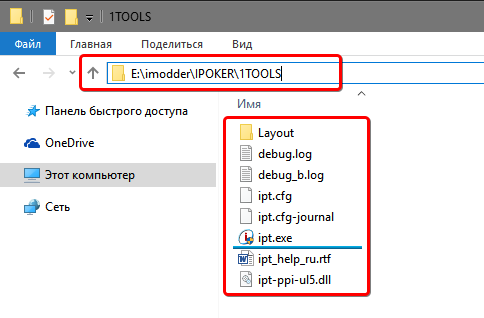
4. Run iPoker Tools as administrator and go to the tab Editor -> Layout.
If you done correctly, the layout will be displayed in the program.
5. Run your poker room as administrator until the window login/password. Do not press "Login" button!
6. In iPoker Tools on the tab General mark the necessary items.
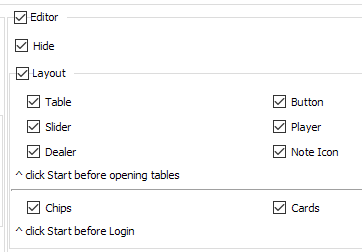
7. Return to the tab Editor - Layout and make changes, if necessary and supported by the layout. For example, you can change back decks, action buttons, dealer button, etc.
Example...
As an example, to change a back decks you have to click on the pocket cards of any one player or to select the item in the objects list
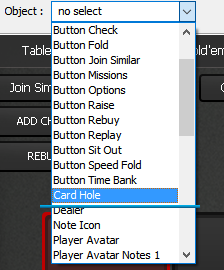
After click Load Graphics and find the necessary file in the layout's folder:
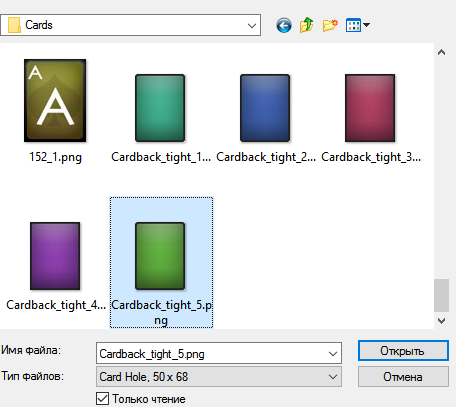
... end of example
8. Click Start at the bottom of the program window.
9. Now login, open the table to verify that all changes are successfully made.
10. Play with running program.
11. In the end of the game session you have to close the tables and click on Stop in the program.
Extras:
In client settings you need to turn on 4-color deck, first back decks, deck - Grinder, theme - Default.
If you want to hide some buttons and elements - you need to mark them on the tab Editor -> Hide.
In future, if you want to change the chips or cards you will need to repeat the procedure starting from step number 5, when you have not logged in.
If you want to change other graphical elements - it can be done without closing the room. To do this, press the button Stop, make the necessary changes, press button Start and open the table to verify the changes.
All changes will only work on newly opened tables after clicking the button Start. Already open tables will remain unchanged!
With questions about setting up and running the theme write to Skype: t56x_pokerlayout
or to email: [email protected]
What is included?
- Cards included: yes (Pacific Deck);
- Ten as «T»: yes;
- Ten as «10»: yes;
- Black spades: yes;
- Yellow spades: yes;
- Chips included: yes.
What games (disciplines) does it support?
- Holdem (2,4,5,6,8,9,10 max);
- Omaha (2,6,8,9 max).
How can i pay for theme (layout)?
You can buy layout «Pacific Theme» for iPoker by Neteller, Skrill, PayPal, WebMoney, Yandex Money, Qiwi, Visa/Master Card and other payment systems from us and get a discount on the next purchase, as well as take part in discussing the subscription on our forum.
Log in to the site in order to leave a review

Subscribe to the newsletter to be the first to learn about upcoming and current promotions and discounts of our store




 Log in
Log in  Register
Register