How to get Partypoker hand history?
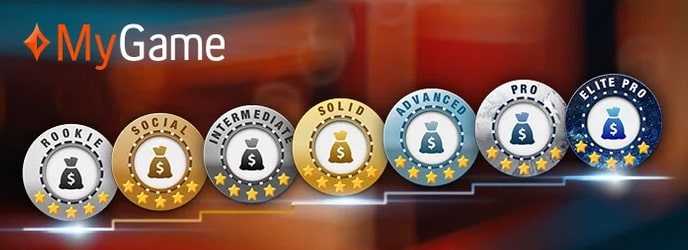
In May 2019, Partypoker made hand histories inaccessible to players. After that, poker trackers also stopped working. The hardest hit were professional poker players. They were deprived of the opportunity not only to win more due to statistics and HUD. No, even the analysis of their own game became unavailable to them! The reciprocal steps of the players were: massive criticism of the new Party policy, as well as leaving for competitors.
It is not known what had the greater impact, but the ability to download hand histories from Partypoker and import it into the poker tracker was soon added.
How to download Partypoker hand history?
Partypoker's approach to hand histories is very similar to that of GGPoker. You first need to manually download the hand history files from the Partypoker client and then import them into the poker tracker. Here's what the procedure for downloading your hands looks like:
1. Log into the Partypoker client (the same steps are required for Bwin Poker, Coral Poker and other poker rooms in the Party.Bwin network);
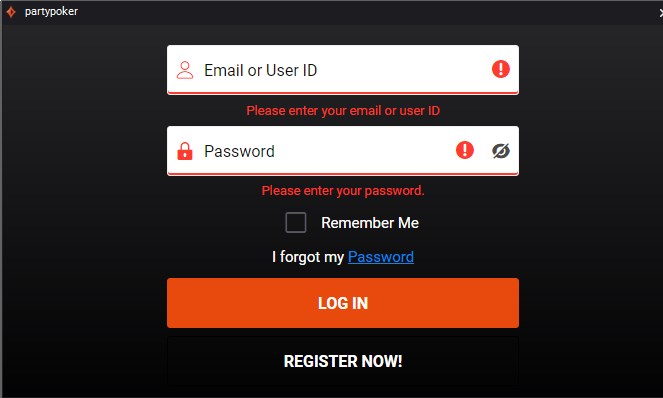
2. In the upper right part of the lobby, click on the button next to your nickname;
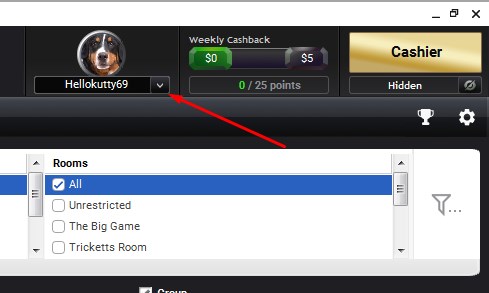
3. In the window that appears, select "My Game". Not to be confused with the adjacent “Hand History” tab - it will take you to the advanced hand history replayer. In the replayer, you can view any hand for the last 3 months, but without the possibility of downloading;

4. The "My Game" tab will open in the browser. We are interested in "Export Hands";
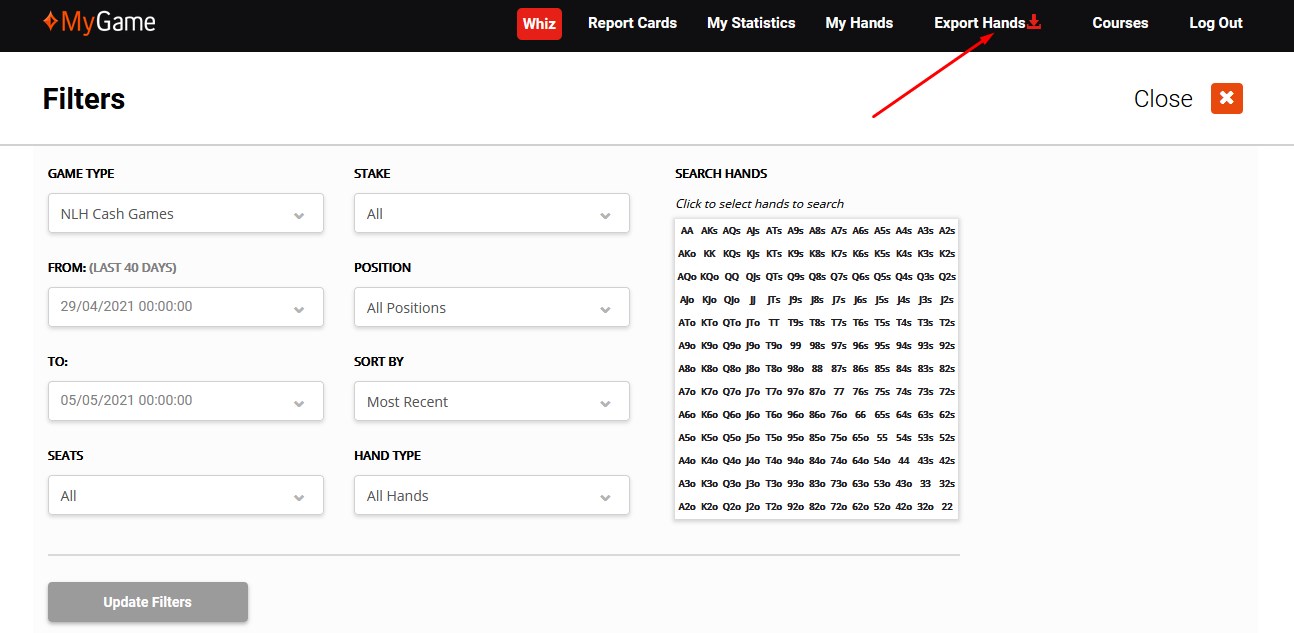
5. Specify the time period for the hand history you are interested in;
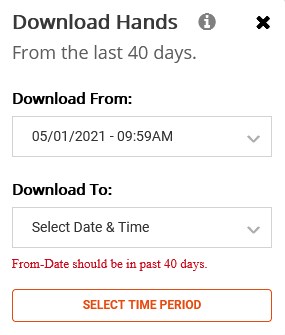
6. Click "Download" and save the files to your computer.
Features of hand histories from Partypoker
In addition to the lack of automatic import and the possibility to display statistics while playing, Partypoker's hand history has a number of other features:
- You only have access to those hands that have been played in the last 40 days. Earlier hand history is not available;
- There are no separate files with hand histories from cash games and tournaments - hands are saved in a row;
- Hand history is saved in txt text format;
- You can upload no more than 50,000 hands at a time. If you have played more, you will have to download separate files, manually adjusting the date and time;
- During the analysis, you will not have access to the nicknames of your opponents. Instead of real nicknames, the opponents are designated as Player 1, Player 2, and so on. The reason is to protect players from getting an unfair advantage by regulars.
- You are marked "Hero" in this hand history. Do not look for yourself in the tracker filters by your real nickname from Partypoker.
- The numbers of hands from the loaded history do not match the numbers of hands that are shown at the gaming table during the session. The motivation is still the same - protection from an unfair advantage.
Partypoker hand histories are compatible with:
How to import hand history from Partypoker to Holdem Manager 3?
1. Launch Holdem Manager 3;
2. In the upper left part of the HM3, click on "File";
3. There you select "Import Files" or "Import Folder". Depends on the number of files with Partypoker hand history;
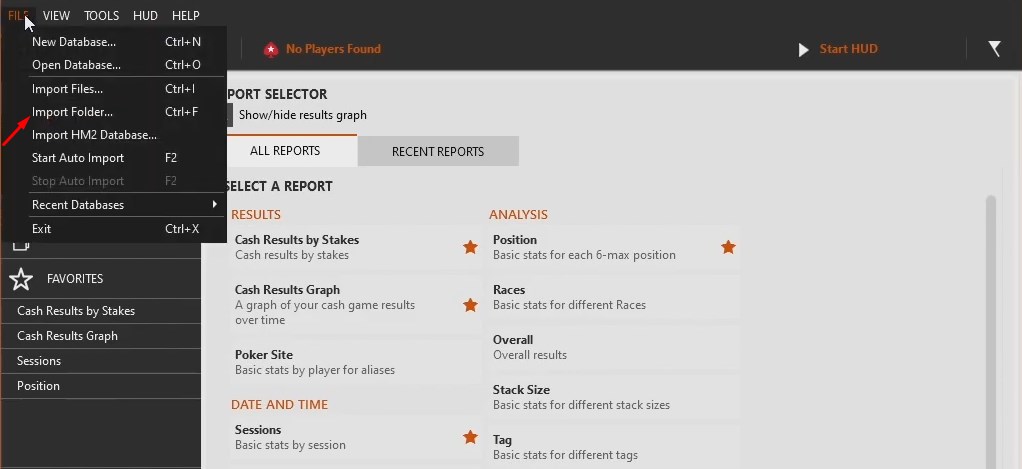
4. The files will start importing into Holdem Manager 3.
How do I import hand history into PokerTracker 4?
1. Launch PokerTracker 4.
2. In the "Play Poker" tab, click on "Get Hands From Disk";
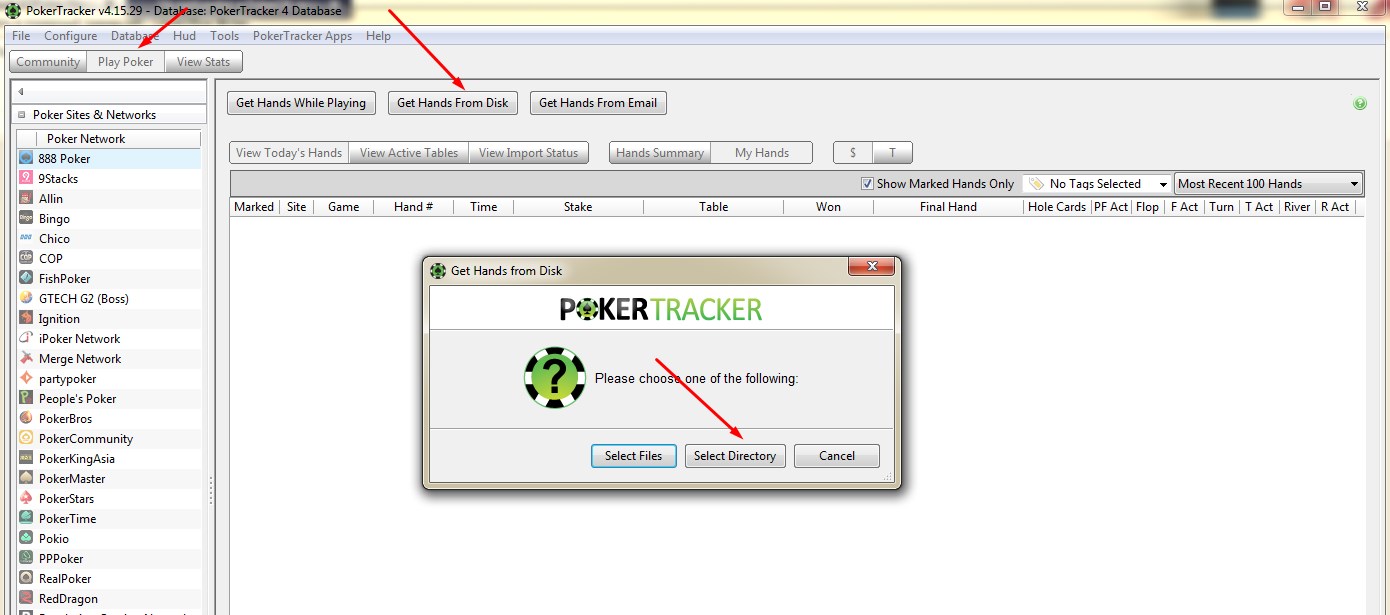
3. Select "Select Directory", and then the folder with the history of hands and the import will start.
How to import hand history into Hand2Note?
1. Launch Hand2Note;
2. Click on the "Import ..." button;
3. Press "From Files" and select the folder with the hand history from Partypoker;
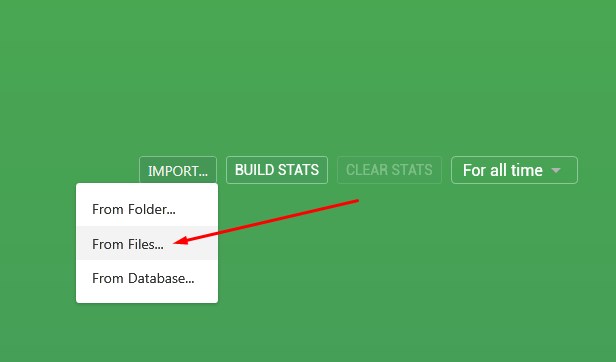
4. Hand import starts.
Please note that earlier Hand2Note lost some hands when importing hands into the database.
How do I import hand history from Partypoker to DriveHUD?
1. Launch DriveHUD;
2. On the right side of the poker tracker, click on the "Import" button and select "Import from directory";
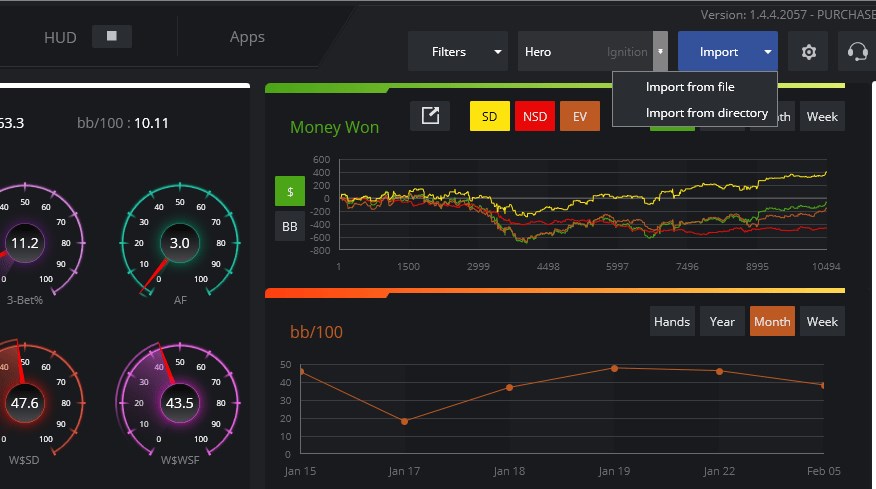
3. Specify the folder with hand history.
How to make poker at Partypoker more comfortable?
Prohibiting the automatic import of hand histories while playing has made life difficult for professional poker players. They lost their statistics and the possibility to use the HUD. Access to the hand history for analysis slightly reduced the negative attitude towards Partypoker, but did not simplify multi-tabling in any way.
PartyCaption remains one of the few poker programs that works at Partypoker. It is on the list of allowed instruments on the official Partypoker website. Why PartyCaption is so good:
- Bet profiles will allow you to automate the bet sizing process and reduce the number of routine actions, while saving time along the way;
- Table manager will conveniently arrange tables on the screen of your monitor;
- "Hot keys" will speed up your actions;
- Blocking pop-up windows will hide everything unnecessary from your eyes and keep your concentration on poker;
- Built-in HUD will give brief information on the progress of the hand.
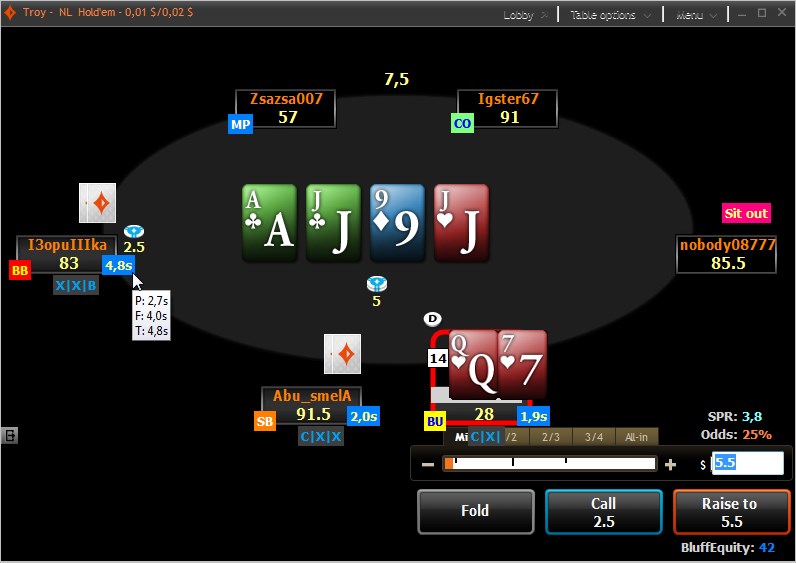
For every purchase in our store, you will be credited with bonus points that can be spent on any other product. This will save your bankroll.




 Log in
Log in  Register
Register 