GGPoker hand history - how to download and import into a poker tracker?

The Good Game poker network (GGPoker, PokerOK, Natural8) is the opponent of any poker software. Neither poker trackers nor auxiliary programs like StarsCaption work at GGPoker. The reason is the desire to create the same conditions for all players. According to management, poker software gives professional poker players an unfair advantage.
Since the network was founded in 2014 until recently, hand history has been unavailable. However, on November 4, 2019, Good Game went to meet the requests of the players. Today we'll talk about how to download hand history and import it into a poker tracker.
How to download hand history from GGPoker - step by step instructions
1. Log in to your account through the poker room client (in our example, this is PokerOK).
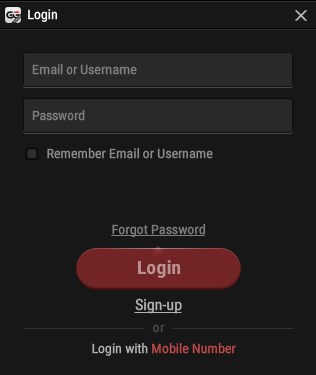
2. Go to PokerCraft. It will open as a new page in your browser.
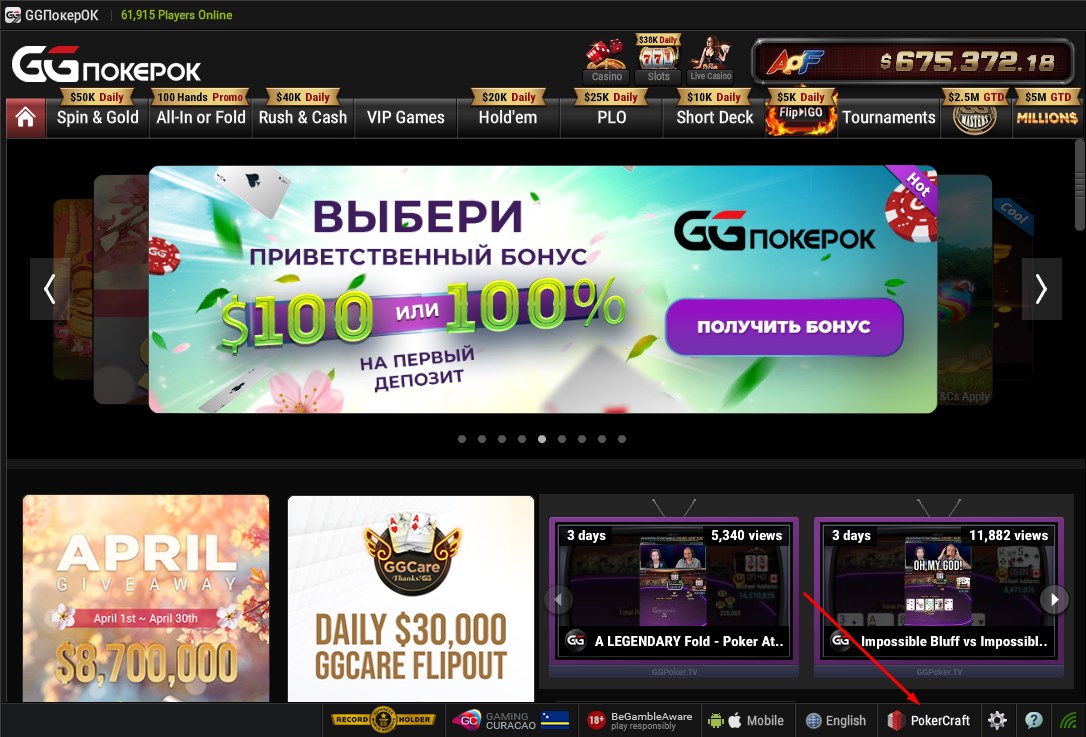
3. There are many subsections in the PokerCraft tab, but we are only interested in:
- Rush & Cash;
- Holdem;
- Omaha;
- My Tournaments.
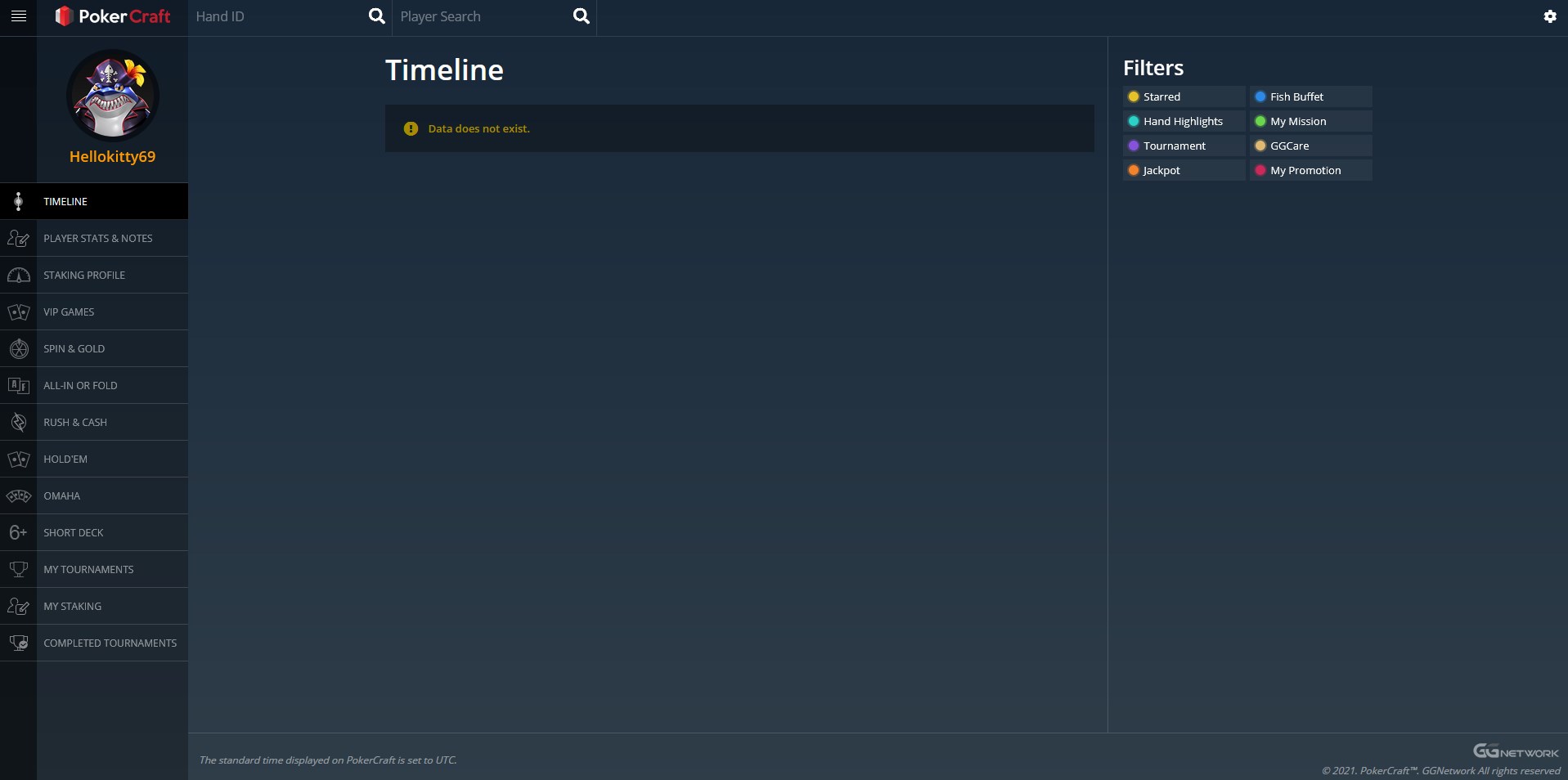
You cannot download the entire hand history from GGPoker with one button. You will have to go to each of the subsections and download it separately.
4. To download your hand history, go to Holdem, select the files with the checkboxes and click on the Game History window that appears. Hand history files are split into sessions. Then click on "Download". The download process will begin.
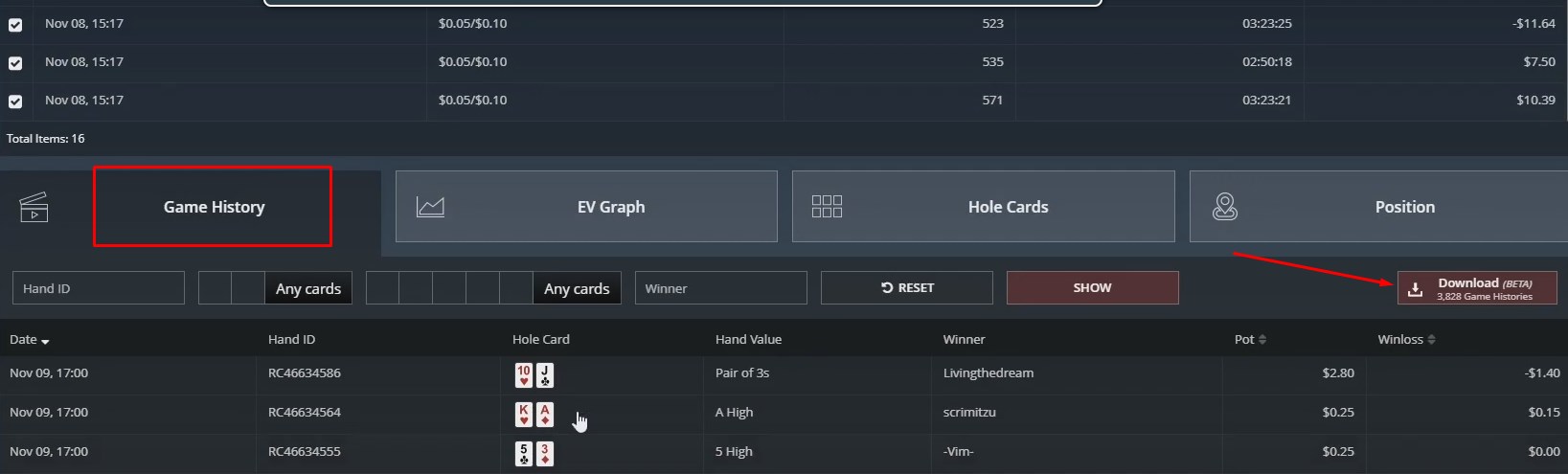
The history from GGPoker is saved on the computer as an archive. For further work with HH you need an archiver. Free WinRAR will do the trick.
Features of GGPoker hand histories
The inconvenience of working with hand histories from GGPoker is not limited to the download process and the need to unpack the archive. Other features of HH:
- saved in text format txt. This makes it difficult for poker trackers to work when importing hand histories;
- all opponents' nicknames are displayed as encrypted combinations of numbers and letters. It will not be possible to do any analysis of the game of opponents and notes;
- you are marked as “Hero” in the hand histories. A common mistake of players is to search the tracker database by their real nickname on the Good Game network.
Of the poker trackers, only PokerTracker 4 and Holdem Manager 3 are able to import hand histories from GGPoker. Hand2Note still doesn't support HH directly.
How do I import my hand history into Holdem Manager 3?
Holdem Manager 3 was the first to add the possibility to import hand histories from GGPoker.
1. Unpack the archive (Extract files...) with hand history into a separate folder. Do not unpack the downloaded files to your desktop, otherwise they will fill up the entire space of your screen and complicate your work.
2. Launch Holdem Manager 3;
3. At the top of the HM3 window, sequentially click on "File" - "Import Folder". The process of importing hands into your database will begin. If the hand history is voluminous (from 100,000 and above), then the import will take a long time.
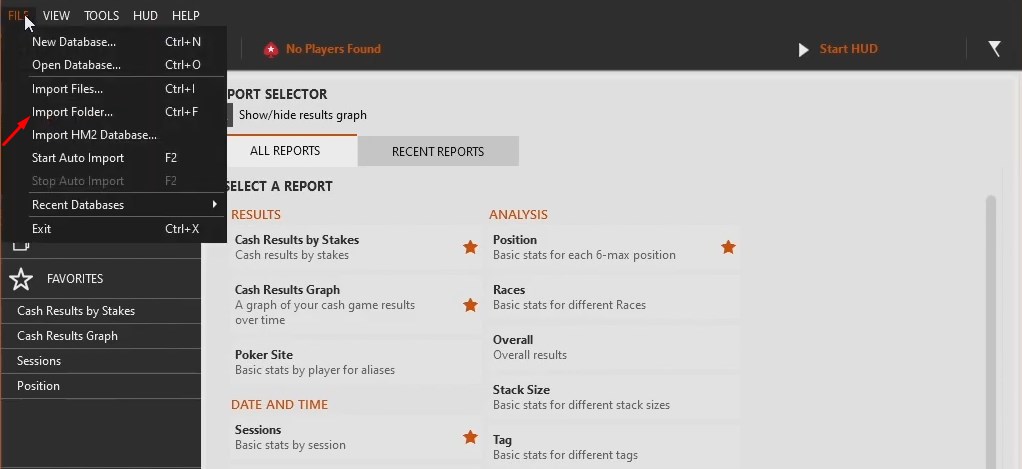
How do I import my hand history into PokerTracker 4?
After downloading the hand histories from GGPoker, you need to:
1. Unpack the archive with hand history into a separate folder.
2. Launch PokerTracker 4.
3. In the "Play Poker" tab, click on "Get Hands From Disk", then on "Select Directory". Select the hands folder and the import will start.
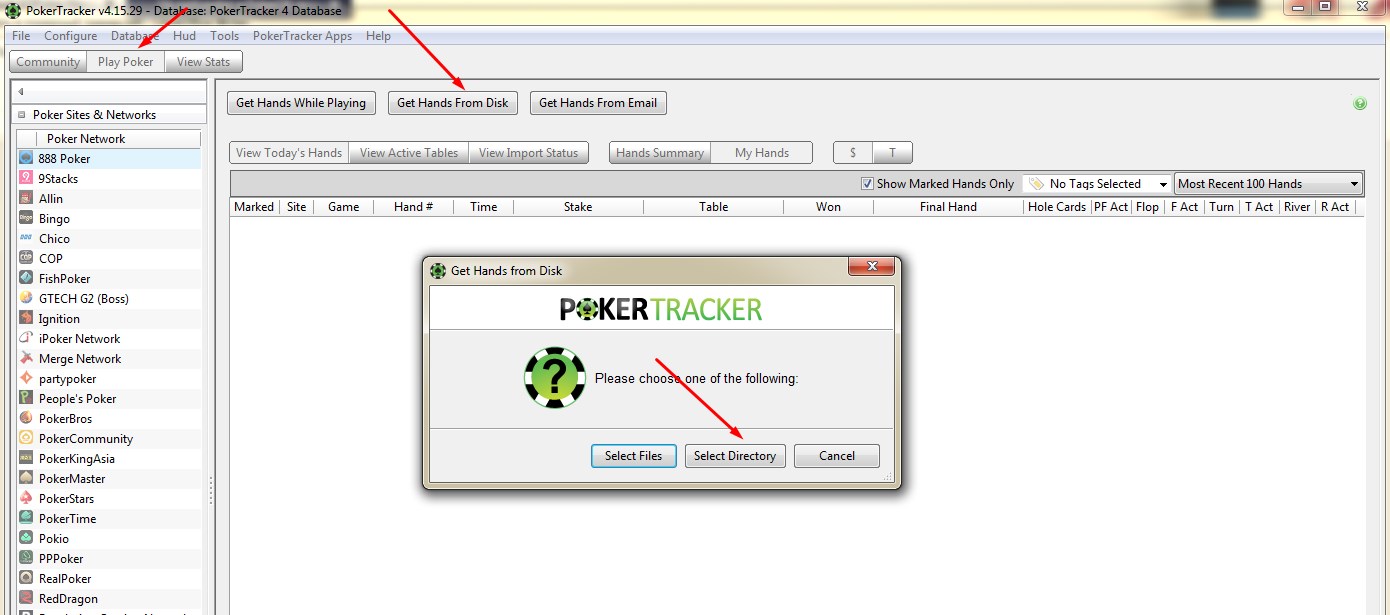
How to import hand history from GGPoker to Hand2Note?
Despite numerous requests from users, Hand2Note developers have not yet added the possibility to import hand histories from GGPoker to the tracker. However, there is a workaround:
1. A converter for GGPoker appeared on the official Hand2Note website on March 21. When using it, you can convert hands from Good Game into a format that the tracker understands.
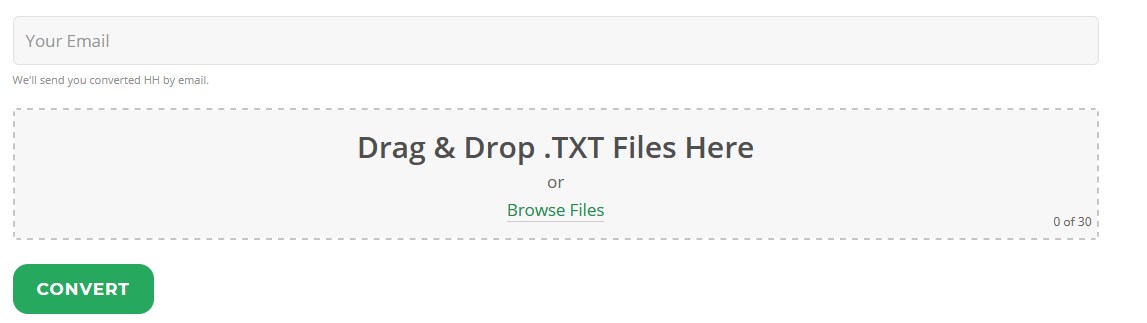
2. Enter your email address, add the downloaded hand history using “Browse Files” and click on “Convert”. The converted data will be sent to your mail.
3. Start the poker tracker.
4. Next, create a new database and import the files into Hand2Note. The database is created in a few clicks: "Configuration" - "Database" - "Create Database". Give a name to the new database, click "Activate" and restart the poker tracker.
How do I import my hand history into DriveHUD?
DriveHUD also supports importing hand histories from GGPoker:
1. Launch DriveHUD;
2. On the right side of the poker tracker, click on the "Import" button and select "Import from directory";
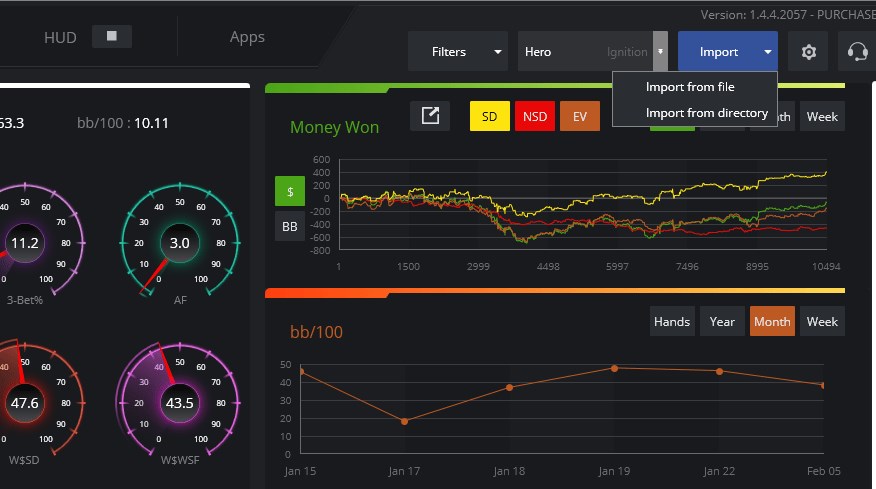
3. Specify the folder with hand history.
How to speed up the import of files into a poker tracker?
If you are uploading a large volume of files to any of the listed poker trackers, the import process will be slow. The reason for the low speed - the history of hands from GGPoker is saved in the format: "1 hand - 1 file". Therefore, the tracker loses time each time opening a new file and the entire import process is delayed. There is an easy way to speed up the process. You need to combine all files into one:
1. Click on the "Windows" icon and write "cmd" in the line.
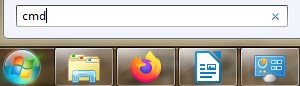
2. Run Command Prompt as administrator using the right mouse button.
3. In the command line, select the disc with your hand history. If it is on the C drive, then nothing needs to be changed.

4. Point to the desired folder in the command the bottom line. To do this, enter "cd E" and copy the address with the folder from the explorer.
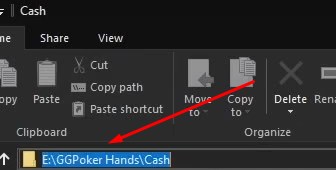
5. Enter the command shown in the screenshot below and press "Enter".
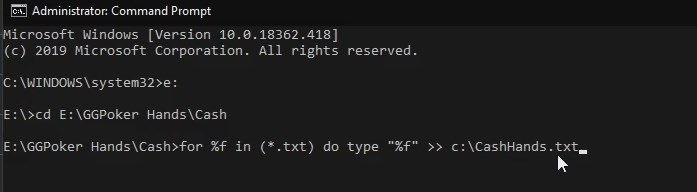
The process of combining the files will begin. As a result, all hands will be in one file and this will save you a lot of time.
How to play on PokerOK with statistics and HUD?
In October 2022, we added the GGConverter to our catalog. The converter allows you to play with statistics and HUD on PokerOK and other poker rooms of the network in real time. The program supports all leading poker trackers: Hand2Note, Holdem Manager 3, PokerTracker 4. While it works only with the mobile version of PokerOK. You will need an emulator to play the game. We recommend LDplayer or NoxPlayer.
We offer a free trial version of GGConverter. It does not differ from the paid version. To get the trial please contact us in any way. All information how to install and configure the converter is in the manual.




 Log in
Log in  Register
Register 