Where is Replayer and how to use it in Holdem Manager 3?
Analysis of played hands plays a great role in becoming a professional poker player. Watching VODs, poker books and even personal poker coach will not have so much impact on your skill. Only by studying and correcting your own mistakes you become better. Today we will talk about the main tools in the analysis of hand history.
Even a superficial review of Holdem Manager 3 allows you to understand that you can examine your hands in two ways. The first is the Replayer (The HM3 Replayer). The second is to view hand histories. Both options are in the “Hand Views” tab. Please note that during the game you can use only the Hand History Viewer at the gaming table. Using the Replayer in Holdem Manager 3 will require a transition to the Live Player Report.
How to open the Replayer and view hand histories in Holdem Manager 3?
In “Hand Views”, select a specific hand or a series of hands (several hands can be selected at the same time by combining the left mouse button and the Ctrl).
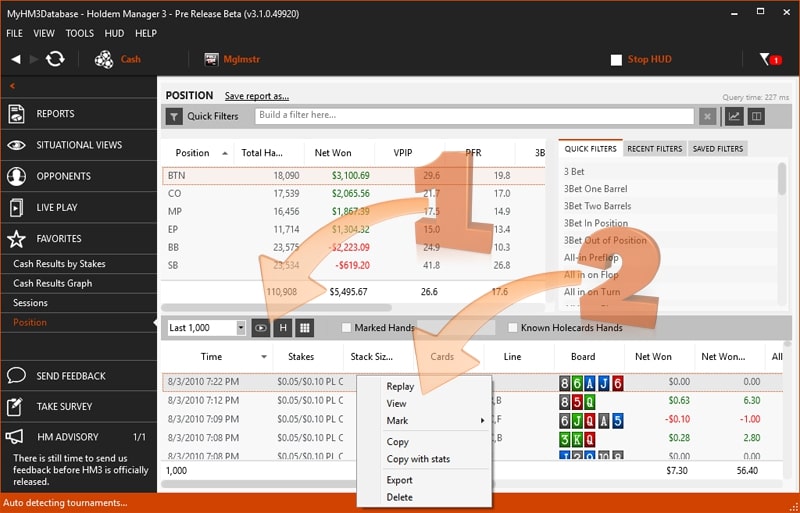
There are two ways to open the replayer or view hand histories:
- Click on the “Play” icon (to activate the player) or “H” (to open the Hand History Viewer);
- Right-click and choose between the “Replay” and “View the Hand” options.
During the game, click on the icon with the tag and you can download the previous hands from the list.
Replayer options in Holdem Manager 3
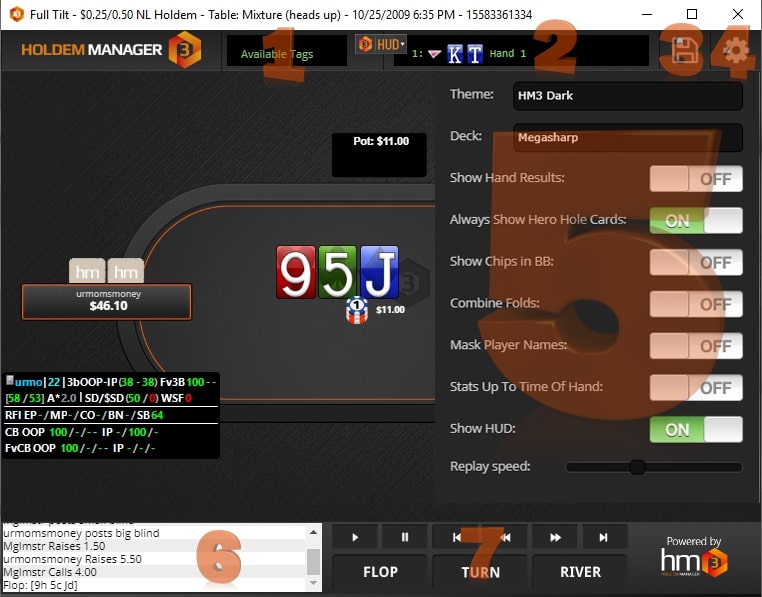
Configuring the Replayer, as well as setting up Holdem Manager 3, is very flexible:
1. Available tags - here you mark hands for later viewing in the hands view.
2. Current hand - Click here to choose between the hands that are currently loaded in Replayer.
3. Save icon - Click here to copy your hand to the clipboard.
4. Gear Icon - Click here to download the HM3 Replayer options.
5. Replayer options:
- Theme: choose between the usual HM3 theme and the dark version;
- Deck: choice of deck style;
- Show hand result: Demonstrates the winner of the hand;
- Always show Hero cards: Choose whether the hero cards will be open during parsing;
- Show chips in the big blinds;
- Hide nicknames of players: Replaces nicknames with the word "Player";
- Statistics, only at the time of the game: allows you to reproduce a situation where hands that were played after the parsed distribution will not be shown.
- Show HUD: whether the HUD will be visible to you.
- Replicator speed: Allows you to reduce or increase the speed of displaying distribution in the reporter.
6. Text of hand progress: Description of the played hands in text format by each step.
7. Playback controls - Flop, Turn and River will allow you to go directly to each of the streets, and using the icons above the Flop, Turn and River you can switch one action at a time at a time. You can also use these controls to scroll directly to the next hand, which is loaded into Replayer. You also have keyboard shortcuts that are useful when playing multiple hands: you can use the left/right arrows to move around the hand, the up/down arrows to move to the next/previous hand, or the Home/End keys to move to the first hand / last hands.
Hand History Viewer options in Holdem Manager 3
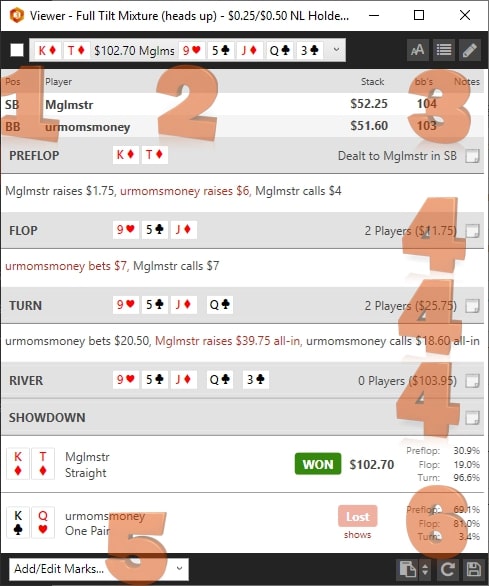
The settings in Holdem Manager 3 hand view are also quite diverse:
- Click on the icon on the left above KdTd to separate it from the rest and further analyze it in the future;
- Use this drop-down list to select multiple hands if multiple hands are loaded in the Hand Viewer.
- Three icons that are responsible for the font size, switch between views, open a window for players' notes.
- You can open windows for notes on specific streets.
- Adding/editing tags allows you to customize hand markings.
- Copy, save, update. Allows you to copy or save your hand in text format. The Refresh button is responsible for opening the current hand in Hold'em Manager 3.
If you want to buy Holdem Manager 3, we recommend that you first try it for free. Download free Holdem Manager 3 from the official website of the developer.




 Log in
Log in  Register
Register 