What to do if HUD in Hand2Note does not work?
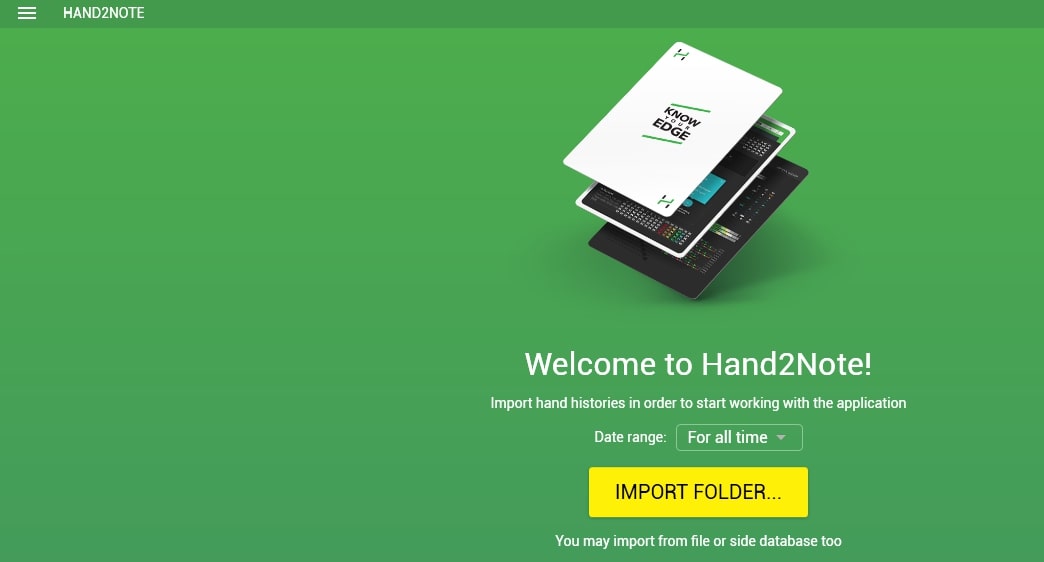
Among professional online poker players, Hand2Note is almost unanimously recognized as the best poker tracker. High productivity, enormous hand history download speeds and high level of sophistication of even minor details led to the rapid growth of H2N popularity. Hand in hand with the sophistication of the software goes and increasing complexity in its operation. Often from the very beginning of using the program. We’ll talk about solving the most common problems when HUD in Hand2Note when does not work.
Solution # 0 - just wait
In some cases, players start to sound the alarm too soon. When starting Hand2Note for the first time, your HUD may not work for the first 10 minutes with your room. We strongly recommend that you wait for the specified time with the tracker turned on and with active poker client.
Solution # 1 - upgrade your tracker to the latest version
Yes, this is not the most original item from our list, but for this reason Hand2Note does not display stats for many users. Most often this is due to updates to the Pokerstars client or other poker rooms (networks). No matter how insignificant the patch is, your HUD will not work without it.
A mark on the current version of the tracker is located in the lower right corner.
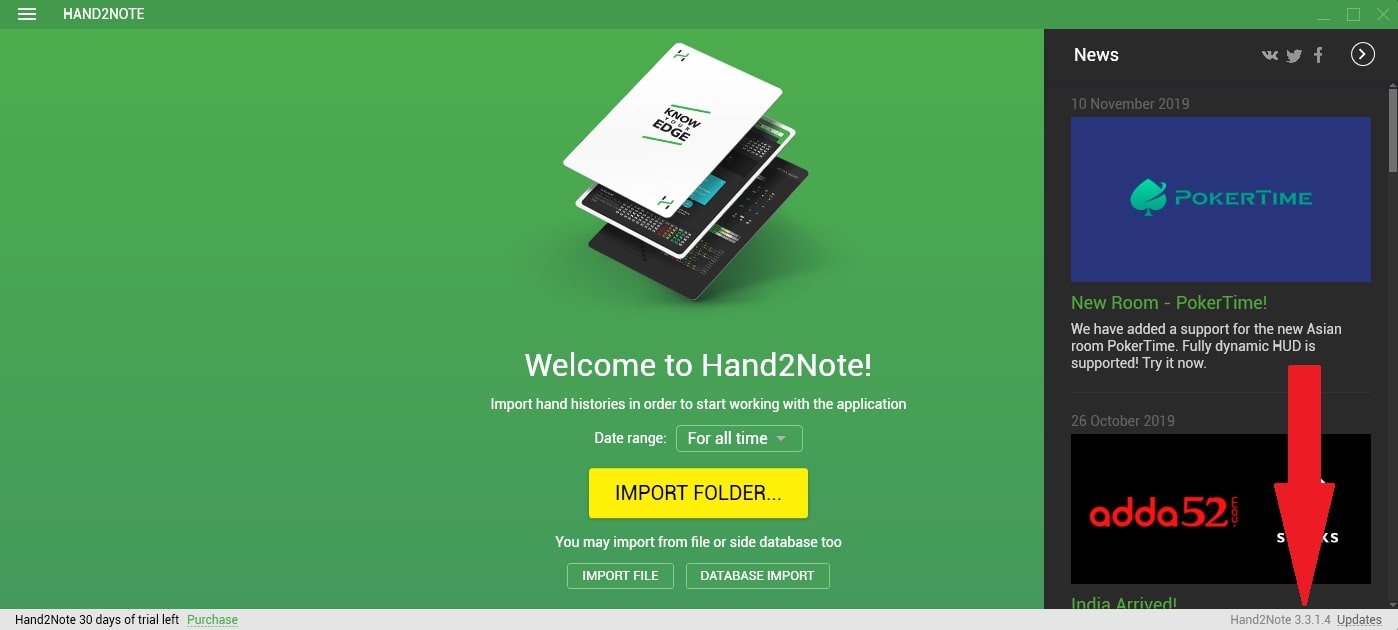
If there is a red circle with a number next to the exact designation of the software version, we recommend updating your H2N. To start the update, just click on “Updates” and in the window that appears, click “Install”. Sometimes situations arise when you may want to roll back the tracker to a previous version. Here is the instruction.
Solution # 2 - update Windows
The problem with the non-working HUD of your Hand2Note may be caused by the need to install the latest updates for the operating system. You can check for the presence/absence of updates for Windows by following the path: Start - Control Panel - System and Security - Windows Update - Check for updates.
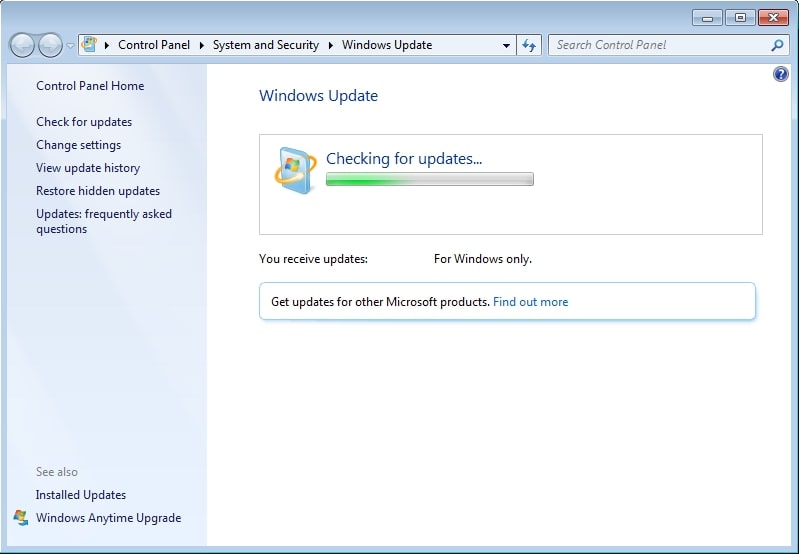
If as a result of the check it turned out that there are such updates, then download and install them.
Solution # 3 - Disable Anti-Virus or do not let it block Hand2Note
Excessive zeal of your antivirus software can also become a factor preventing Hand2Note from displaying stats. Here you have 2 options for solving the problem:
- Turn off your antivirus;
- Add H2N to its list of exceptions.
We recommend that you give preference to the latter method. It is definitely not worth it to discount fraudsters and intruders who want to take control of your personal data or money. Below you can see the instructions for adding to the exceptions for Avast antivirus.
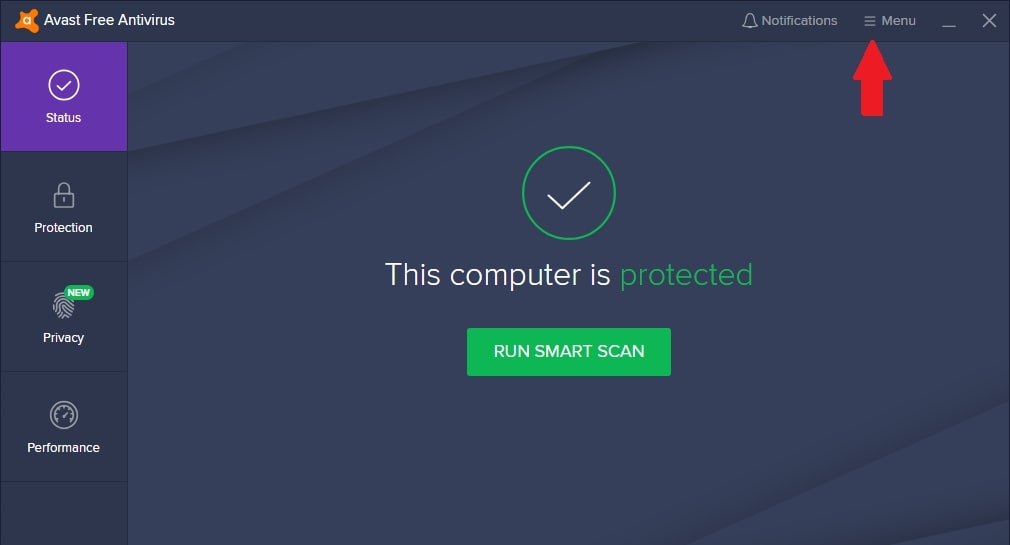
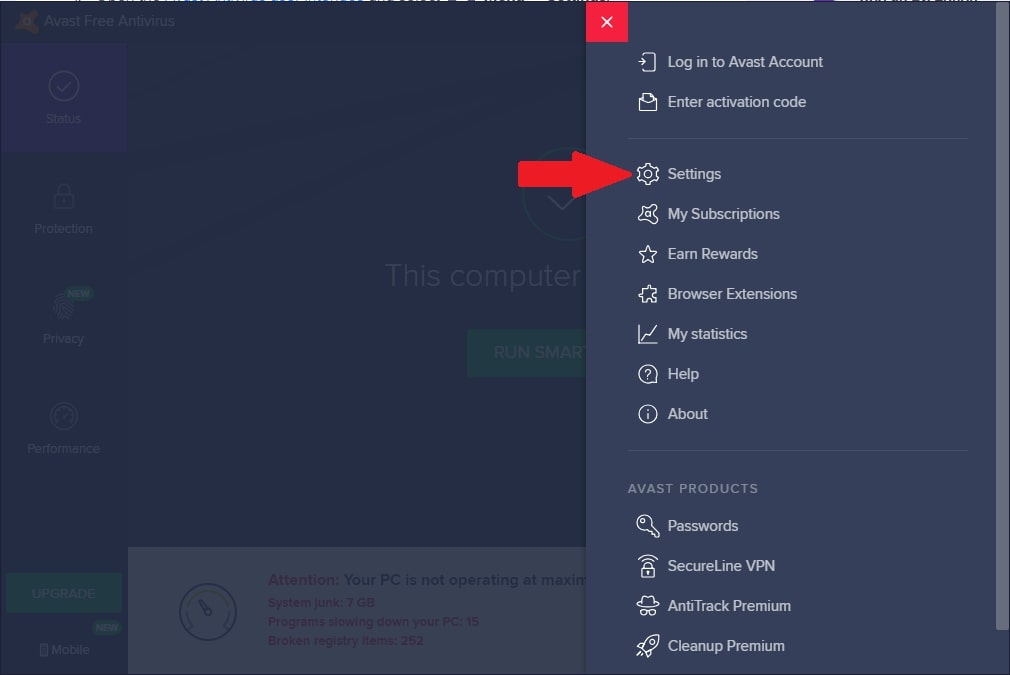
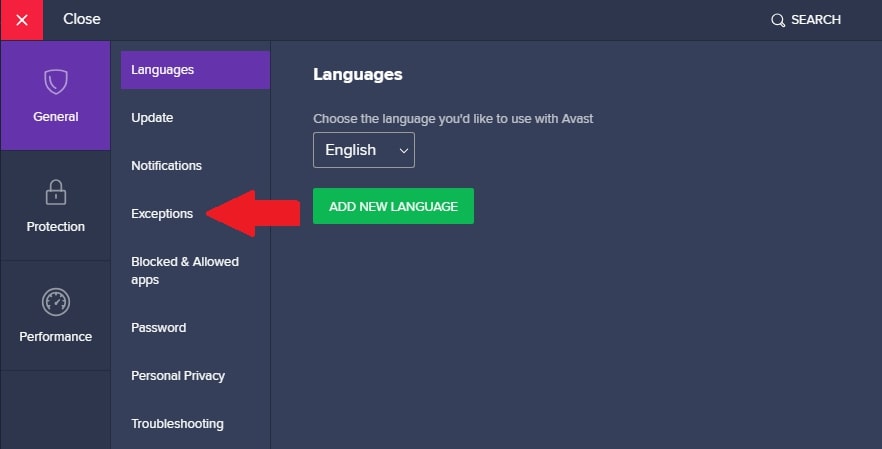
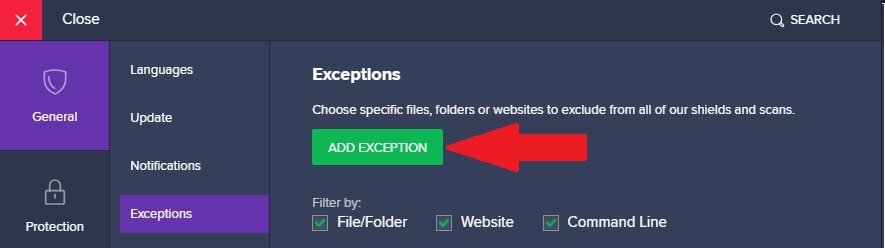

If you use other anti-virus software, then the procedure should not be too different.
Solution # 4 - Restart your computer
Yes, we decided to surprise you with a truly non-trivial solution. Screenshots of photos as the author of these lines restart the computer decided not to apply.
Solution # 5 - Run as administrator
One more general advice, but valuable in certain circumstances. If the HUD of your Hand2Note refuses to work, then the solution may be to run as administrator. Moreover, it is important to launch both H2N and the client of the poker room on his behalf.
If you have not tried playing with Hand2Note, we recommend that you try it. The poker tracker has a trial version for 1 month. You can download Hand2Note for free from the official website of the developer.




 Log in
Log in  Register
Register 