Complete Guide to Ignition Card Catcher and Ignition Converter: What's the Difference and How to Set Up?
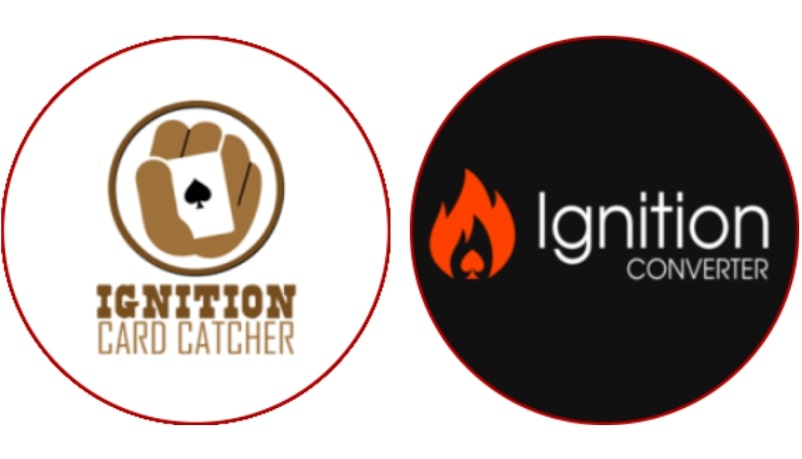
Over the past few years, the battle for weak players at PokerStars, Partypoker and 888Poker has escalated significantly. The consequence was a drop in income for professional players and a decrease in the number of amateurs. The most flexible regulars have turned their attention to the less popular poker rooms. Including those where it is not so easy to get access. These include poker rooms of the Bodog network (PaiWangLuo):
- Ignition Poker;
- Bovada Poker;
- Bodog.
Due to access restrictions, there are fewer strong professionals here, and more weak players. Let's not forget the Americans, who are not prohibited from playing Bodog. Another important factor that allows these poker rooms to be considered "sweet pools" is that poker trackers do not work there. You will not be able to display HUDs and save hand histories in your Hand2Note, PokerTracker 4 or Holdem Manager 3. Trackers do not support Bodog network hand formats. But this does not mean that you have to play without HUD and statistics. This is where Ignition HUD Card Catcher and Ignition Converter come into play.
What is Ignition HUD Card Catcher for?

Ignition HUD Card Catcher allows you to display HUDs, pop-ups in real time while playing. This will give you a tremendous advantage over your opponents, because you will be able to conduct your poker session at 100% and with full use of all the tools of your Hand2Note, PokerTracker 4 or Holdem Manager 3. With the HUD you can easily quickly recognize the playing style of your opponents and adapt to them.
What is Ignition Hand Converter for?

Ignition Hand Converter imports hand history into your poker tracker database. Without it, you will not be able to see your hand history, statistics and track progress. There is also a really unique advantage - you can see every hand of every opponent in your poker tracker in every hand. Even if they did not reach the showdown! This situation is possible due to the fact that the Bodog network provides access to all information 24 hours after the game. It is unnecessary to explain the enormous potential in this.
Another key feature of the Ignition Hand Converter is support for Zone Poker (a local variant of fast poker).
What is the difference between Ignition HUD Card Catcher and Ignition Hand Converter?
Ignition Card Catcher displays HUD and pop-ups during game session. Ignition Hand Converter is a hand history analysis tool. It allows you to work on your skill offline. Programs are not interchangeable and are best used together. Taking into account the fact that the whole game at Bodog, Bovada and Ignition Poker is conducted anonymously (at the tables the players are designated by serial numbers), it will not be easy to play profitably without statistics. And statistics cannot be displayed without a converter for Bodog Poker.
Where to download Ignition Card Catcher and Ignition Converter?
The trial version of Ignition Converter can be downloaded for free on the developer's website. It works without restrictions for one day. A trial version of Ignition Card Catcher is also available for free on the developer's website. It will run for 7 days.
How to install and configure Ignition HUD Card Catcher?
Using the program is quite simple - you only need 2 steps:
- Launching the Bodog, Bovada or Ignition Poker client;
- Launch Ignition HUD Card Catcher itself.
After that, the hands will start to be saved in real time and loaded into your poker tracker. Depending on which poker tracker you have, there are some peculiarities of installing and configuring of Bovada Poker Card Catcher. Therefore, we will dwell on them separately. The very first time you launch Ignition HUD Card Catcher, you will be presented with a choice between Holdem Manager 2 (3), PokerTracker 4 or Hand2Note.
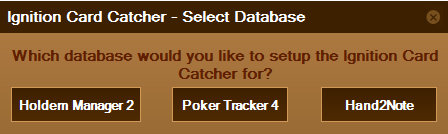
After that, Card Catcher will automatically configure the locations for saving hand history. However, we recommend that you manually check that the hands are imported into the database correctly.
Setting up PokerTracker 4
Important! Close your database and only after that install Ignition HUD Card Catcher.
1. Go to the poker client Ignition Poker (Bodog, Bovada) and specify the seat in the middle as your favorite (Preferred Seat).
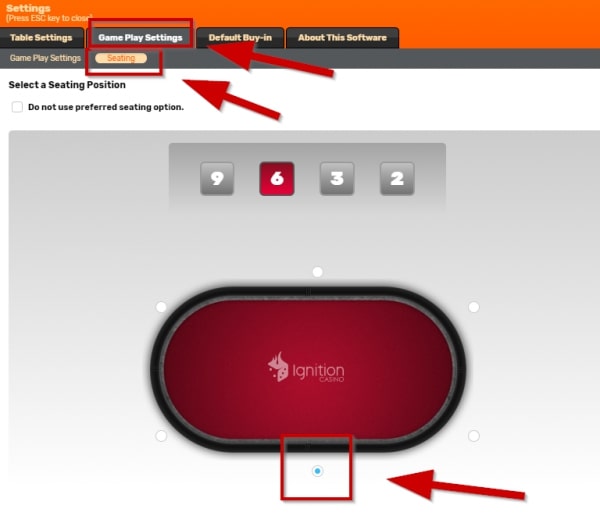
2. Activate the Auto Center feature in PokerTracker 4.
3. Do not enable "Preffered Seat" in the HUD Card Catcher for Bodog Poker.
4. In PokerTracker 4, check the auto import setting by clicking “Configure” in the top menu. Then click "Site & Import Options". From the list of poker networks on the left, select “iPoker Network”. Make sure to check the box next to "Get Hands" while playing. In the Directories Configuration window, make sure the path to the Ignition Card Catcher is correct. By default, this will be: C: \ Program Files (x86) \ Ace Poker Solutions \ Ignition Card Catcher \ Handhistories. If it is not there, click the Add button and add: C: \ Program Files (x86) \ Ace Poker Solutions \ Ignition Card Catcher \ Handhistories. Click OK.
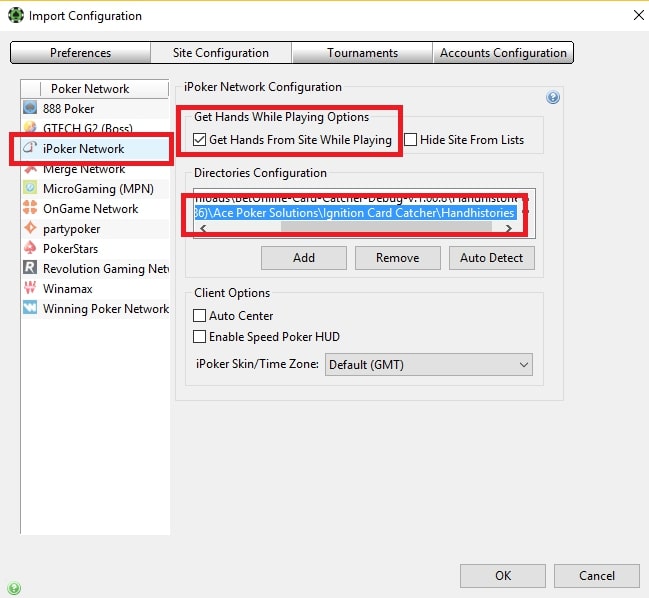
5. Re-enable the Ignition Poker client (Bodog, Bovada).
6. After the import folder is set up properly, make sure that HUD Card Catcher for Bovada Poker is showing “Stop Catching” (this means it is loading hands from the poker room and creating hand histories). If this did not happen for any reason, click "Start Catching".
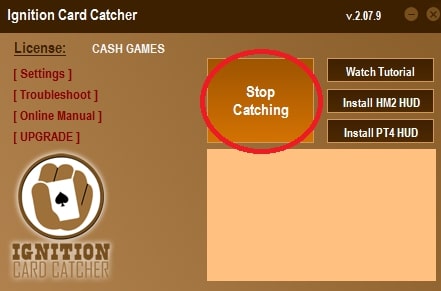
7. Finally, select "Play Poker" and "Get Hands while playing" in PokerTracker 4.
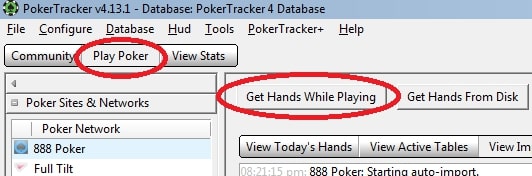
8. Load some tables and start playing. The HUD will need 1-2 hands to sync with PokerTracker and then the HUD will appear on the tables.
Holdem Manager 3 setup
Important! Close your database and only after that install Ignition HUD Card Catcher.
1. In Holdem Manager 3, select "Tools" and then "Site Settings". From the list of poker networks on the left, select “iPoker Network”. Check if the path to Ignition Card Catcher is selected. By default, this will be: C: \ Program Files (x86) \ Ace Poker Solutions \ Ignition Card Catcher \ Handhistories. If it is not there, click the Add button and add: C: \ Program Files (x86) \ Ace Poker Solutions \ Ignition Card Catcher \ Handhistories. Click OK.
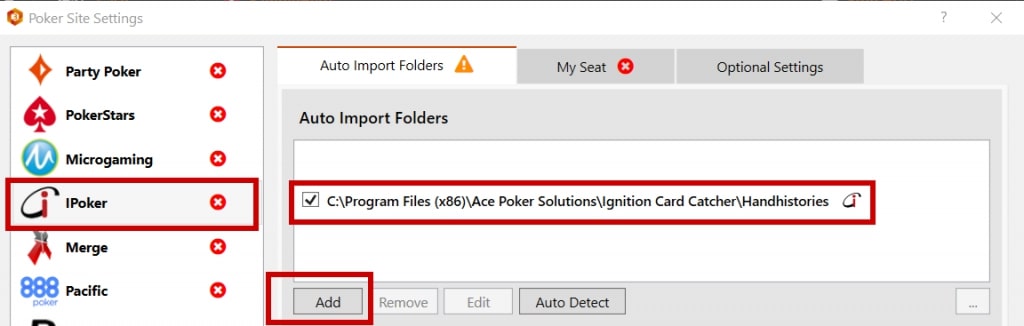
2. Launch the poker client Ignition Poker (Bodog, Bovada) and log into your account.
3. After checking the correctness of the import settings, click on "Start Catching".
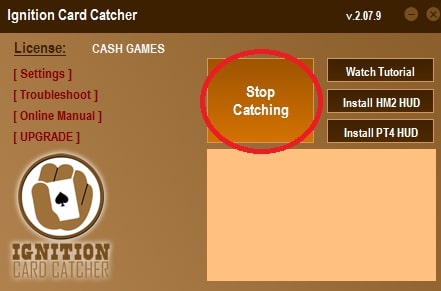
That's it - you're done setting up Holdem Manager 3 to play Bodog. You may need to click on "Stop HUD" and "Start HUD" in the tracker, but you do not need to manually pin the table.
Hand2Note setup
Important! Close your database and only after that install Ignition HUD Card Catcher.
1. Open the menu in Hand2Note.
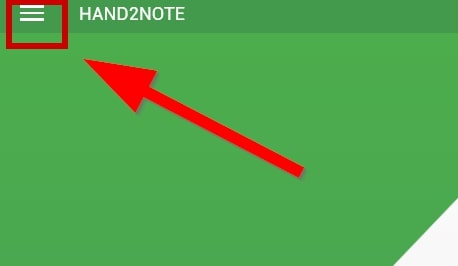
2. In the list that appears, click on the "Configuration" line (the very bottom of the list).
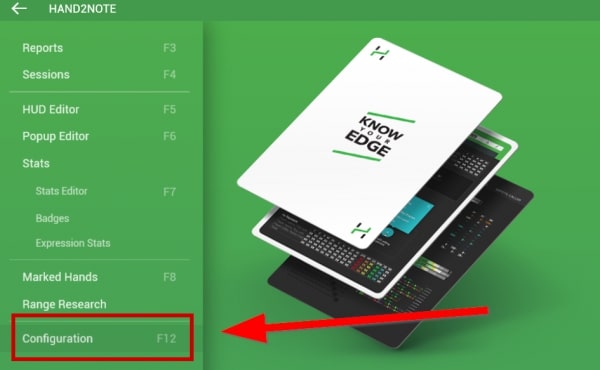
3. Make sure that you have selected the required folder in the sources for automatic import. If you used the default install locations, the folder will look like this: C: \ Program Files (x86) \ Ace Poker Solutions \ Ignition Card Catcher \ Handhistories.
4. If it is not selected, then add it by clicking on "Add Folder" and specify the path: C: \ Program Files (x86) \ Ace Poker Solutions \ Ignition Card Catcher \ Handhistories. Save the settings and close the window.
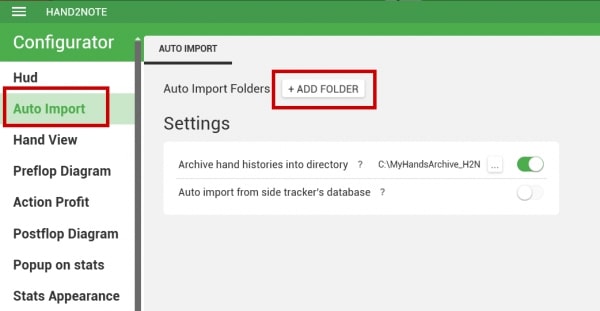
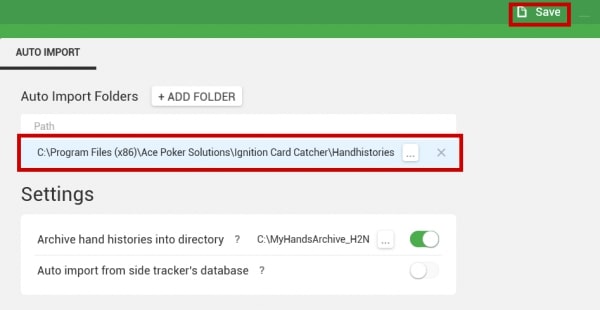
5. Launch the poker client Ignition Poker (Bodog, Bovada) and log into your account.
6. After checking the correctness of the import settings, click on "Start Catching".
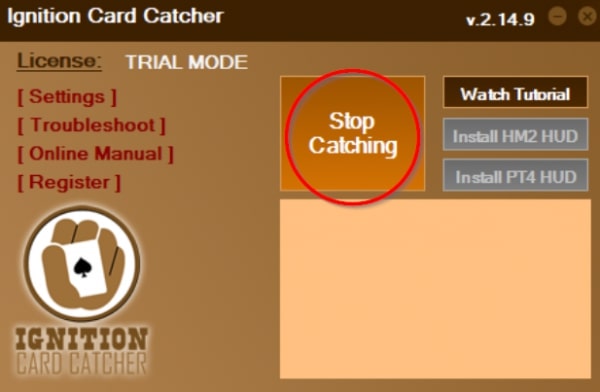
Additional settings in Ignition HUD Card Catcher
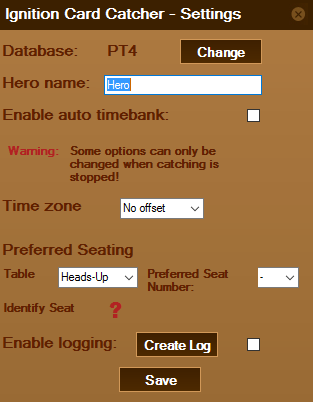
If you open the settings menu in the HUD Card Catcher for Ignition Poker, you can change the following parameters:
1. Database - shows the currently selected type of database. To change it, click the "Change" button and select Poker Tracker 4 or Holdem Manager 2.
2. Hero Name - The default name is “Hero”, but you can change it to whatever name you prefer. This is the name that will be saved in your hand history and the name you will need to select from your poker database to see your statistics.
3. Enable Auto Time bank - if you enable this function, the Ignition HUD Card Catcher will automatically activate the time bank on any table where the right to turn has passed to you. Please note that when this function is enabled, you may sometimes see flashing on the screen. This does not happen on all systems, but if it does bother you, then you can turn it off again. The feature may not work on some systems and is no longer fully supported.
4. Time Zone Offset - if your local time is different from the time of the poker room server, you can adjust the clock by which hand histories are recorded. Select a range from -11 to +13 from the drop-down list.
5. Preferred Seating - if you want to set up your favorite seat, then select the table type from the list (Heads Up, 6-max or Full Ring). Then choose the seat number you prefer. Move your mouse over the question mark to determine the seat number in the poker room. To finish setting up your favorite location, log into Ignition Poker (Bodog, Bovada). Click "Settings". Next "Game Play Settings" on the top tab and select "Seating". Then select the same location that you specified in the Ignition HUD Card Catcher. If you are using Holdem Manager 3, you also need to select your favorite seat in the HUD settings. If you are using PokerTracker 4, no additional configuration is required.
6. Enable Logging - check this box to enable advanced logging for debugging purposes. To send a message to support, click "Create log" and then click the directory with the open file. The program will create a .zip file with your information, which you can send to support.
How do I download hand histories from Ignition Poker (Bodog, Bovada)?
Before we start setting up Ignition Hand Converter, let's figure out how to download hand histories from Ignition Poker.
1. Start the poker room and log into your account.
2. Click on the "Account" button (lower left corner of the client's lobby).
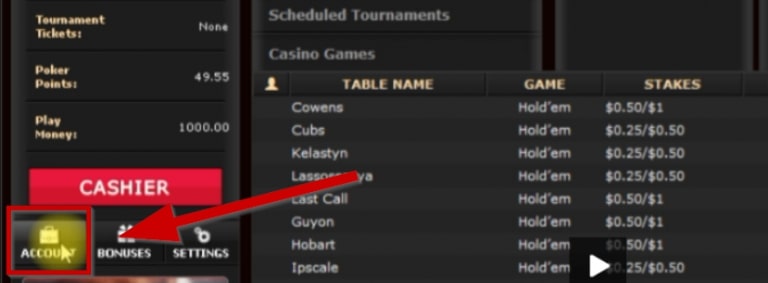
3. In the window that opens, select the "Hand History" tab.
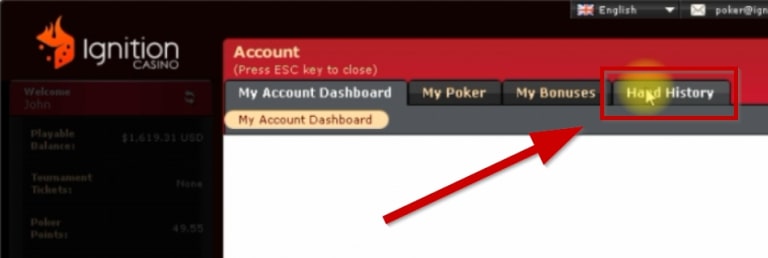
4. Next select "Game Transactions".
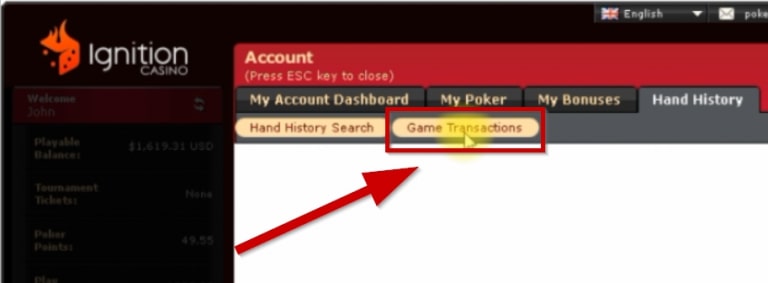
5. Select 7 days from this drop-down list. You can only download hands from the last 7 days. You can view hands in 31 days.

6. Check the games you have played: Zone Poker, Ring Games, Sit & Go, or Scheduled Tournaments.
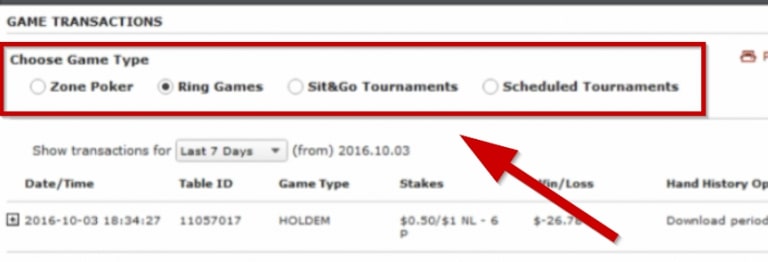
7. Here you will have a button that says “Download Hands” and “Download All Hand Histories” (not shown in the screenshot because this account does not currently have them). Just click on "Download All Hand Histories" and it will download the entire hand history for you to download.
The download may take several minutes. If you started downloading, but the history did not load, then close the client and then enter it again. After that, the download should start.
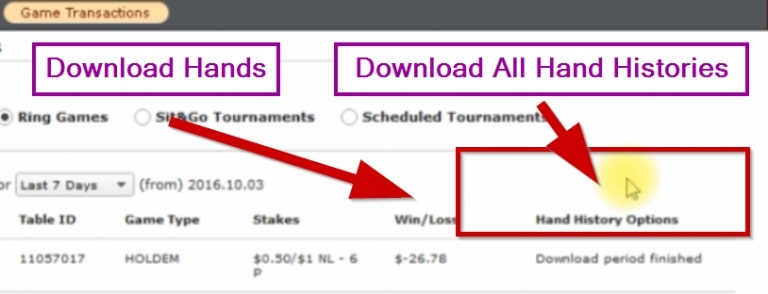
By default, the downloaded hand history will be here (you will have a similar format, only a different PC username). The loaded hands will appear here so you can see if they are there and which you then convert with the Ignition Hand Converter.

How to Convert Hand History with Ignition Hand Converter?
1. Launch the Ignition Hand Converter program.
2. Click on "Convert Folder".
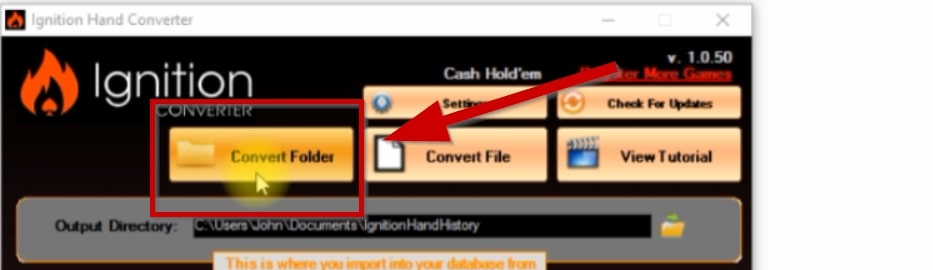
3. Specify the path to the folder where you downloaded the hand history from Ignition Poker (Bodog, Bovada).
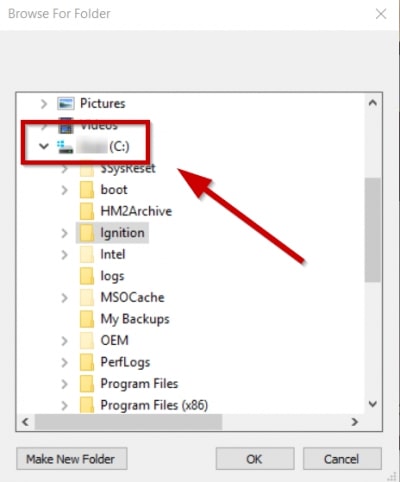
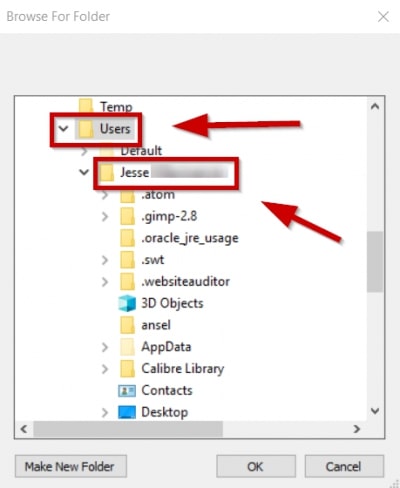
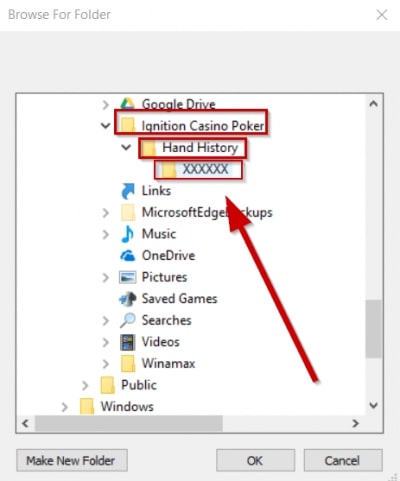
4. Click on OK.
5. After that you will see a pop-up window with the words "Conversion Complete".
6. Click OK.
7. And then just import the converted hand history into your poker tracker.
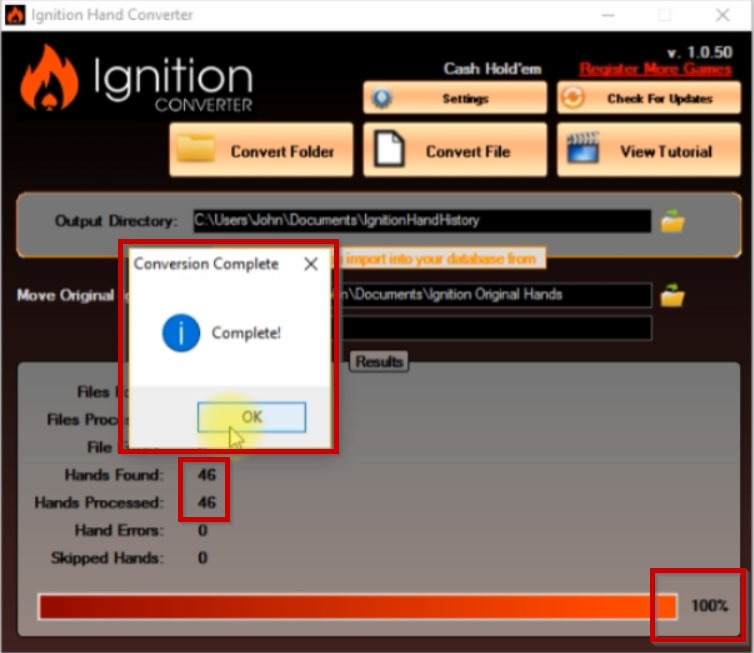
How do I import my hand history into Holdem Manager 2 (3)?
Important! Your entire hand history must be in the location indicated in the screenshot before being imported into Holdem Manager.
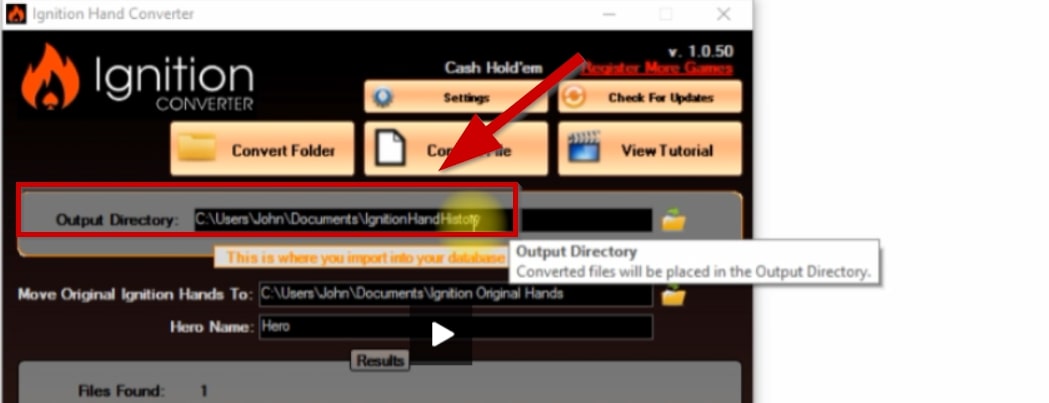
The second path listed here is where the hand history you downloaded from the Ignition Poker client (Bodog, Bovada) is located. After converting, Ignition Hand Converter places all history in this folder. If you need hand history for another database, then you know where to find it.
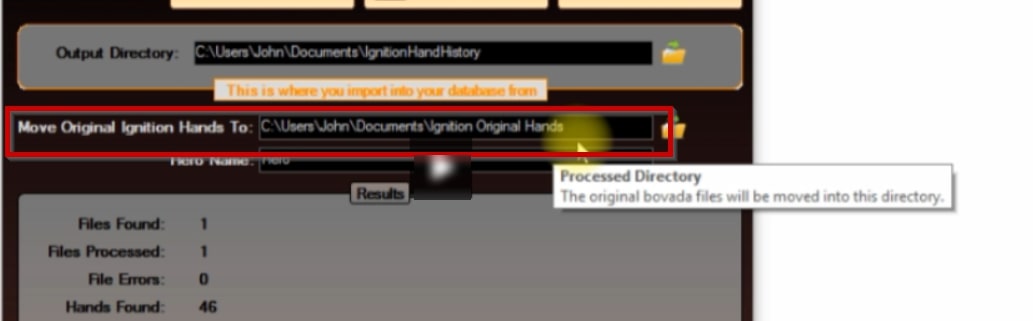
And the default hero name that is recorded in hand history is “Hero”. And you can change this name to any, but then you will need to specify it as a player in Holdem Manager 2.
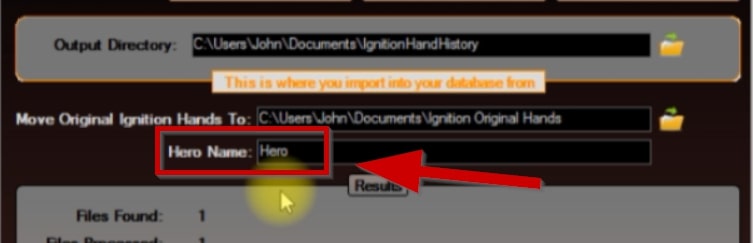
1. Select "Hand Importing" in Holdem Manager.
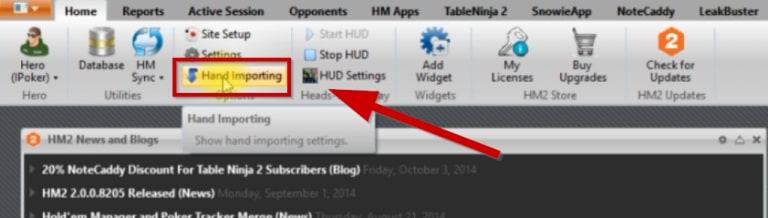
2. Next click on "Import Folder".
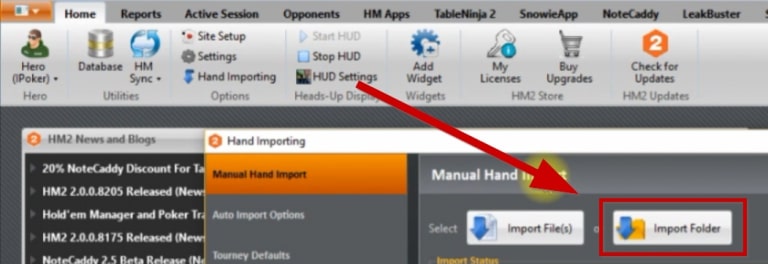
3. Specify the path to the C: \ User \ Your Name \ Documents \ IgnitionHandHistory folder.
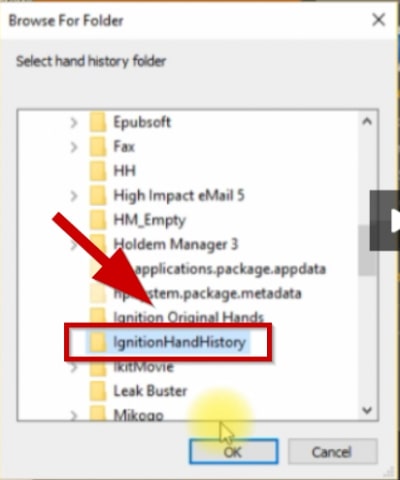
4. Click on OK.
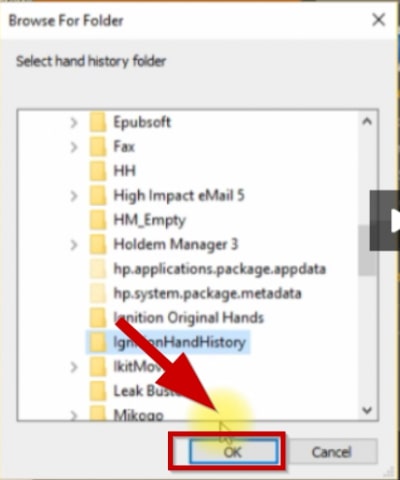
Then you will see that these hands have been imported into the Holdem Manager 2 database.
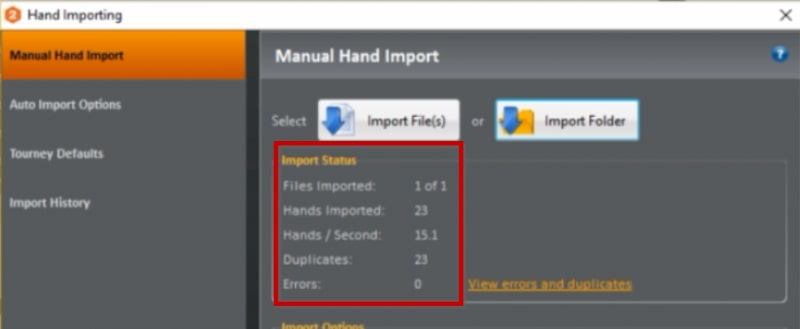
How can I view my stats from Ignition Poker in Holdem Manager 2?
1. Select the "Reports" tab.
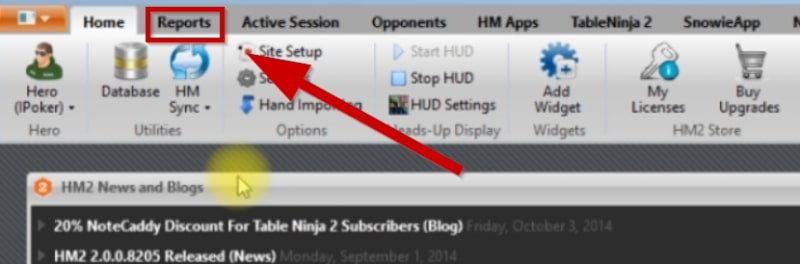
2. Select the active player (displayed in the upper left corner).
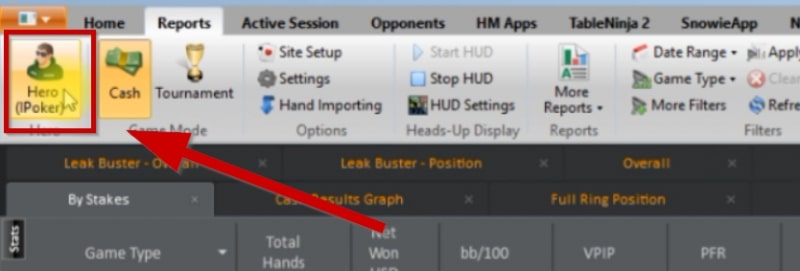
3. Click "Select Player".
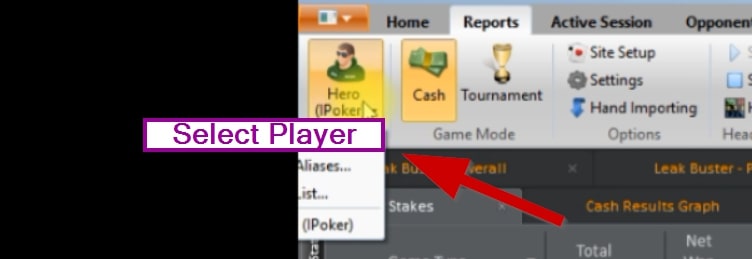
4. Enter the player's nickname on the line.
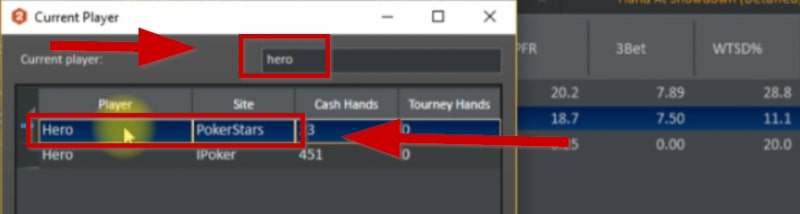
5. Click OK.
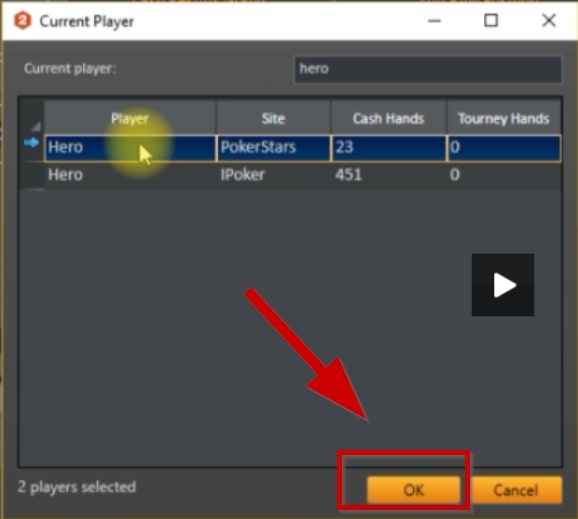
After that, all hands will be displayed in Holdem Manager 2.
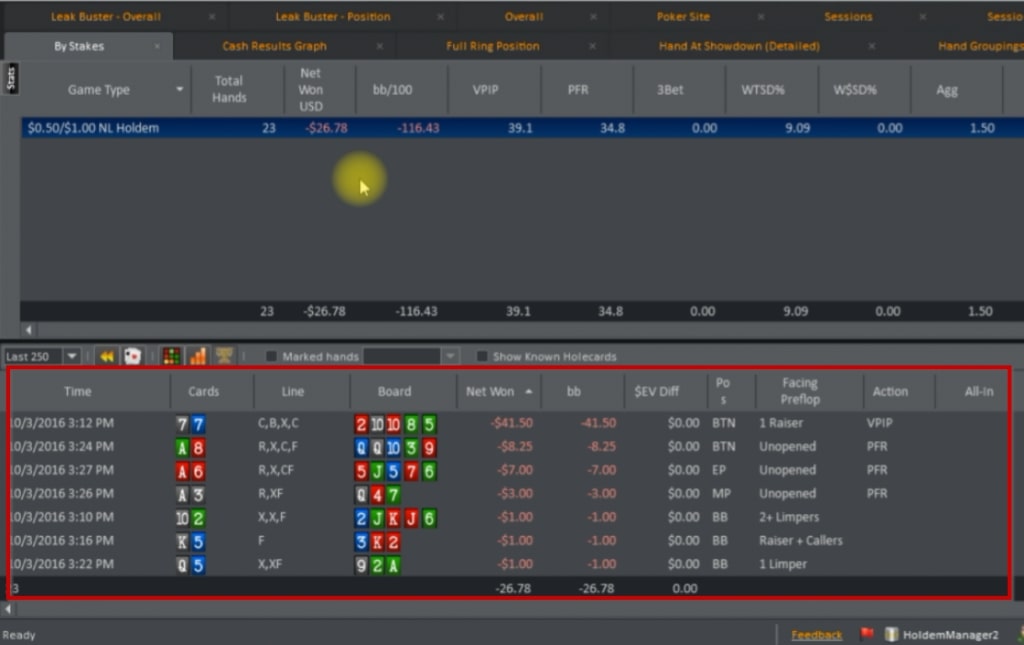
How to set up Ignition Hand Converter for PokerTracker 4?
1. Launch Ignition Hand Converter.
2. Select "Settings".
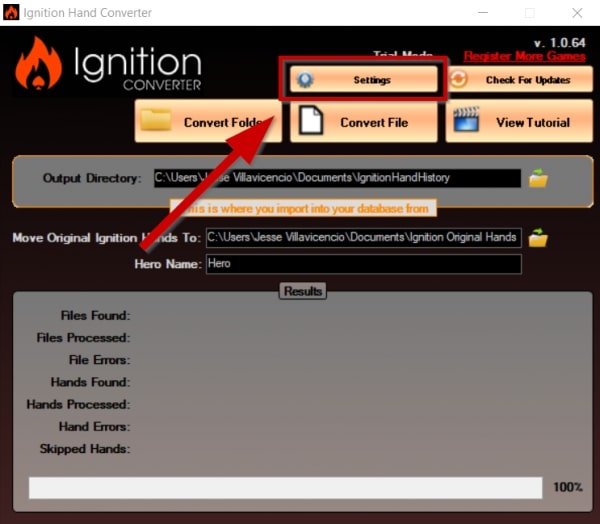
3. Check the box next to "Poker Tracker 3 or 4".
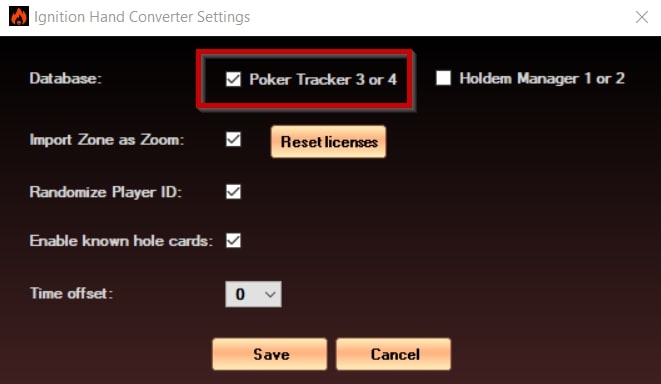
Other options available here:
-
Import Zone as Zoom. All hands are converted to PokerStars format. There is no Zone Poker at Pokerstars. So, to be able to import these into PokerTracker, you need to convert them to Zoom format, which is the default.
-
Randomize Player ID. This option is also enabled by default and generates a random ID for each player you play against so that when you look at your hands you can see the statistics you have for that session. We recommend that you leave this checkbox unchecked as Ignition and Bodog are anonymous. This is the only real way by which you can, at least during a session, keep track of what type of player you are playing against and use it to your advantage. Otherwise, all information about the game of different opponents may be combined in one player. And this not only will not benefit you, but it will also harm you by making decisions based on false information.
-
Enable known hole cards. You can enable this option by default if you are using a poker tracker. This will allow you to see all of your opponents' hole cards.
-
Time Zone Offset. If your local time is different from the time of the poker room server, you can adjust the clock by which hand histories from Bodog Poker are recorded by converter. Select a range from -11 to +13 from the drop-down list.
Remember to save them when you finish the setup process.
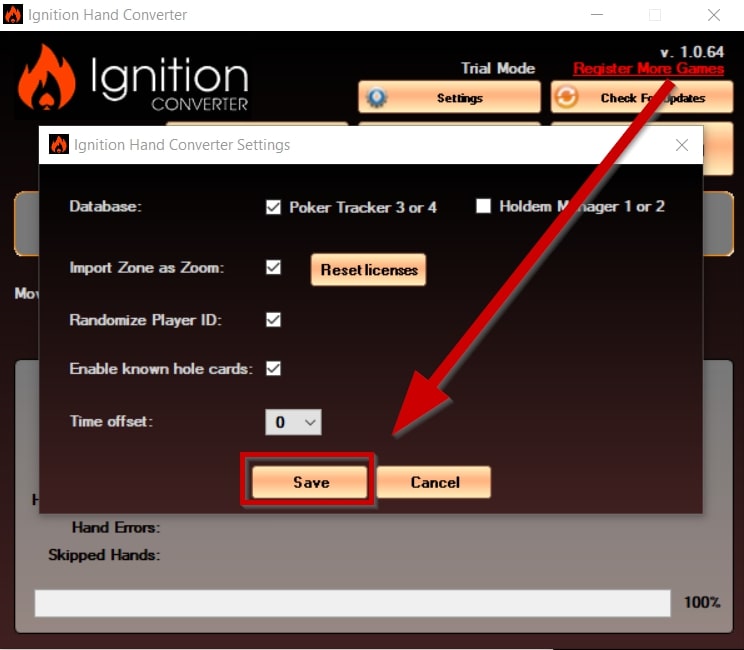
How to import hand history into Poker Tracker 4?
Important! Your entire hand history must be in the location shown in the screenshot before being imported into PokerTracker 4.
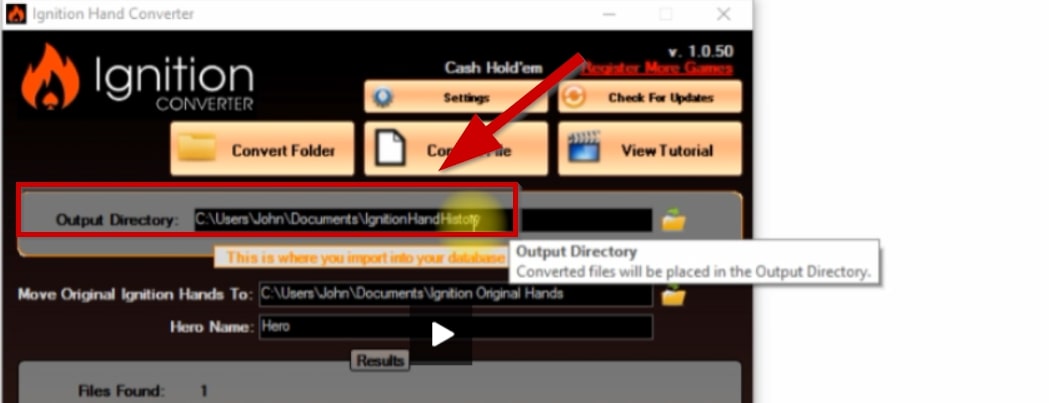
The second path listed here is where the hand history you downloaded from the Ignition Poker client (Bodog, Bovada) is located. After converting, Ignition Hand Converter places all history in this folder. If you need hand history for another database, then you know where to find it.
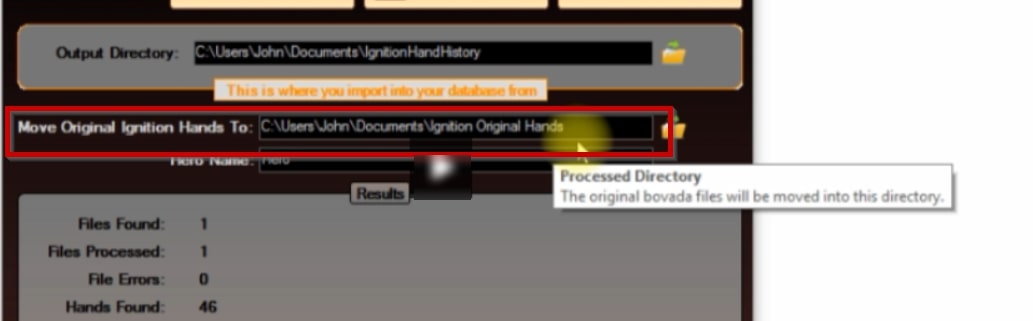
And the default hero name that is recorded in hand history is “Hero”. And you can change this name to whatever, but then you will need to specify it as a player in PT4.
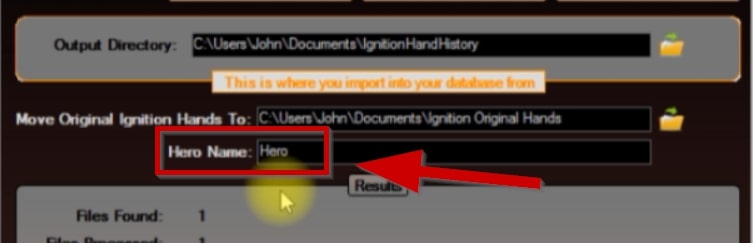
1. Select "Play Poker" in PokerTracker 4.
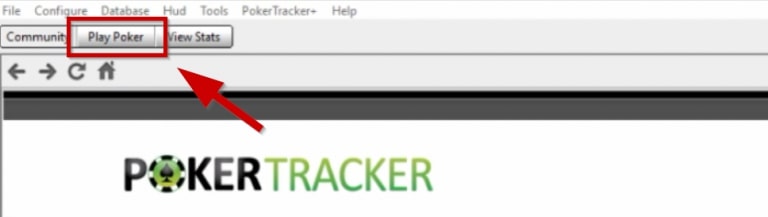
2. Next click on “Get Hands From Disk”.
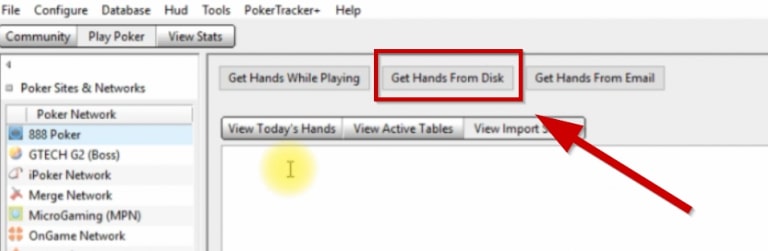
3. Click on «Select Directory».
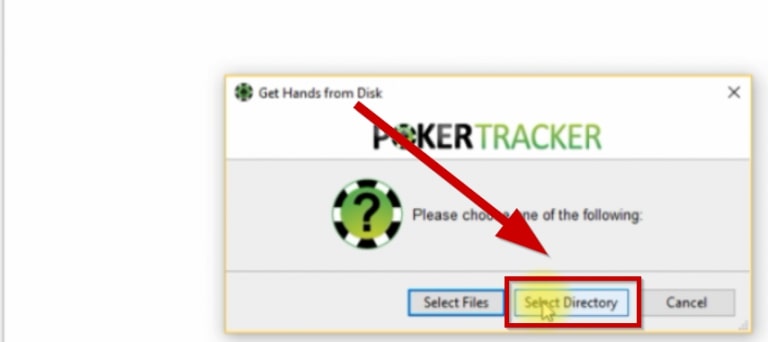
4. Specify the path to the C: \ User \ Your Name \ Documents \ IgnitionHandHistory.
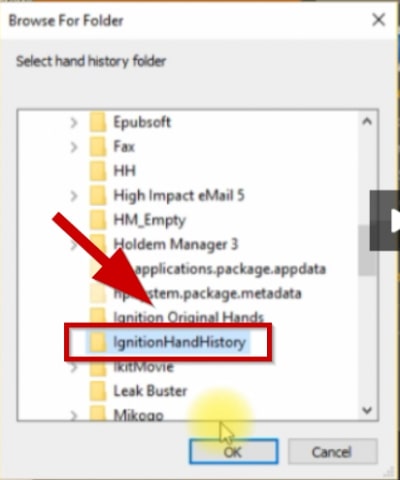
5. Click OK twice. First after specifying the path to the folder, then for confirmation in PT4.
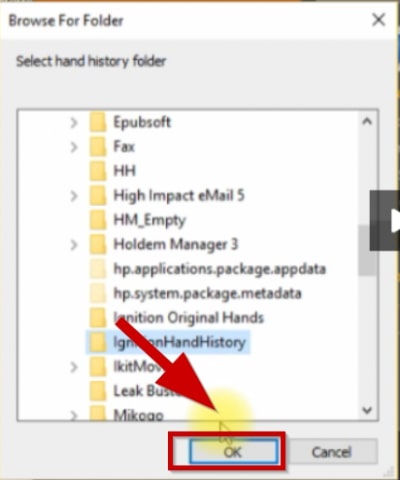
6. After the process of importing hand histories into Poker Tracker is complete, click on "View Stats".
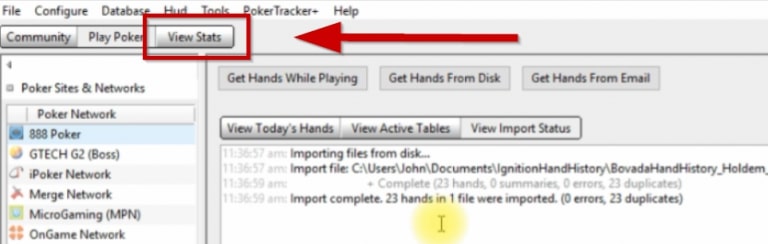
How can I view my statistics from Ignition Poker in Poker Tracker 4?
1. In the upper left corner, select an active player from the list or use the search using "Choose new player ...".
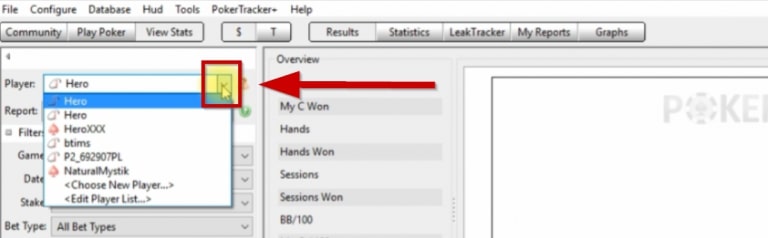
2. Select the active player (displayed in the upper left corner).
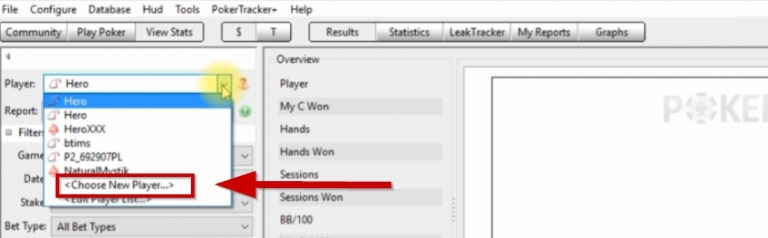
3. Click "Select Player".
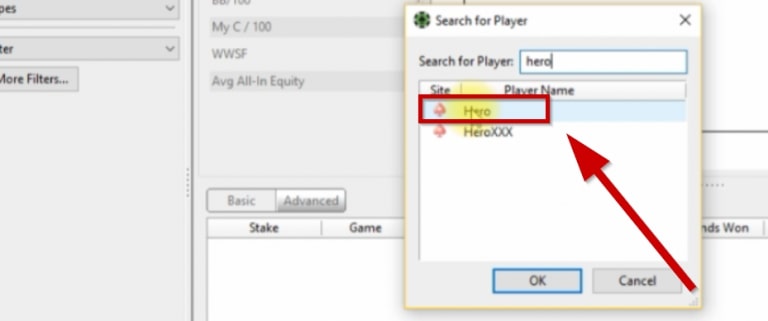
4. Enter the player's nickname in the line (by default converter for Ignition Poker marks it as "Hero").
5. Click OK.
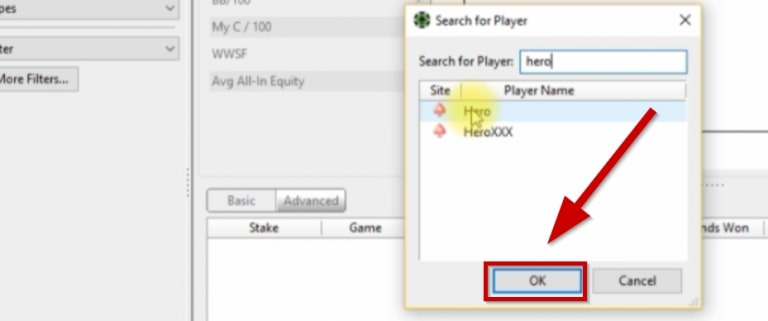
After that, all hands and statistics will be displayed in PokerTracker 4. Every time you just upload your hands, convert them and import them to PT4 and everything will work.
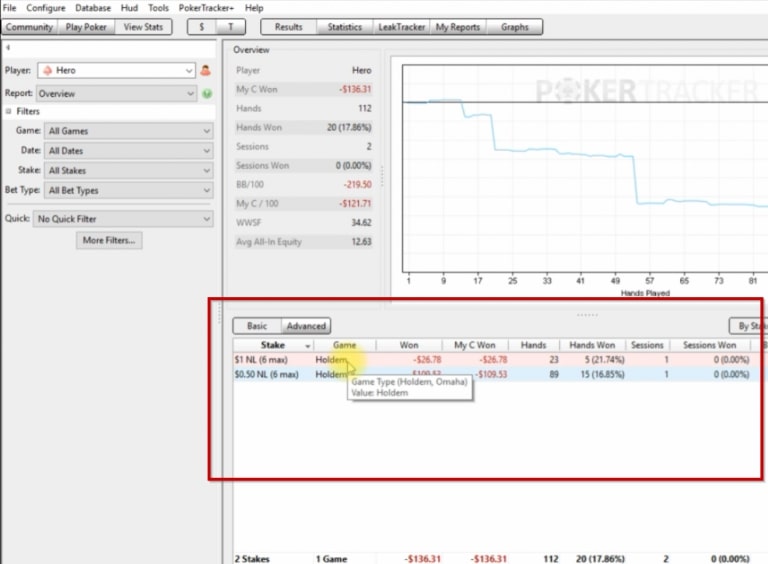
How to buy Igntion Card Catcher and Hand Converter?
It is extremely easy to buy the products you need in our store:
1. Click on the Shop tab.
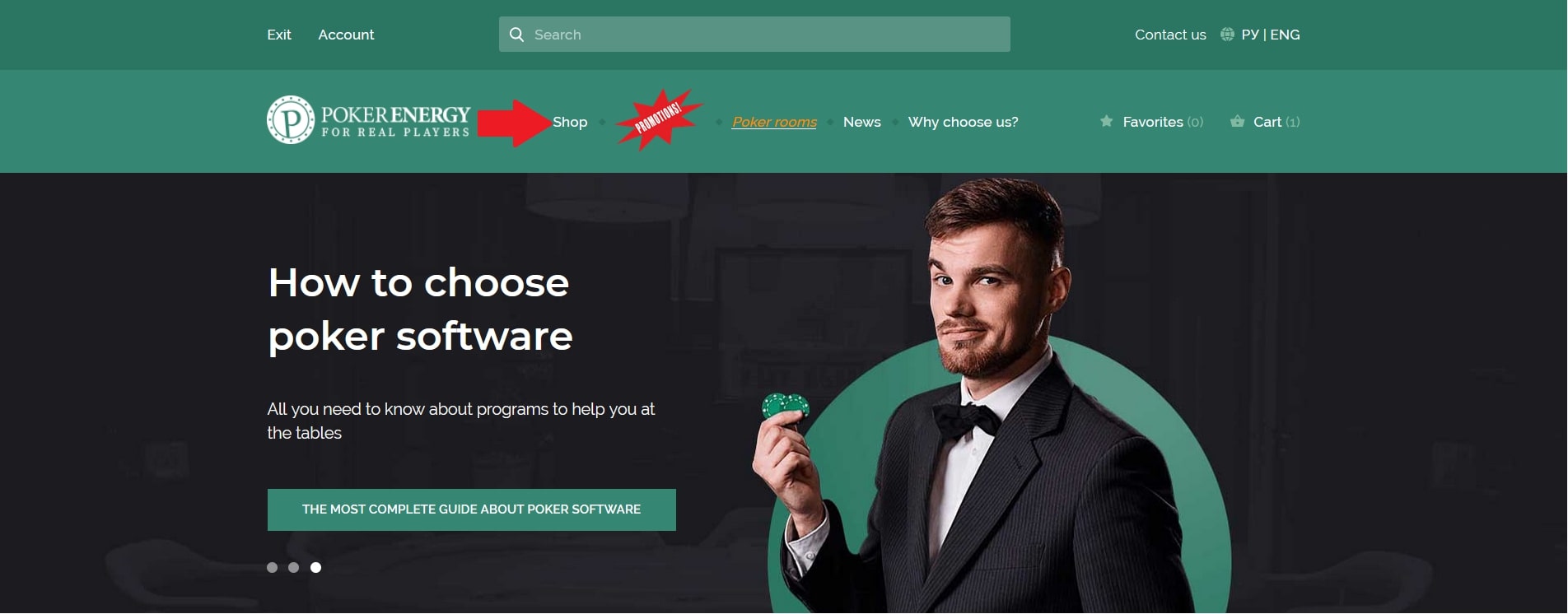
2. On the left side of the page, check the Handhistory Converters option.
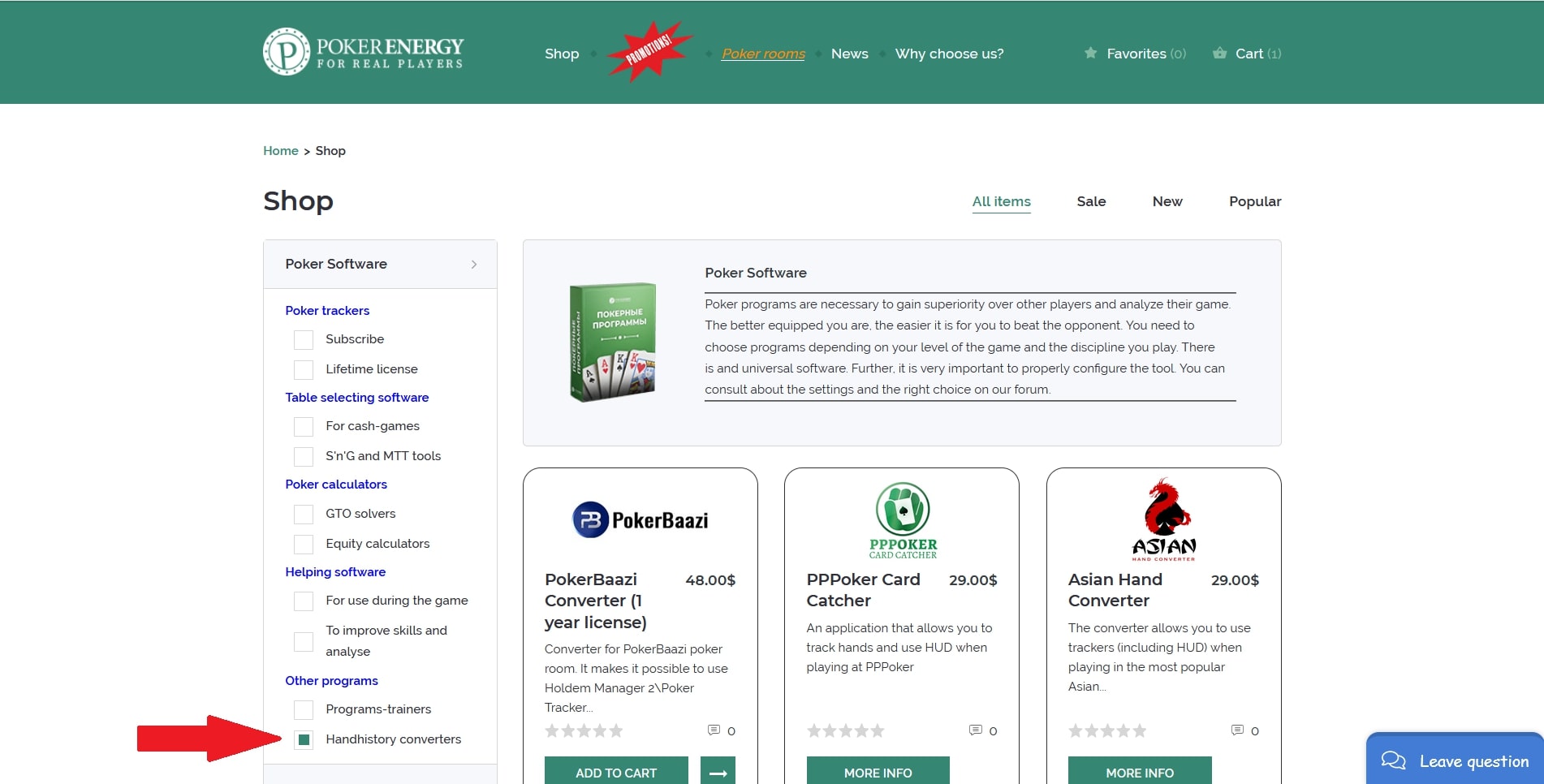
3. Scroll down the list a little and click on the Ignition Card Catcher.
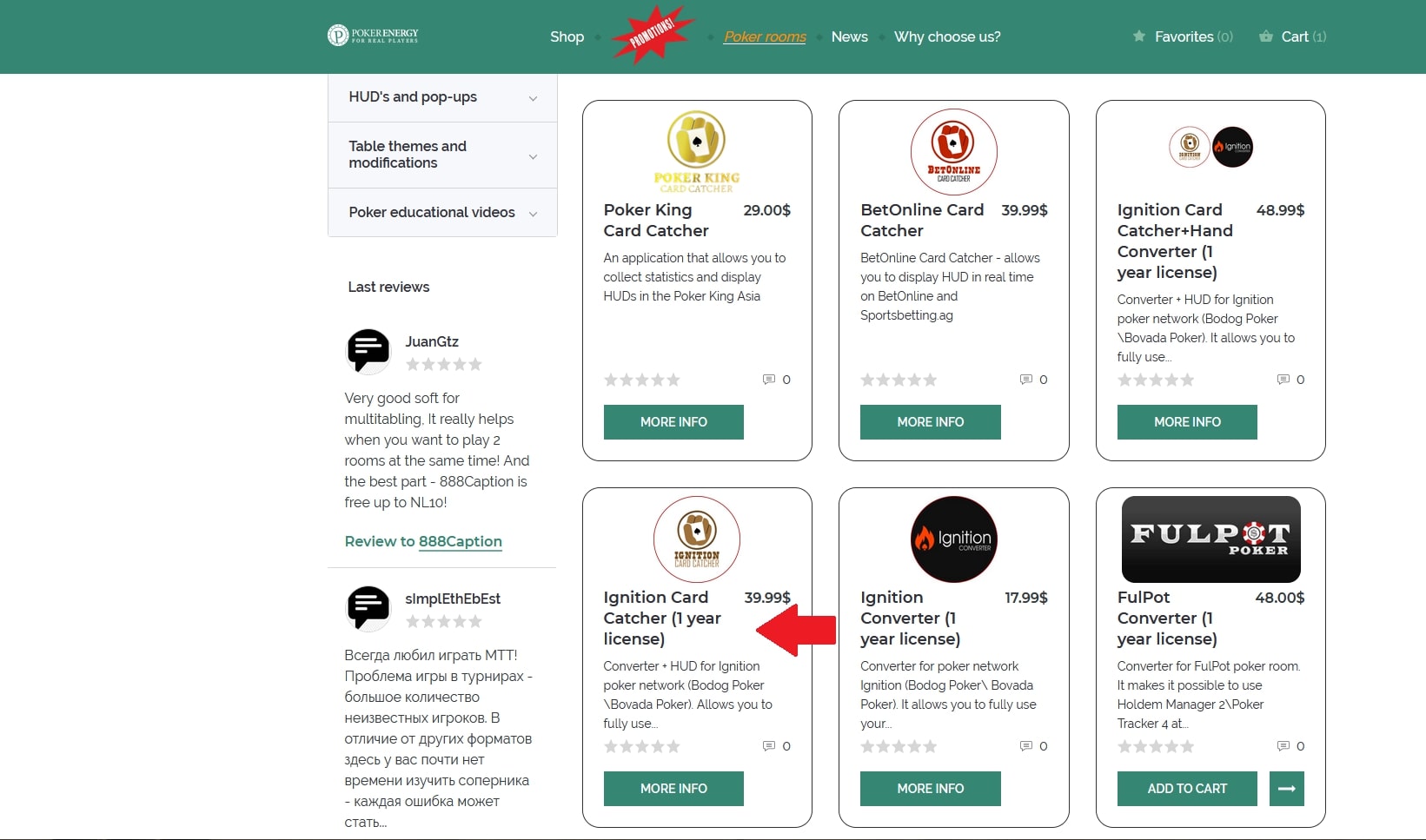
4. On the next screen, click on the big red "Download trial or buy" button.
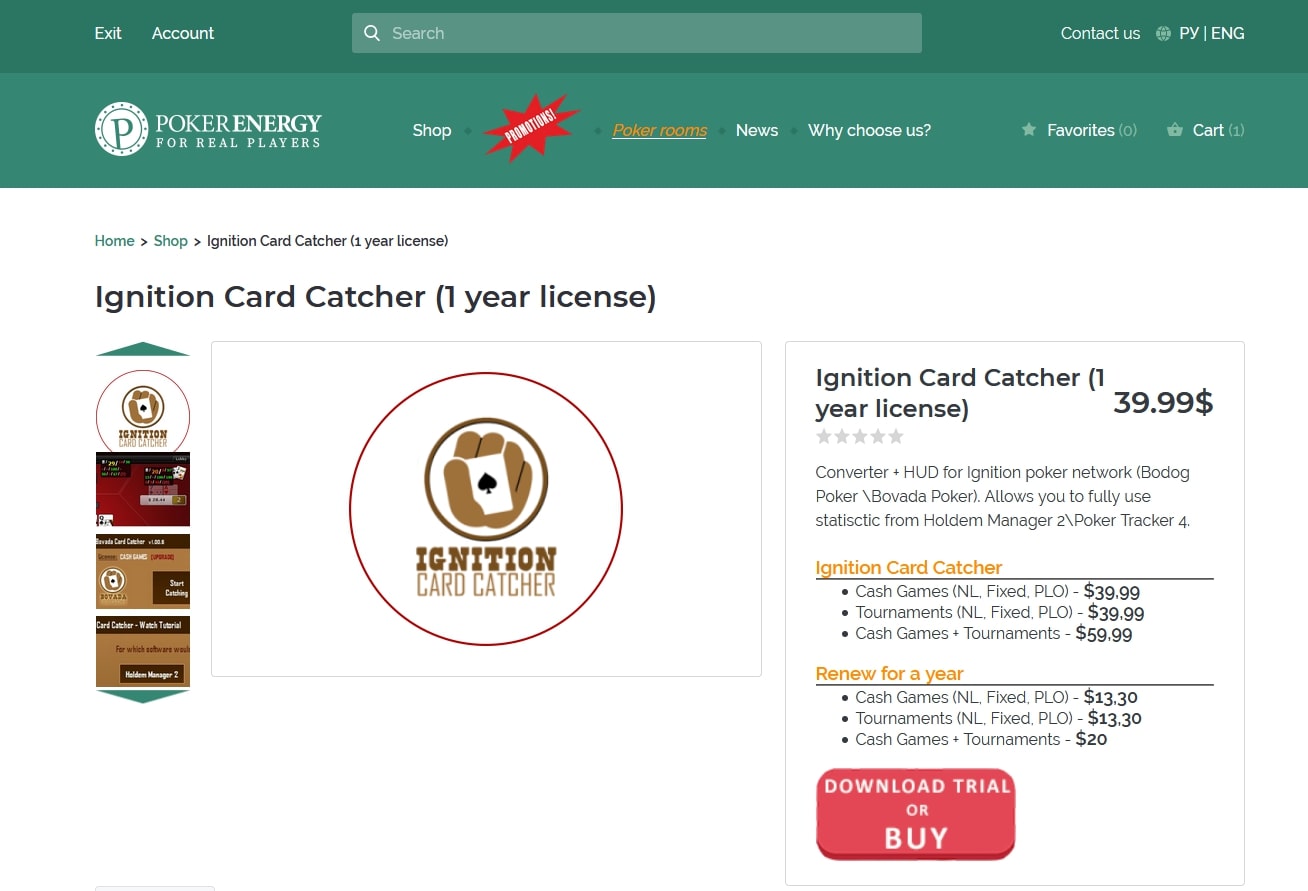
5. After clicking on the button you will find yourself on the developer's site. There, scroll down a bit and select the appropriate option by clicking on "Add to Cart".
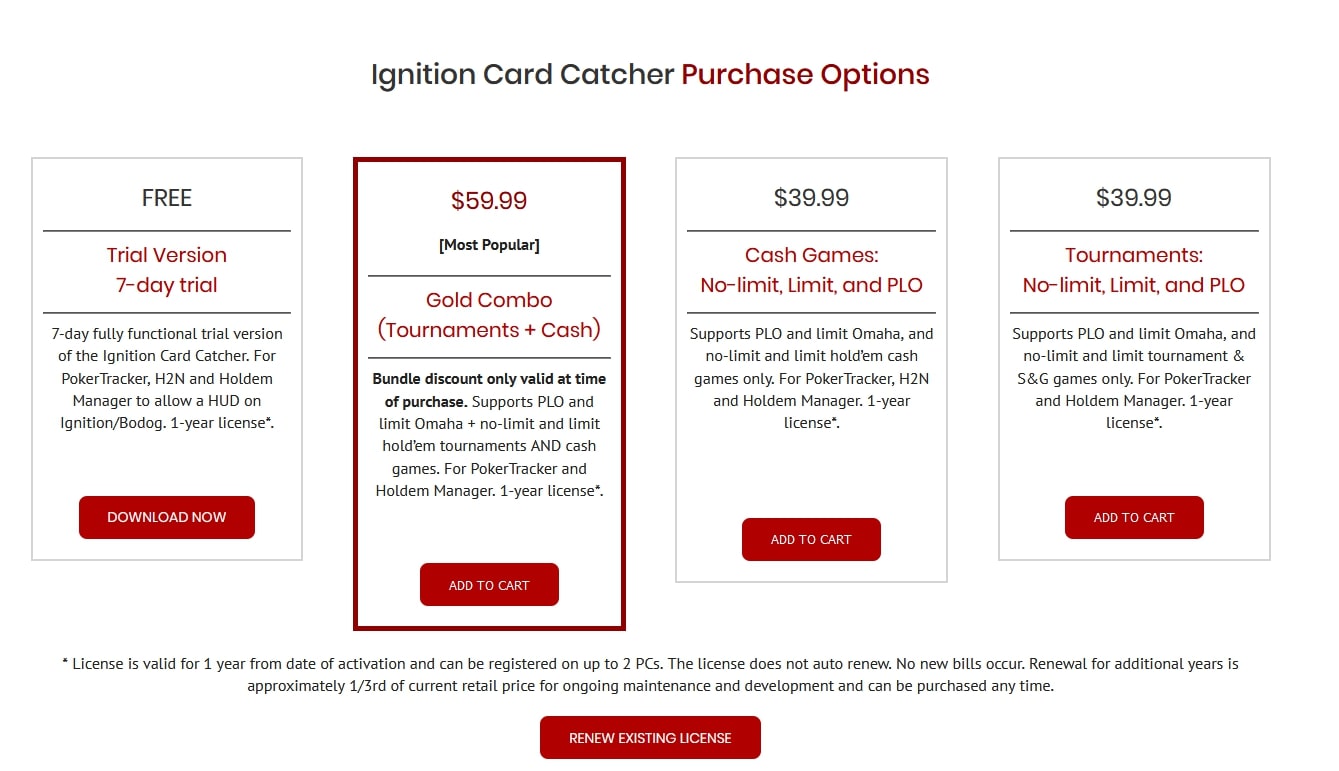
6. Go to the shopping cart. Make sure the program you need is there and click on "Checkout".
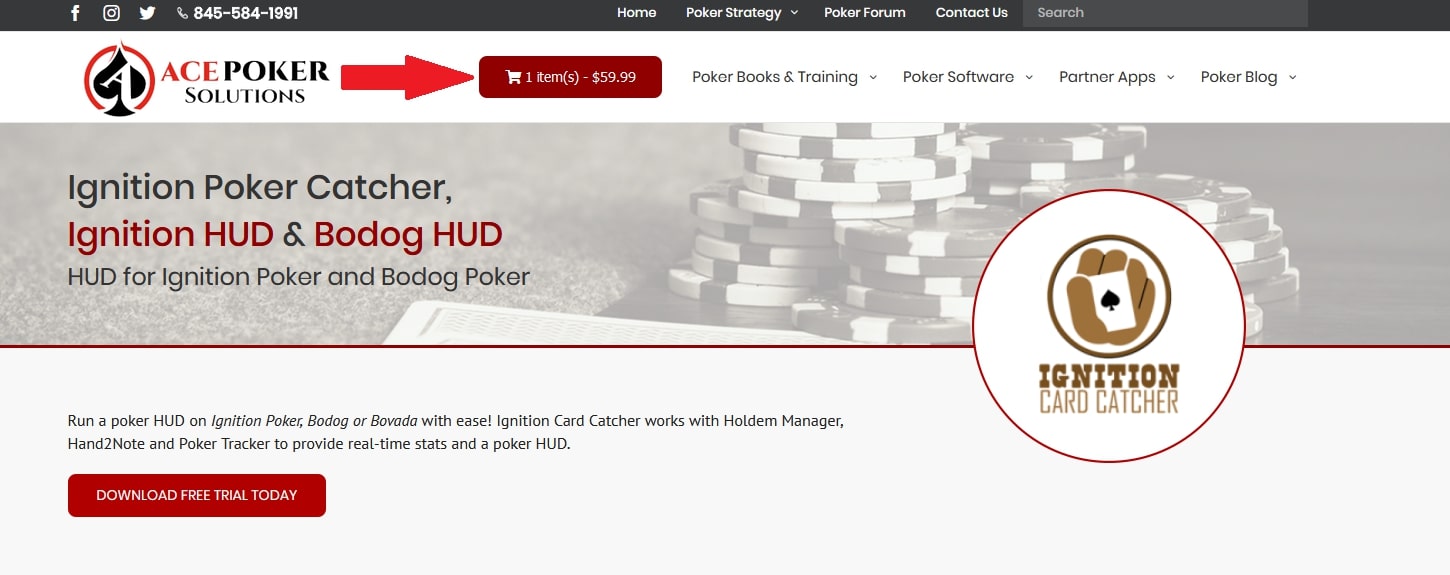
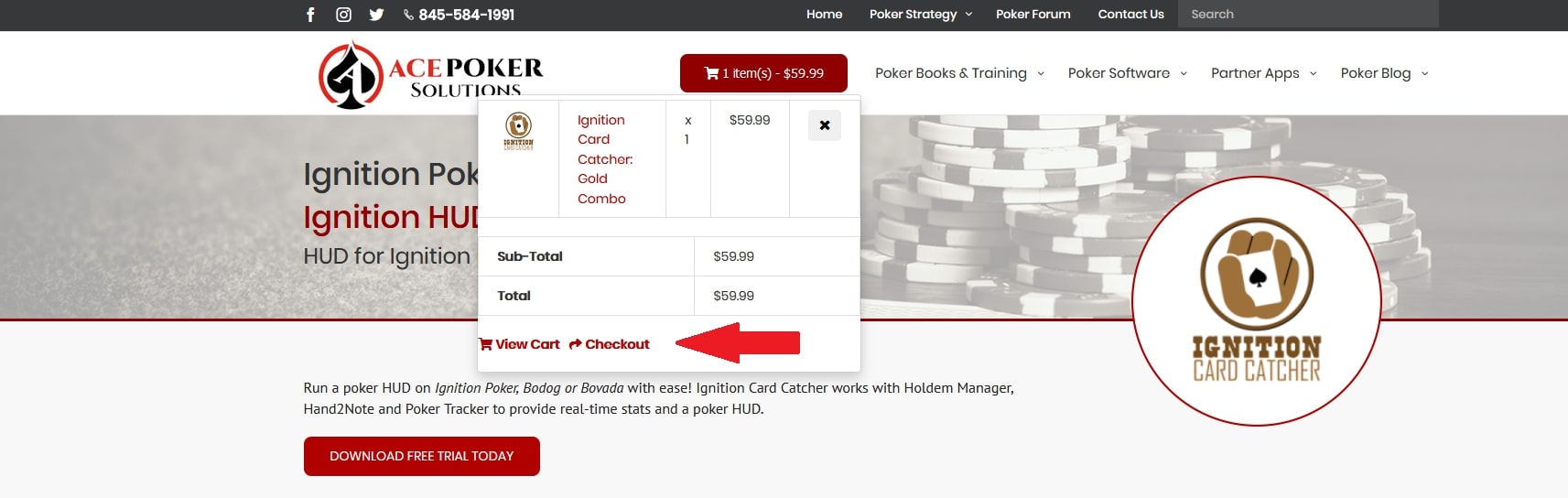
7. Follow the recommendations for the payment procedure on the partner site.
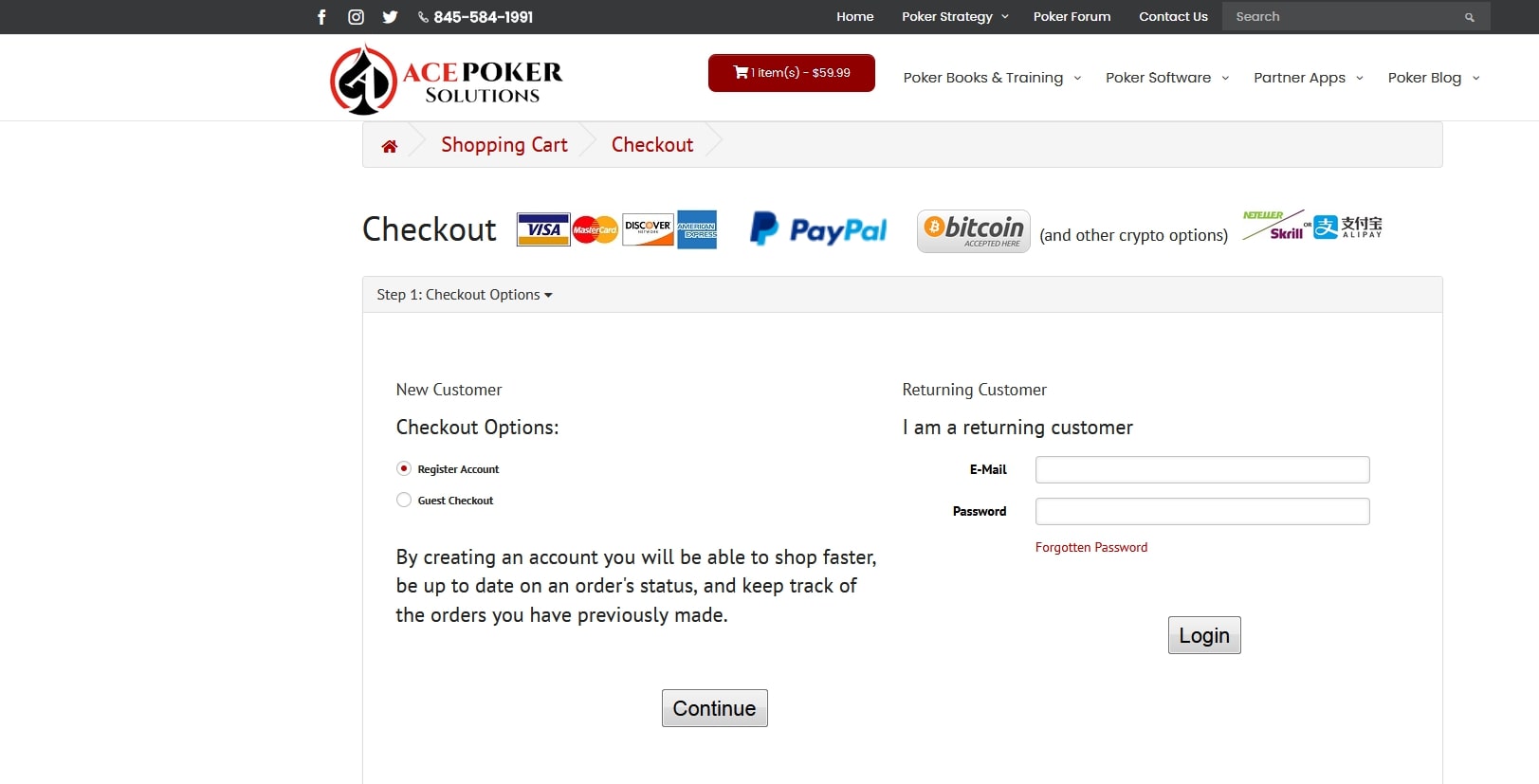
When buying converter for Bovada Poker or any other product, the procedure is exactly the same. Please note that the license is valid for 1 year from the date of activation and can be registered on a maximum of 2 PCs. The license is not automatically renewed. Renewal for additional years is approximately 1/3 of the purchase price.
Why is it profitable to buy Ignition Card Catcher and Ignition Hand Converter from us?
- Bonus points will be awarded for every purchase at the PokerEnergy Store. You can use these bonus points to purchase any goods in our store. That will allow you to save more and more money with each new purchase.
- A large number of available payment methods will allow you not to lose money on conversions or additional commissions. Among the presented payment methods are: WebMoney, Skrill, Qiwi, Neteller, Yandex Money, PayPal, Visa / Master Card.
- The average lead time is 1-2 hours on average. But no more than 24 hours (with the exception of the rarest force majeure).
How to get Ignition Card Catcher or Ignition Hand Converter for free?
If you do not want to spend money on buying Ignition Card Catcher or Ignition Hand Converter, then there is an opportunity to get these programs for free. We provide them to all players who register through our links at Bodog Poker, Ignition Poker or Bovada. To register in the listed poker rooms, go to the corresponding room page and follow the instructions.




 Log in
Log in  Register
Register 