Complete Guide to Asian Poker Hand Converter: Which Rooms Does It Support and How to Set Up?

Making money in online poker becomes more and more difficult every year. Professionals' incomes are falling and more effort is required. And not for growth, but simply to stay at the current level. However, not everything is so pessimistic for regular players. The rise of technology and the proliferation of the Internet have allowed a whole new niche to develop - mobile poker applications. They especially liked the players from countries with strict control or a complete ban on the gambling industry. The most popular mobile applications are from Asia (in particular, we are talking about China).
The boom in mobile apps has inevitably caught the attention of professional poker players. And then they faced a number of problems. One of the biggest ones - is it possible to use statistics and display HUD when playing in a mobile poker application or not? Neither Holdem Manager 3, nor PokerTracker4, nor Hand2Note have and do not foresee any versions of trackers for smartphones. Do you really have to play on the basis of intuition and without stats? No, you don't have to - there is a solution. Poker applications can be run on your computer using special emulators. But launching a poker room is only half the battle. The second half is the conversion of hand histories from the Asian application into a format understandable for poker trackers. This is what Asian Poker Hand Converter is for.
What is Asian Poker Hand Converter?
Asian Poker Hand Converter (APHC) is a poker program that allows you to import hand history and display HUD while playing in the most popular Asian poker applications. Supports both cash tables and tournament poker. Works great in both short deck disciplines and straddle games. Unlike playing from a smartphone, using a converter and an emulator, multitabling will become available to you.
APHC supports the game in:
- Poker King;
- Red Dragon Poker;
- Bingo Poker (formerly called "Hitea");
- PokerTime;
- Pokerbros;
- Upoker.

The list of poker trackers that Asian Hand Converter works with is quite wide:
- Holdem Manager 2;
- Holdem Manager 3;
- PokerTracker 4;
- DriveHUD (APHC is completely integrated into this tracker).
A small disclaimer about Hand2Note. This tracker has a special version for playing in Asian poker applications - Hand2Note Asia. No need to purchase a converter is an absolute plus of this statistical software. The downside is also obvious - a monthly subscription will cost you 25% more than Asian Hand Converter. And if you have a lifetime license for PT4 or HM3, then it is more rational to opt for APHC.
First launch of Asian Poker Hand Converter
1. Before buying a converter for Upoker, we strongly recommend that you download a trial. Free trial version of Asian Poker Hand Converter is available here. The trial version is valid for 7 days from the date of installation. After going to the developer's page, click the "Download Free Trial Today" button.
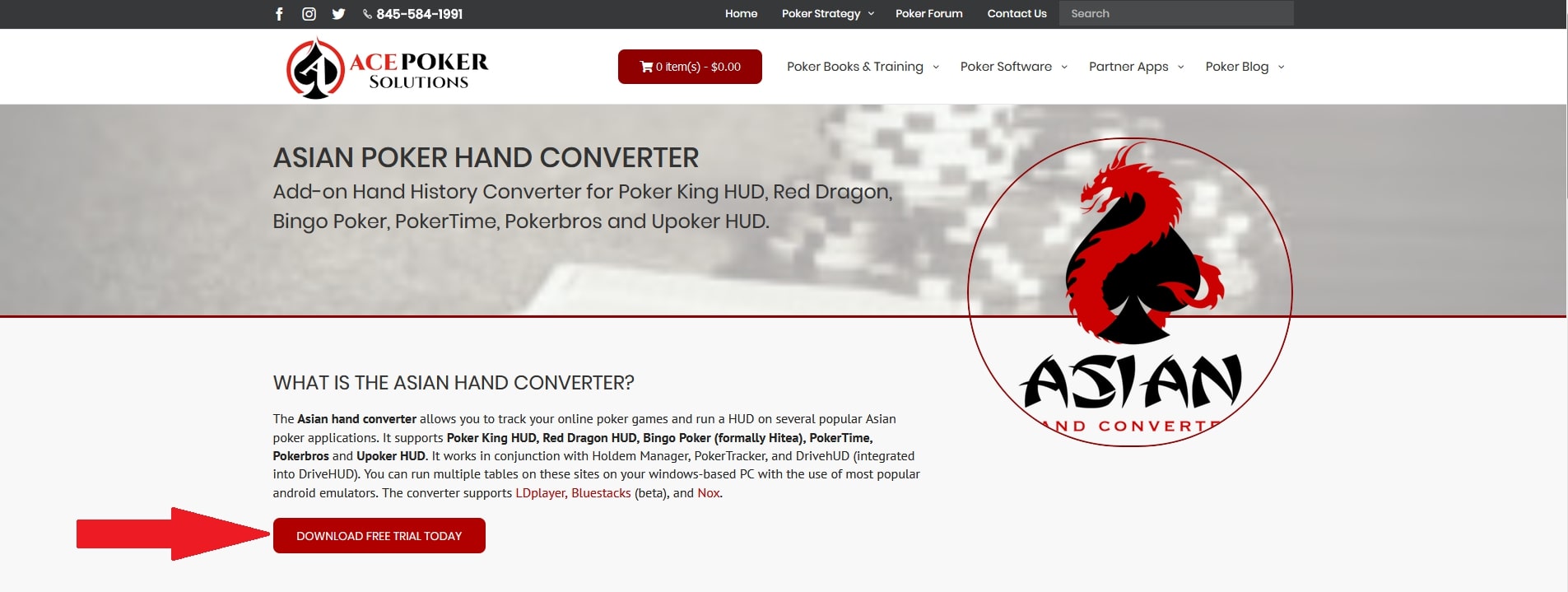
2. After downloading the installation file, open it. You will be prompted to select the folder where the Pokerbros converter will be installed. Click "Install". The installation process will take no more than 10-15 seconds.
3. When the installation is complete, you will be prompted to run the program. Click on "Launch".
4. Asian Poker Converter will prompt you to select your database upon first launch. In addition to the above poker trackers, the program imports hands for Holdem Manager 1 and PokerTracker 3. But it does not support HUD there.
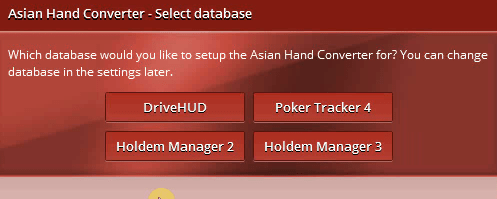
5. Asian Poker Hand Converter will automatically configure the import folder. After configuration, you will receive a corresponding message. However, double-check your database settings to make sure the import is working correctly.
How to set up a Nox emulator for Asian poker apps?
Asian Poker Hand Converter supports several emulators:
- NoxPlayer;
- Bluestacks;
- LDPlayer V3 & LDPlayer V4.
The best converter for PokerTime works with NoxPlayer.
1. Follow the link and download NoxPlayer.
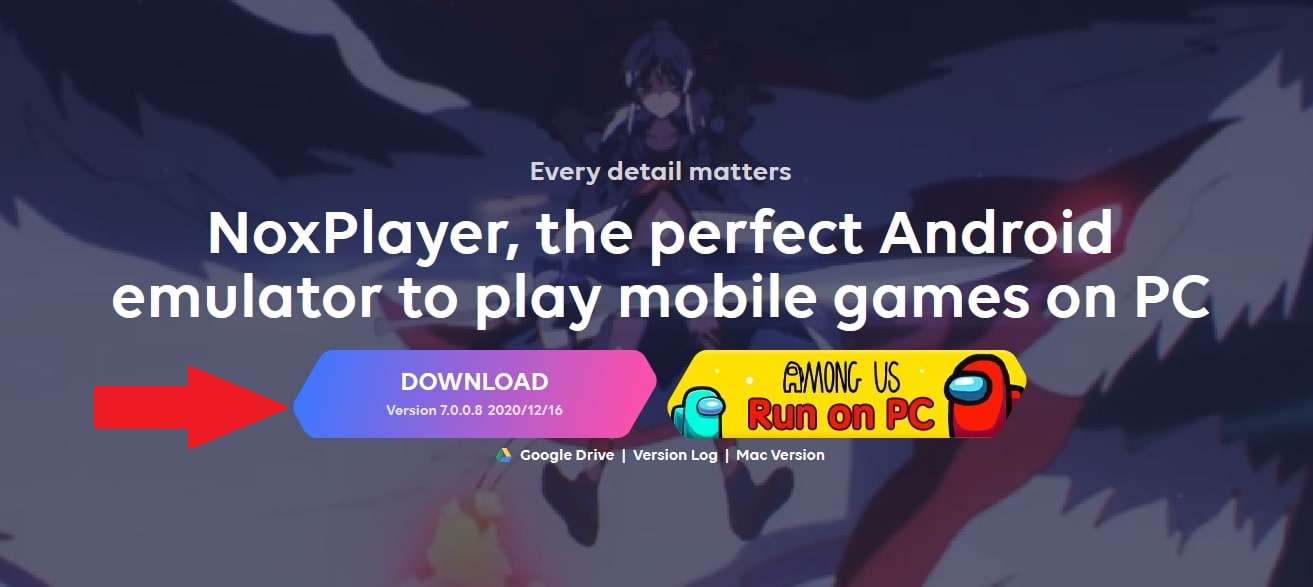
2. Install the emulator for Android, following the prompts in the installation file.
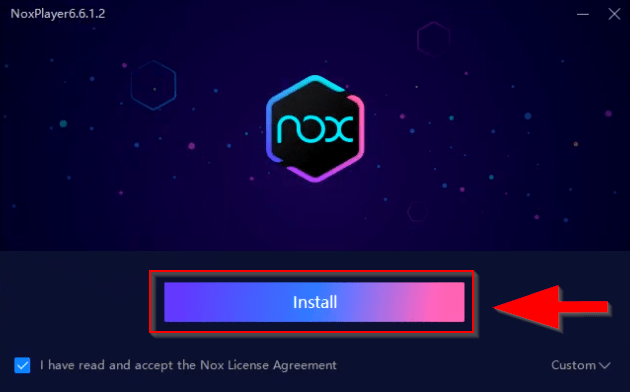
3. Start the emulator.
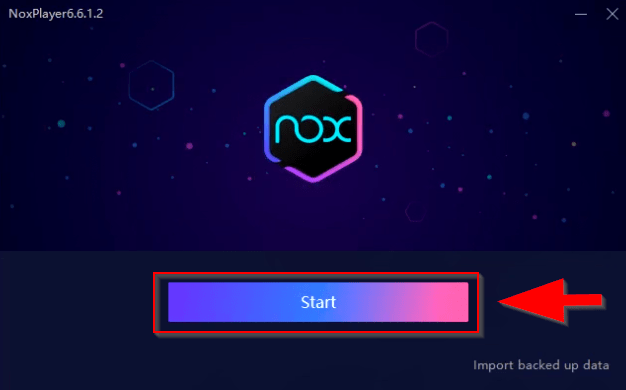
4. Main buttons and settings - the gear icon at the top is for settings. In the lower right corner there are buttons "Back", "Home" and "Tasks".
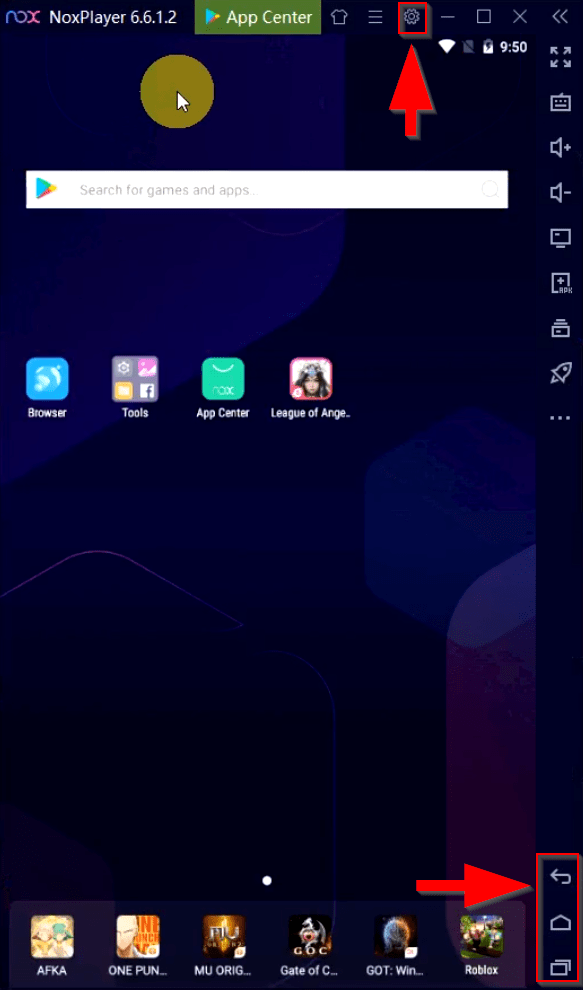
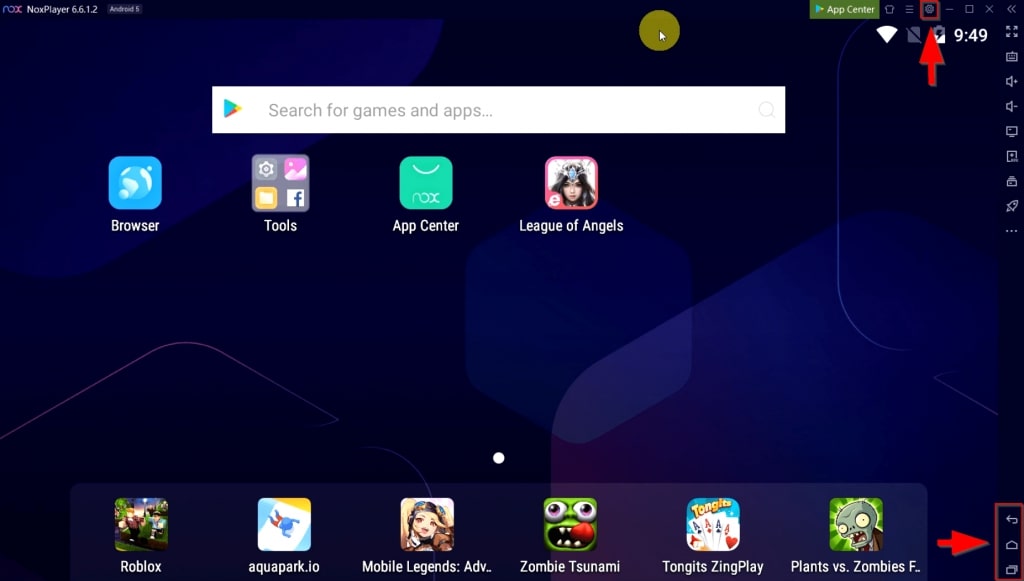
How do I download and install the mobile poker app?
We take the poker room Red Dragon Poker as an example.
1. Go to the official website of the mobile poker app.
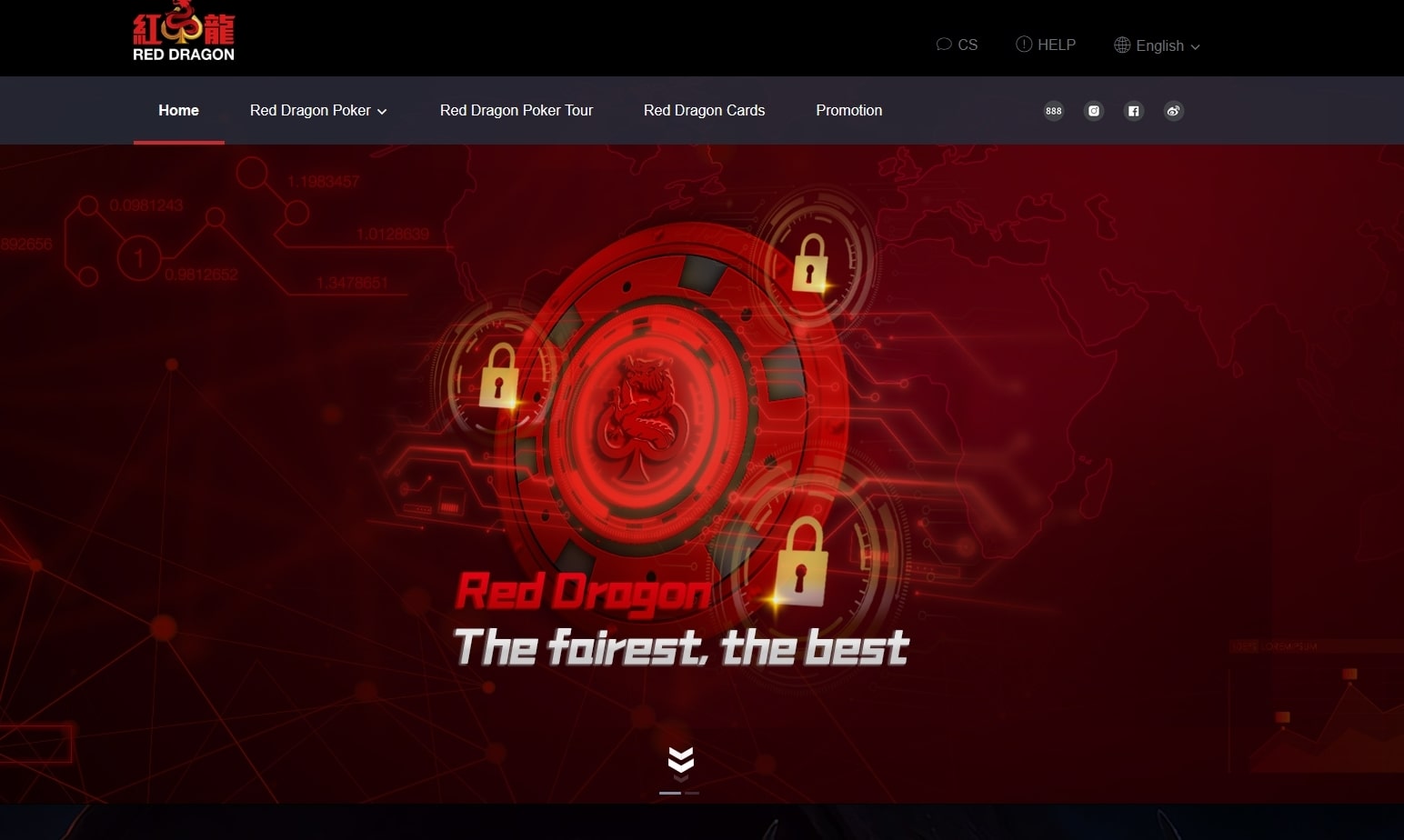
2. Download the installation file.
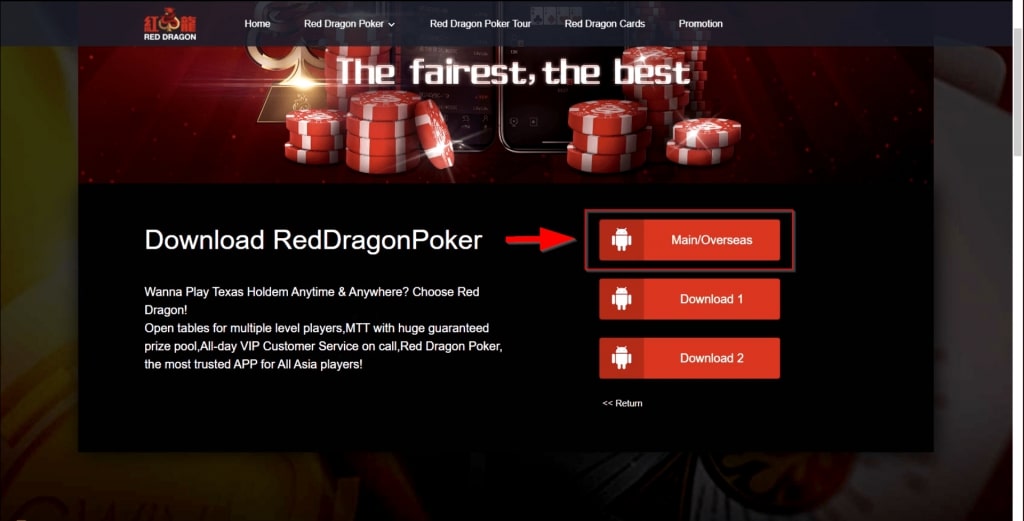
3. Install Red Dragon Poker.
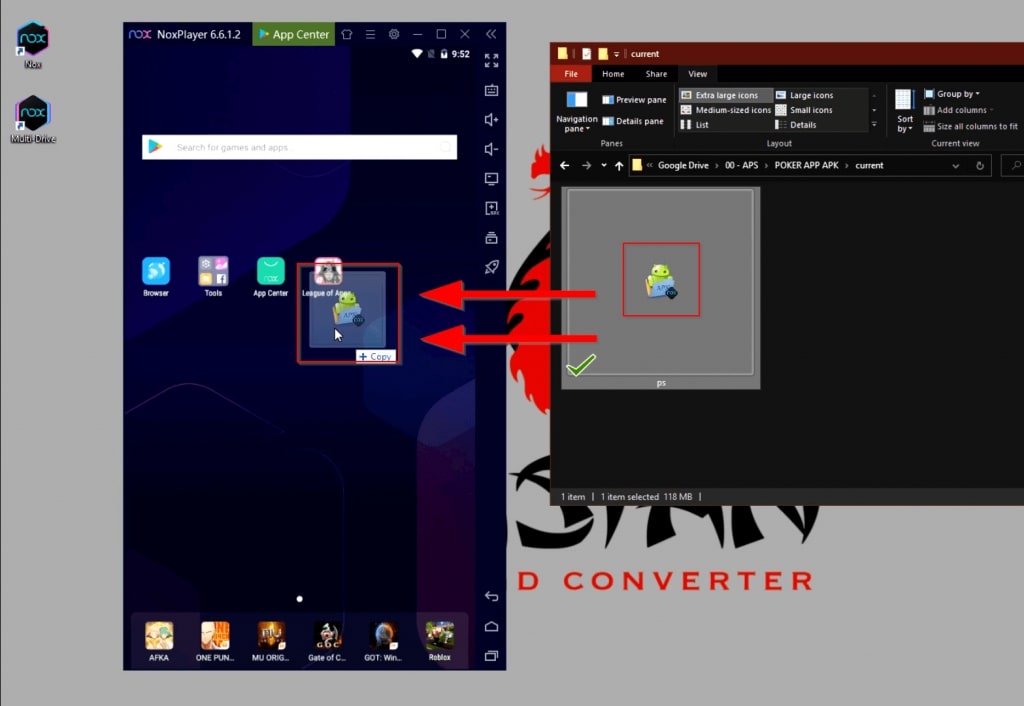
4. Start the poker application.
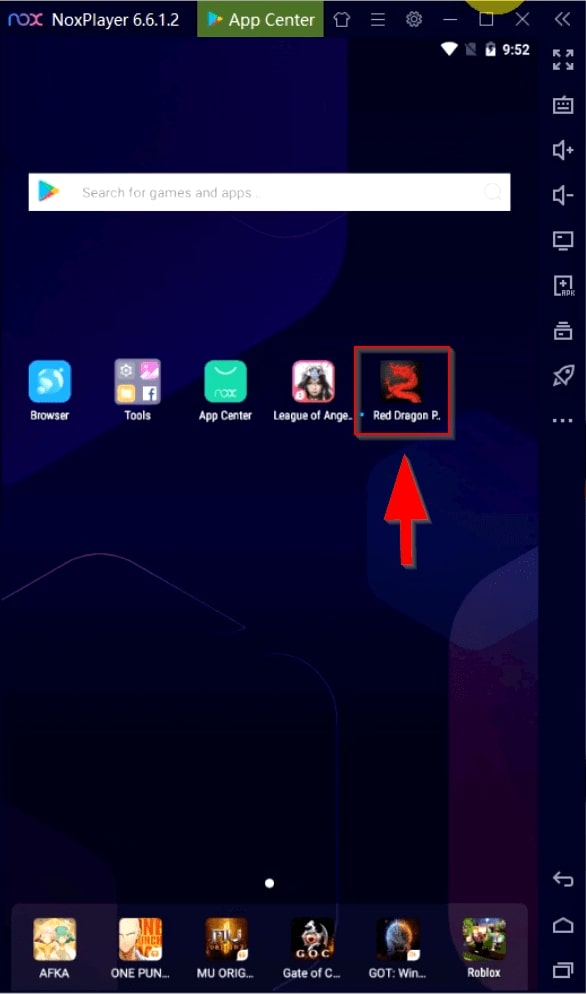
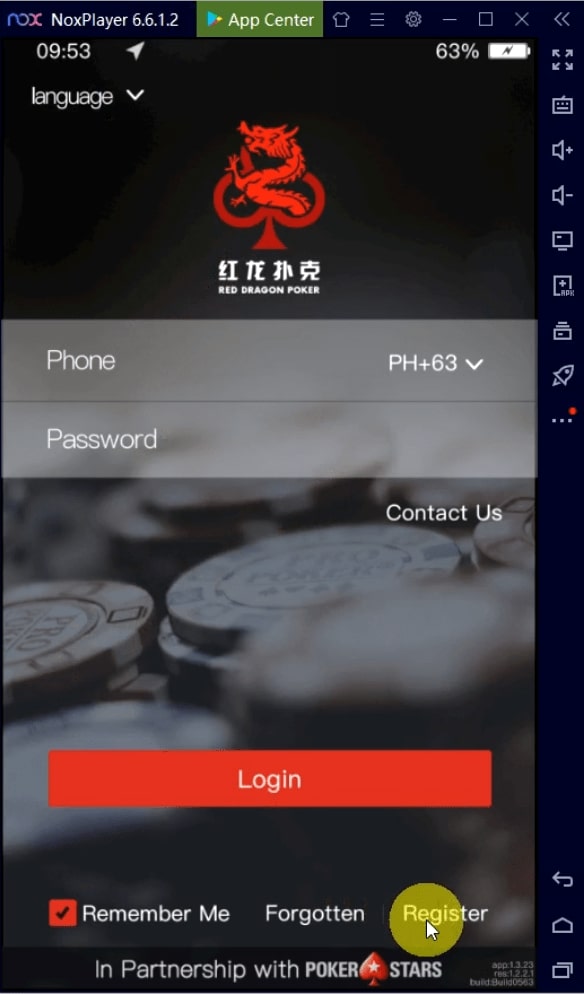
5. Open the settings by clicking on the gear icon. Here you can adapt the gameplay for yourself and make it more convenient.
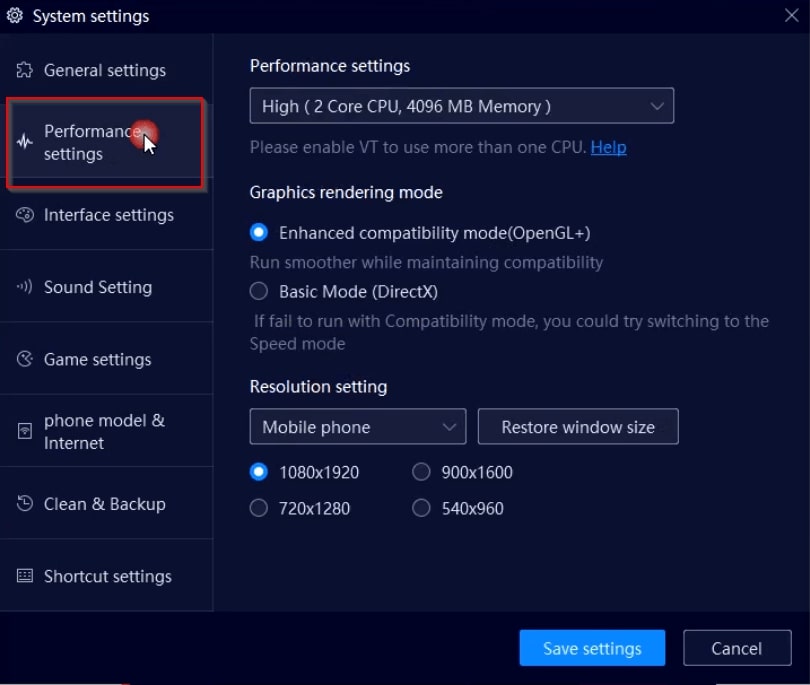
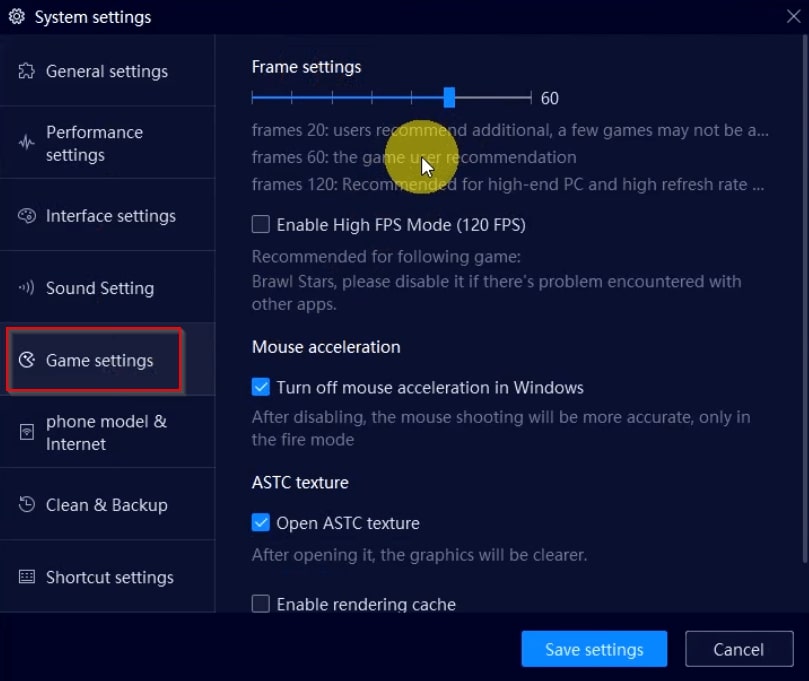
6. To complete the settings process and save the changes made, click on the "Save Settings" button.
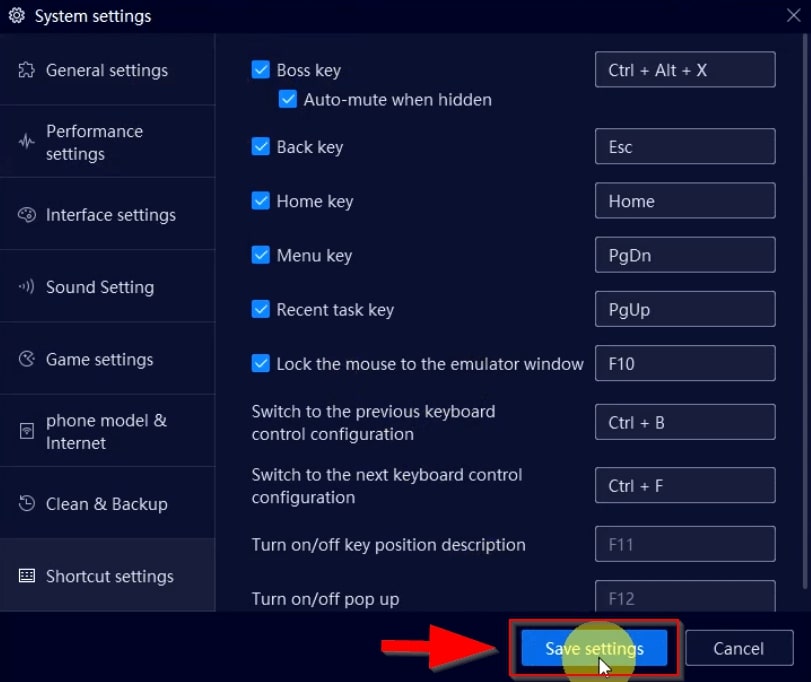
How to download and configure LDPlayer V4 emulator?
1. Follow the link and download LDPlayer V4.
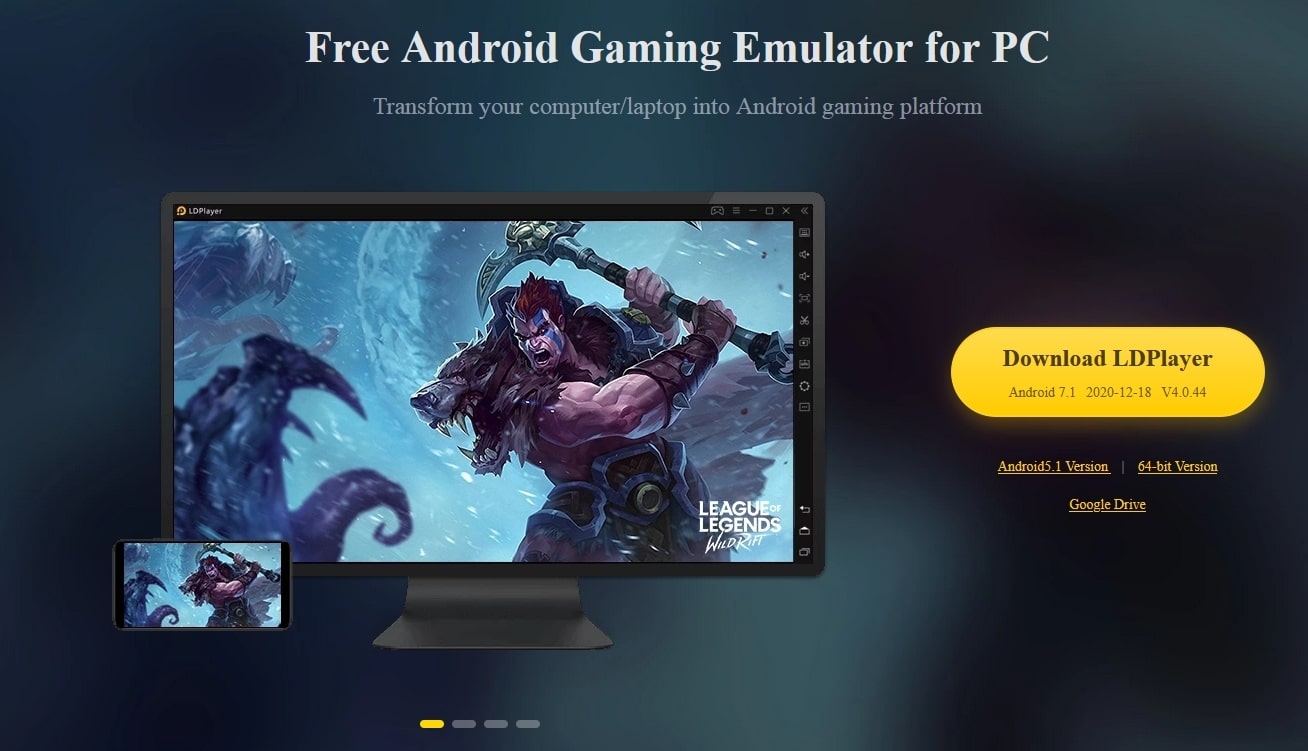
2. Install the emulator for Android, following the prompts in the installation file.
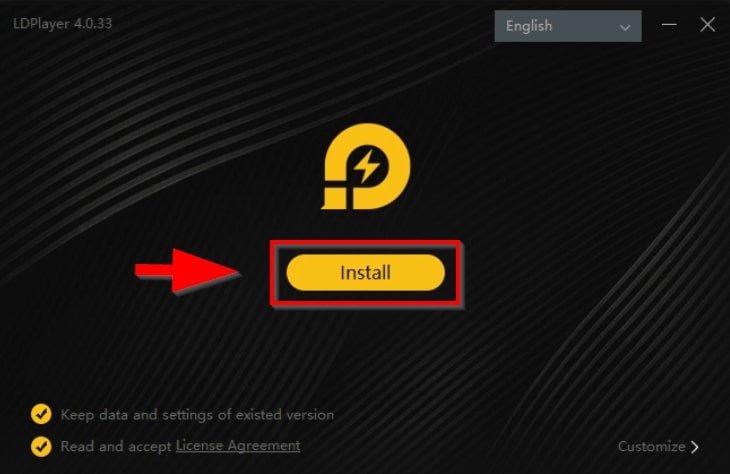
3. Start the emulator.
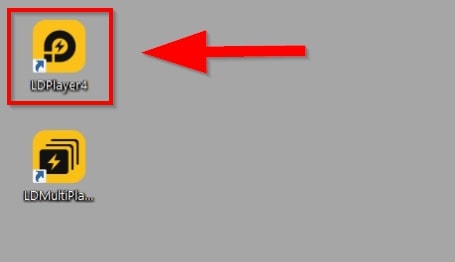
4. At the top is the settings button. In the lower right corner there are buttons for switching "Back", "Home" and "Switch".
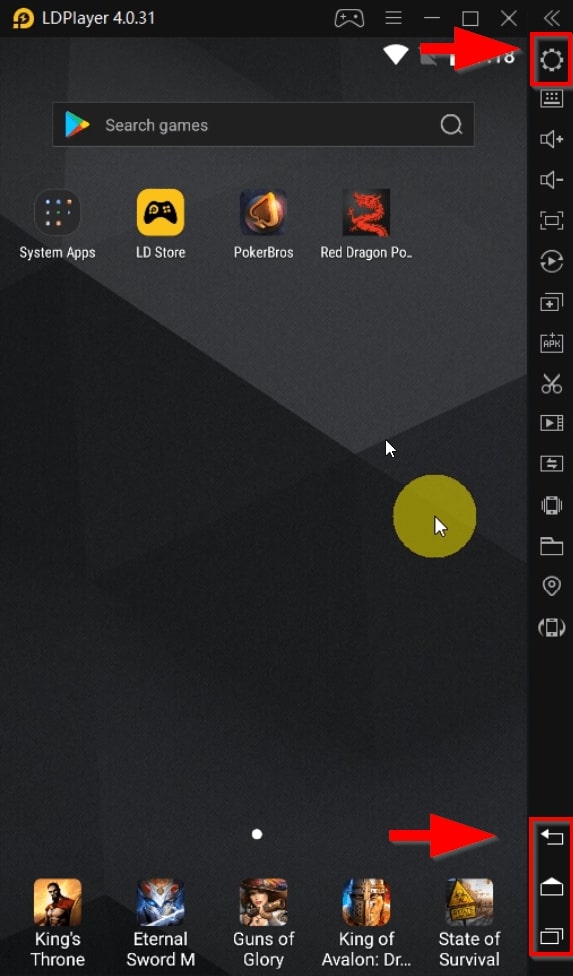
If you have installed LDPlayer V4.37 or higher, then you will need to take a few additional steps for the program to work correctly.
In the LDPlayer emulator, click on the settings button.
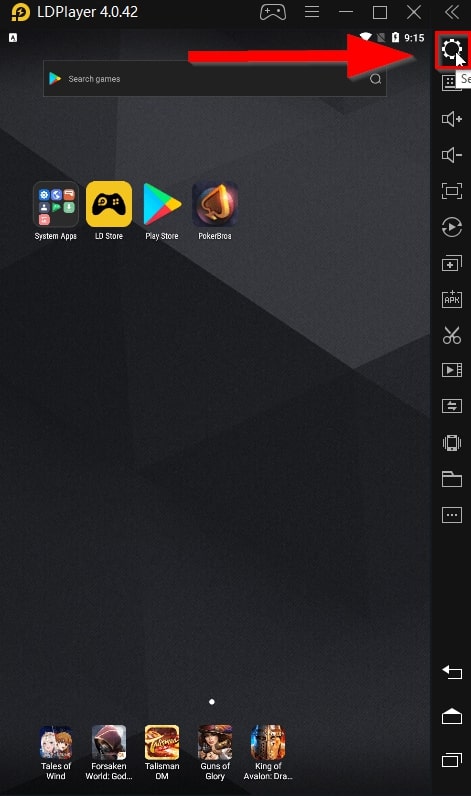
Next, go to the "Other Settings" tab.
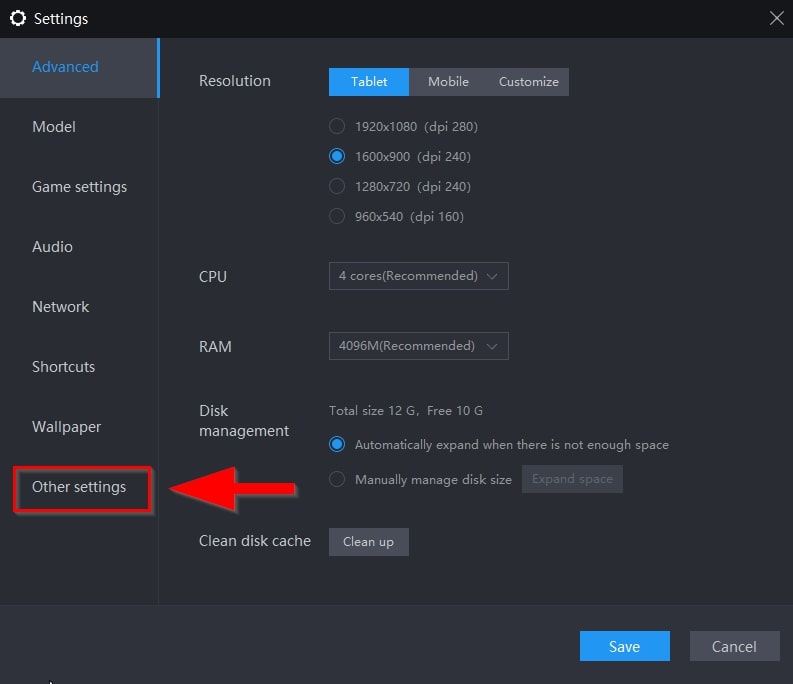
There, make sure "Root Permission" is set to "Enable". And "ADB Debug" is set to open connection. Click on "Save".
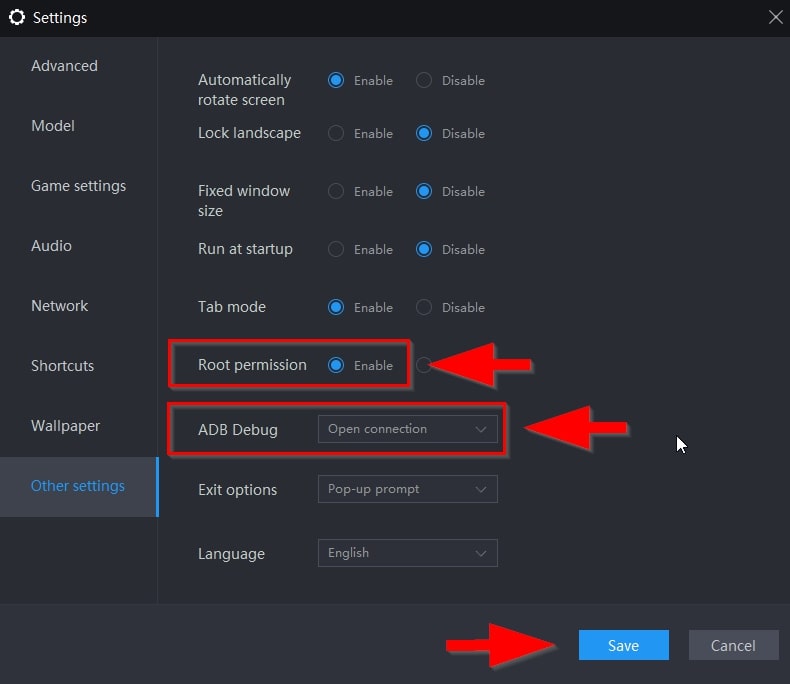
Finally, restart the emulator to enable the new settings.
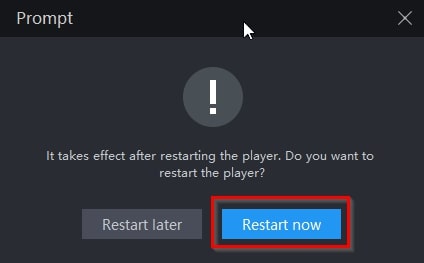
How to set up PokerTracker 4 for Asian Hand Converter?
1. First of all, check the path by which the automatic import of hand histories is carried out in Poker Tracker 4. To do this, go to Configure, then to Site & Import Options. From the list of poker networks on the left side of the screen, select "Red Dragon" (or another mobile poker application like Pokerbros, PokerTime, Upoker). Make sure there is a check mark next to “Get Hands From Site While Playing”. Also make sure Asian Poker Hand Converter is selected in the “Directories Configuration”. If you haven't changed anything, by default you will see the following: C:\Program Files (x86)\Ace Poker Solutions\Asian Hand Converter\HM3HandHistories\rdp_hh. If the folder location is not specified, then click "Add" and add it to PokerTracker 4. Finally, click OK and close the import settings screen.
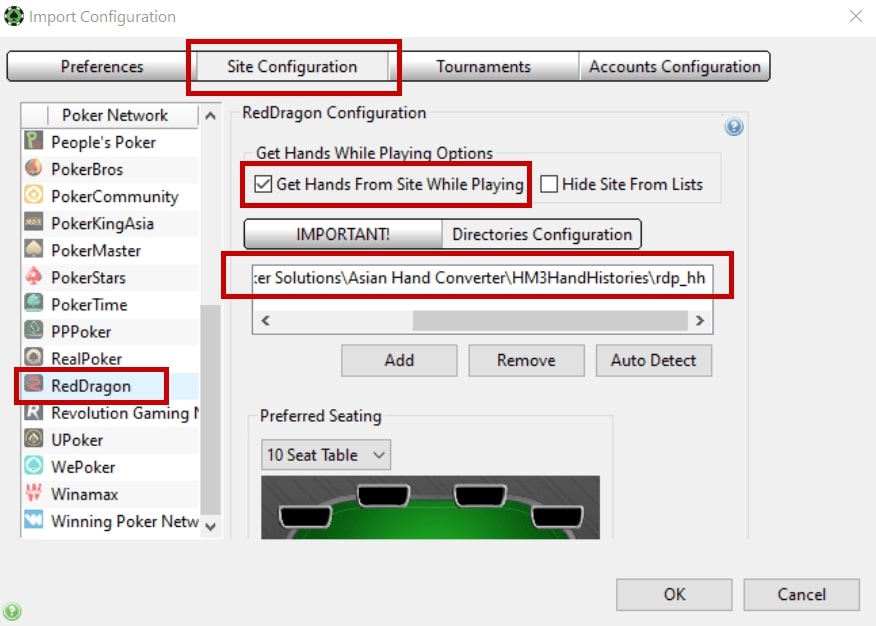
2. Launch the poker client and log into your account.
3. After the import folder is set up properly, make sure the Poker King converter says “Stop Catching” (this means it grabs hands from your poker client and saves hand history). If this does not happen for any reason, click "Start Catcher".
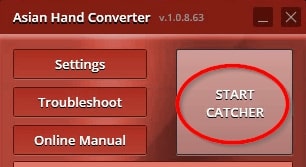
4. Finally, in Poker Tracker 4, click "Play Poker" and "Get Hands While Playing".
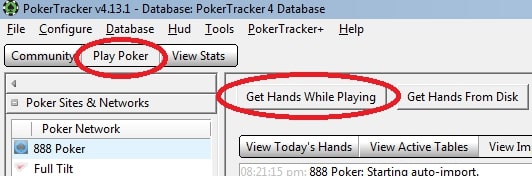
Load multiple tables with your emulator or poker client and start playing. After loading 1-2 hands, the HUD will launch and appear on the tables.
How to set up Holdem Manager 2 for Asian Hand Converter?
1. In Holdem Manager 2, select "Site Setup". On the left side of the screen, choose the Asian Poker Clubs. Next, make sure the Asian Poker Hand Converter folder is specified in Auto Import Folders. If you haven't changed anything, by default you will see the following: C:\Program Files (x86)\Ace Poker Solutions\Asian Hand Converter\HM3HandHistories\rdp_hh. If the location of the folder is not specified, then add it to Holdem Manager 2. Then close the screen with the settings using the "Close" button.
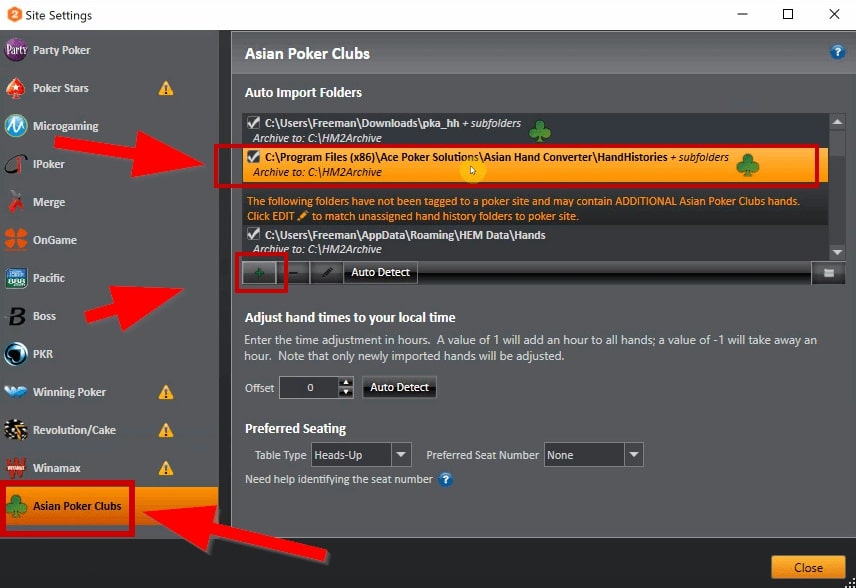
2. Launch the poker client and log into your account.
3. After completing the setup process, click "Start Catcher" in the converter for Red Dragon Poker.
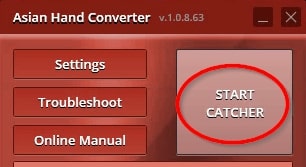
You may need to click on "Stop HUD" and "Start HUD" on the active session tab in Holdem Manager, but this is not necessary. If you want to manually attach the HUD, follow these steps:
4. Now in Holdem Manager 2, click the "Active Session" tab. Select cash or tournaments (whichever you are playing) and then click "Stop HUD".
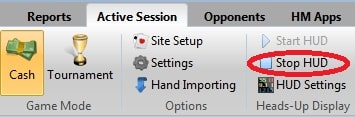
5. Next, click "Start HUD" and then wait until you have played at least one hand at the table. After playing your hand, click the Table Finder button.
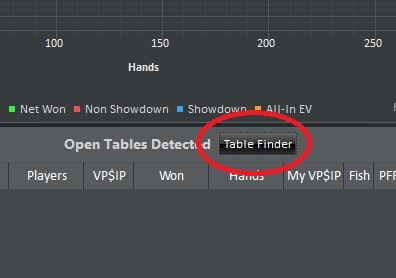
6. In the table search pop-up window, select one of the tables you are playing at, and then right-click and hold down the HUD cross in the lower-left corner of the screen and drag it to the corresponding table name. Make sure that you correctly match the originally selected table with the table you are now dragging the cross around.
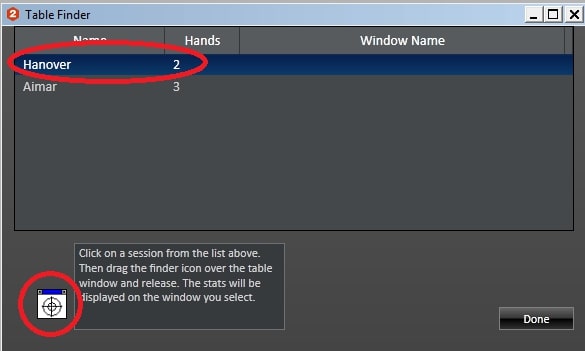
7. Finally, he will ask you if you would like to add a HUD to this table. Make sure the table name is correct and click OK. Repeat steps 4-6 for each table you play at.
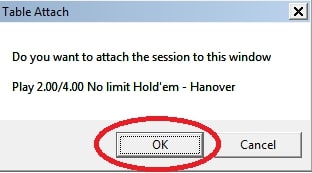
How to set up Holdem Manager 3 for Asian Hand Converter?
1. In Holdem Manager 3, click on "Tools" - "Site Settings".
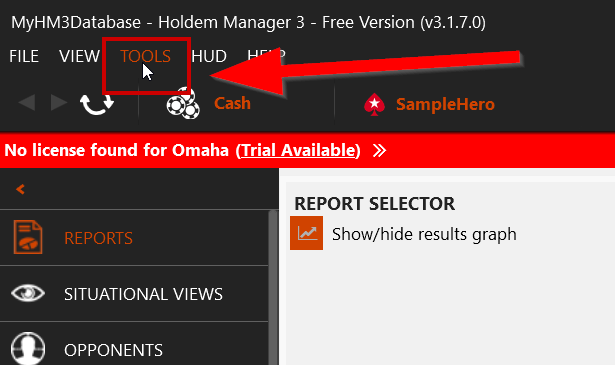
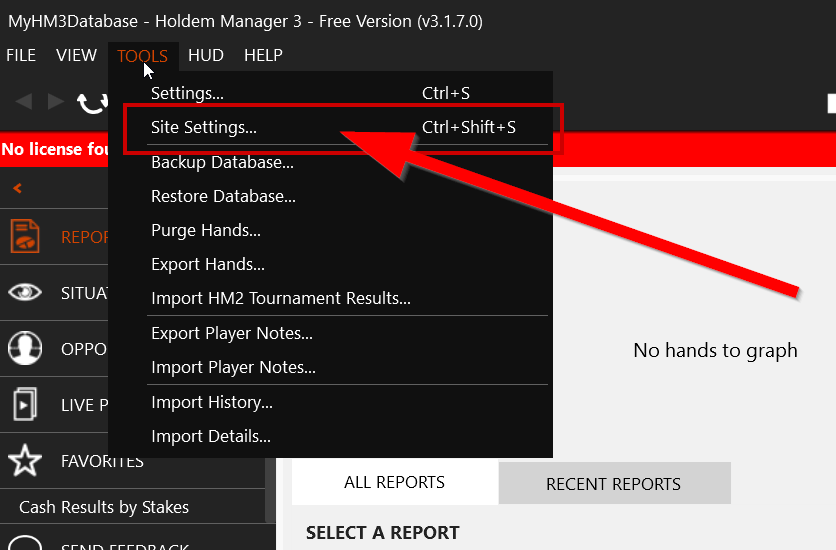
2. On the left side of the poker sites screen, click on "Add More Sites".
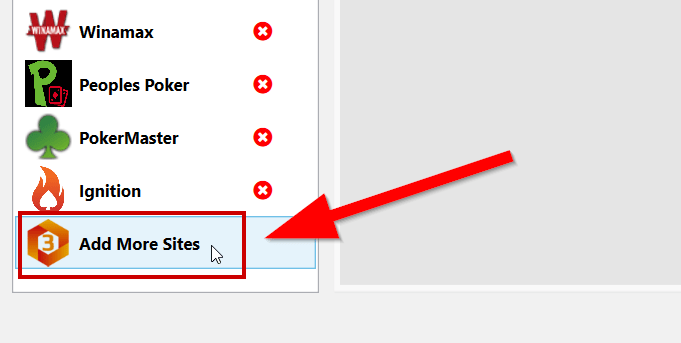
3. In the list of poker rooms that opens, select "Red Dragon" (or another mobile poker application, like Pokerbros, PokerTime, Upoker) and then click "Update Sites".
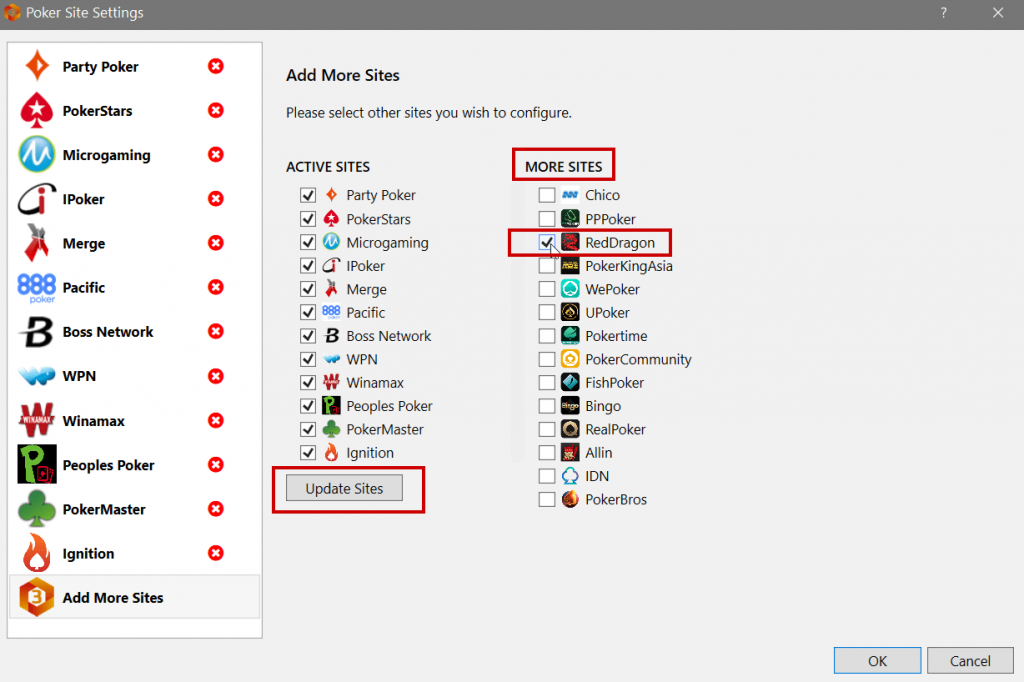
4. Make sure that the correct path to the Bingo Poker converter is specified in the folders for automatic import. If you used the default installation locations, the folder will look like this: C:\Program Files (x86)\Ace Poker Solutions\Asian Hand Converter\HM3HandHistories\rdp_hh. If the folder location is not specified, then add it to Holdem Manager 3.
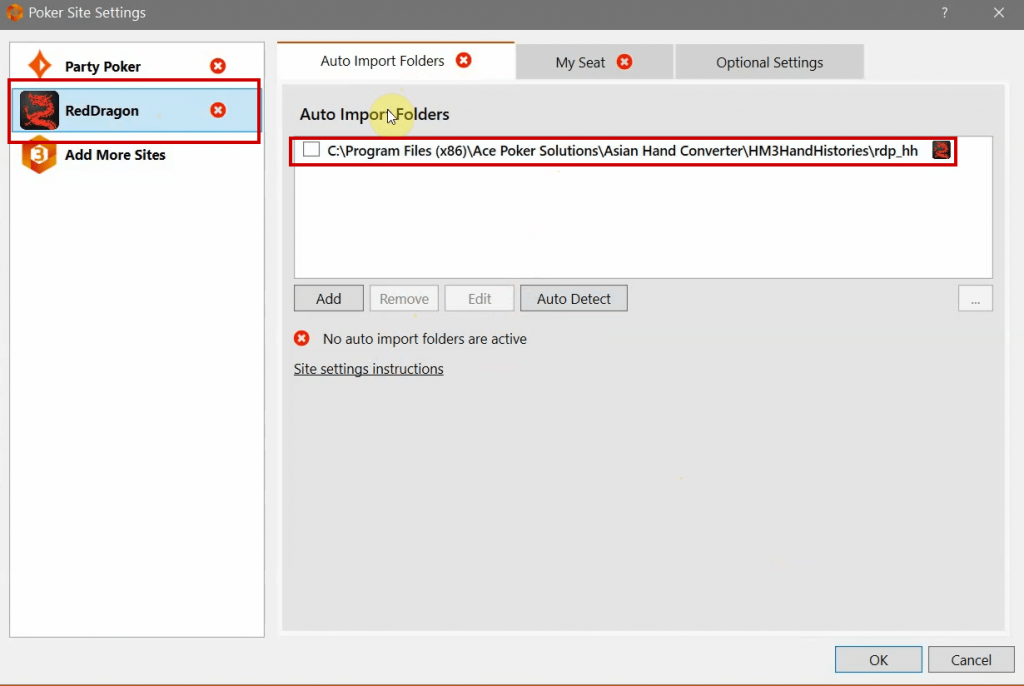
5. Launch the poker client and log into your account.
6. After completing the setup process, click "Start Catcher" in the Pokerbros converter.
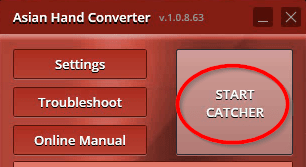
You may need to click on "Stop HUD" and "Start HUD" on the active session tab in Holdem Manager 3, but this is not necessary.
How to set up DriveHUD for Asian Hand Converter?
Important: Asian Poker Hand Converter is integrated into DriveHUD. You must use the integrated version of the Asian Hand Converter with DriveHUD. Do not use the standalone version of Asian Handheld Converter with DriveHUD. If you do this, your emulator will simply restart constantly.
The launch of the converter for Upoker in DriveHUD is as follows:
1. Click on the “APPS” tab at the top of DriveHUD.

2. Click on "Installed Apps" and then click on the "Launch" button for Asian Hand Converter.
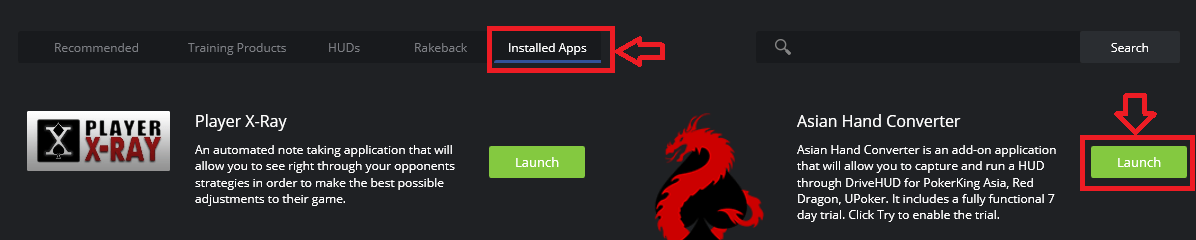
3. You will be prompted to register Asian Poker Hand Converter. Enter the serial number, if it is indicated in the e-mail, or select "Trial" if you decided to start testing the program. As a reminder, a 7-day trial version with no feature restrictions is provided.
4. By default, all available poker mobile applications are checked and enabled. If there are sites that you don't play on and you want to save system resources, you can uncheck those sites in the list. You can go back at any time and turn them back on.
Once you activate and register it once, you will never have to re-enter the settings again, unless you need to change them.
Asian Poker Hand Converter advanced settings
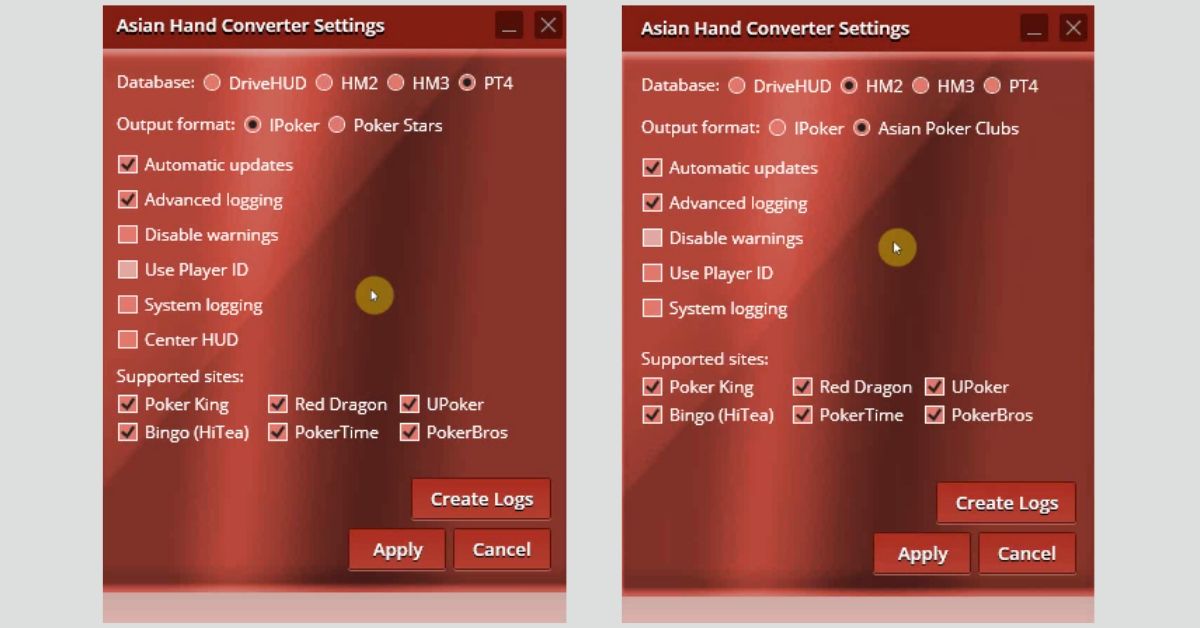
If you click "Settings" in the Asian Poker Hand Converter, you can change or enable the following settings:
- Database - shows the currently selected database. To change it, click the appropriate button and select DriveHUD, Holdem Manager 3 (HM3) or Poker Tracker 4 (PT4).
- Automatic Updates – This is checked by default. Needed to check the current version of the program and automatically download and install updates. If you do not want to automatically update the program, then simply uncheck the box.
- Advanced Logging - Select this check box to enable advanced logging for debugging the converter. To send information about the problem to support, click "Create Log" and then click on the file in the open folder. Asian Poker Hand Converter will create a file that you can send along with the data with the problem to technical support from this page.
- Disable Warnings - Checking this box will disable all warning messages that the converter for Red Dragon may show at startup.
- Use Player ID - Allows users to use the user ID assigned to the poker site instead of their username / nickname. By default, APHC will track the username / alias of the enemy if this option is not checked.
- System Logging - Enables or disables logging.
- Output format - There are two options for the format of the hand history in which it is recorded. Thus, depending on the database chosen, there are several options: iPoker, PokerStars or Asian poker clubs.
- Create Logs - Creates logs with information about errors (for further sending to technical support).
- Center HUD - Moves the hidden window that is used by HM2 / PT4 to find the window associated with hand history in the poker room (table) window.
How to buy Asian Poker Hand Converter?
It is extremely easy to buy the products you need in our store:
1. Click on the Shop tab.
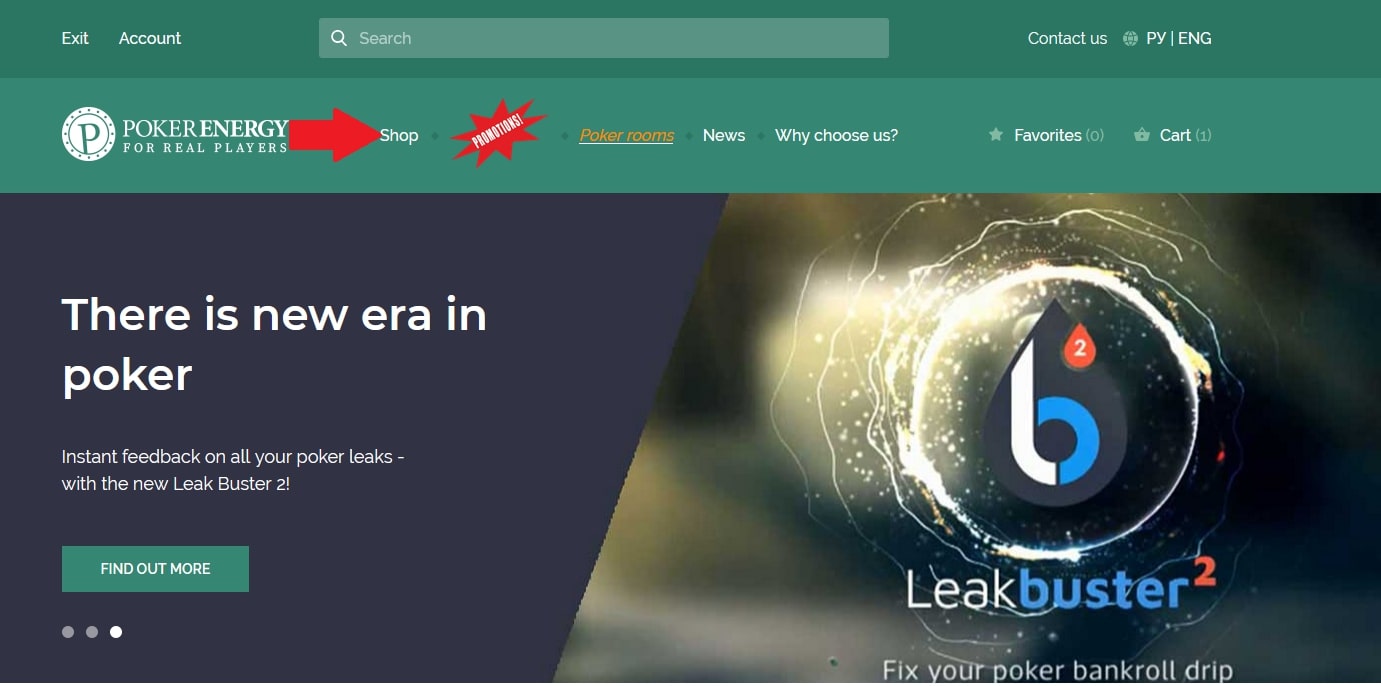
2. On the left side of the page, check the Handhistory Converters option.
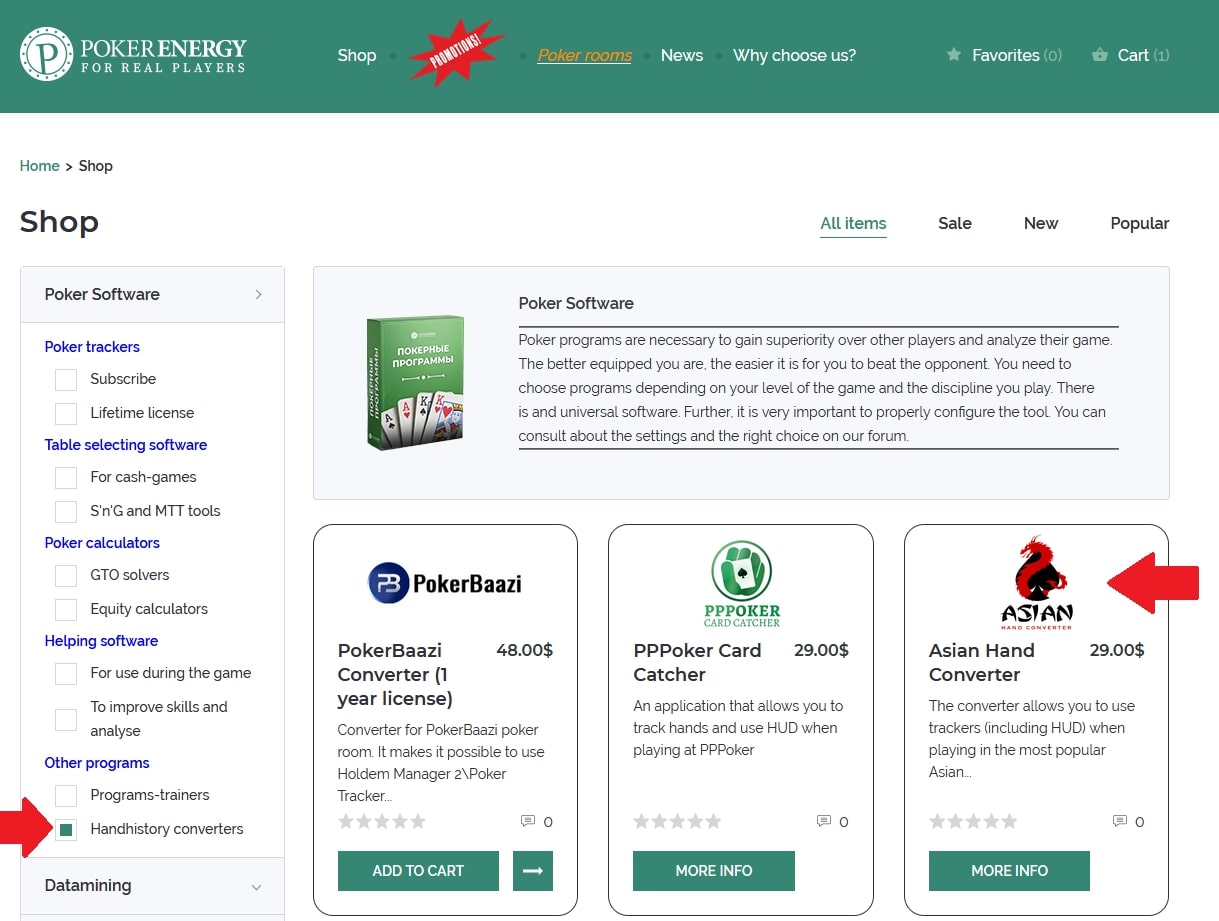
3. Scroll down to the Asian Hand Converter card.
4. On the next screen, click on the red Buy button.
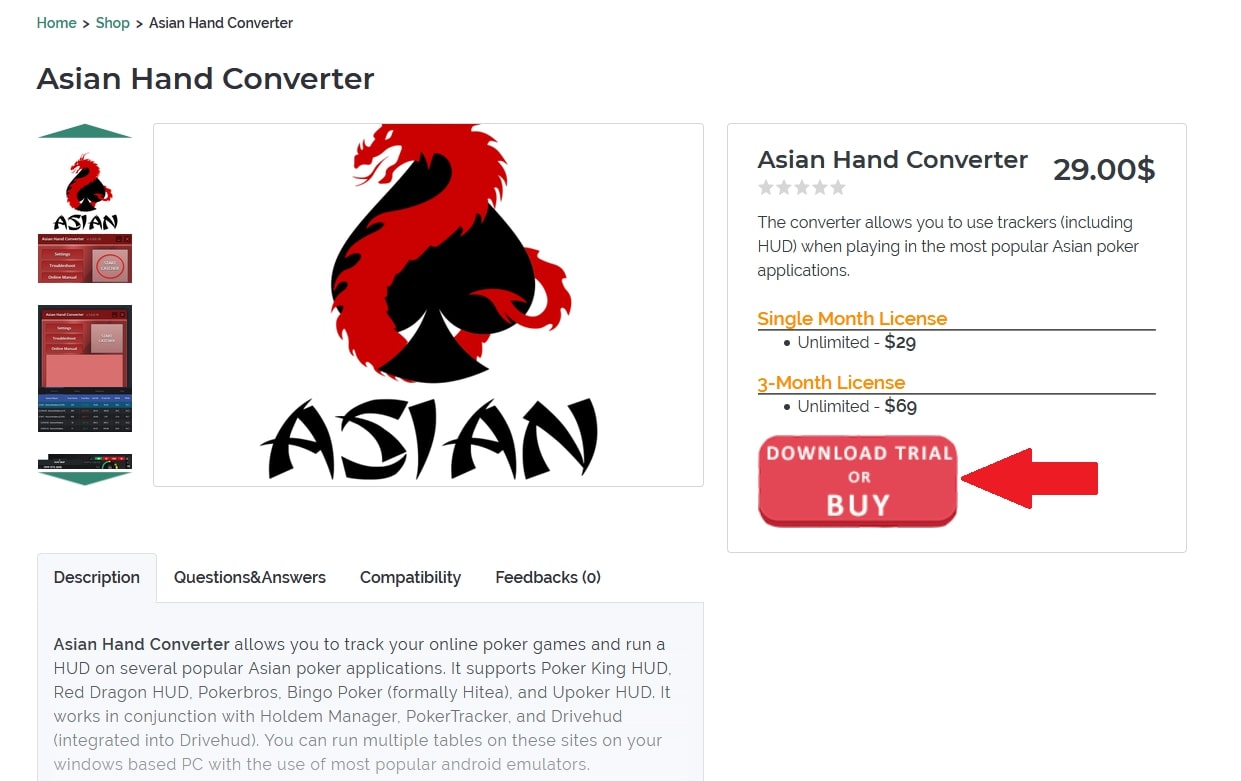
5. After clicking on the button you will find yourself on the developer's site. There, scroll down a bit and select the appropriate option by clicking on "Add to Cart".
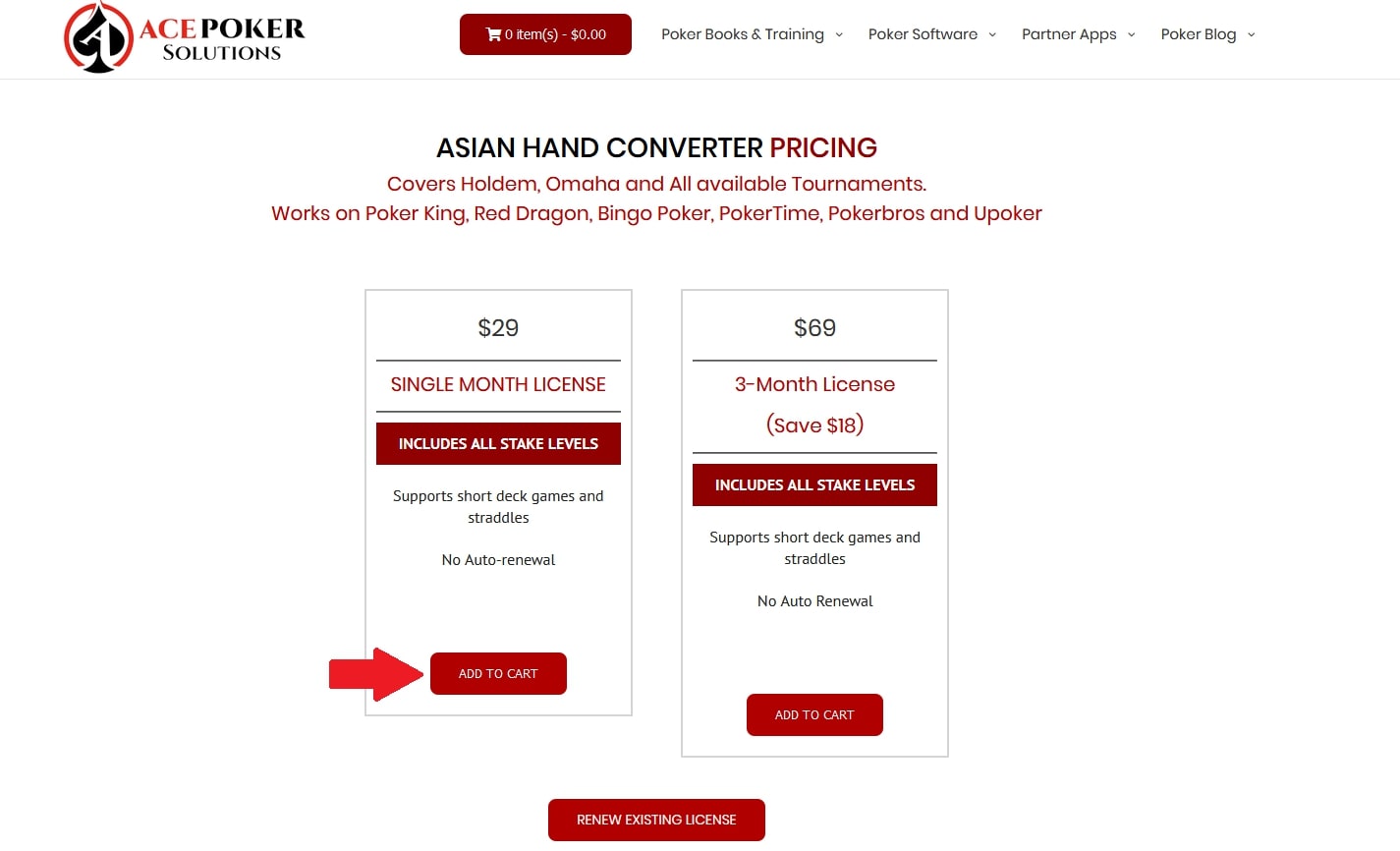
6. Go to the shopping cart. Make sure the program you need is there and click on "Checkout".
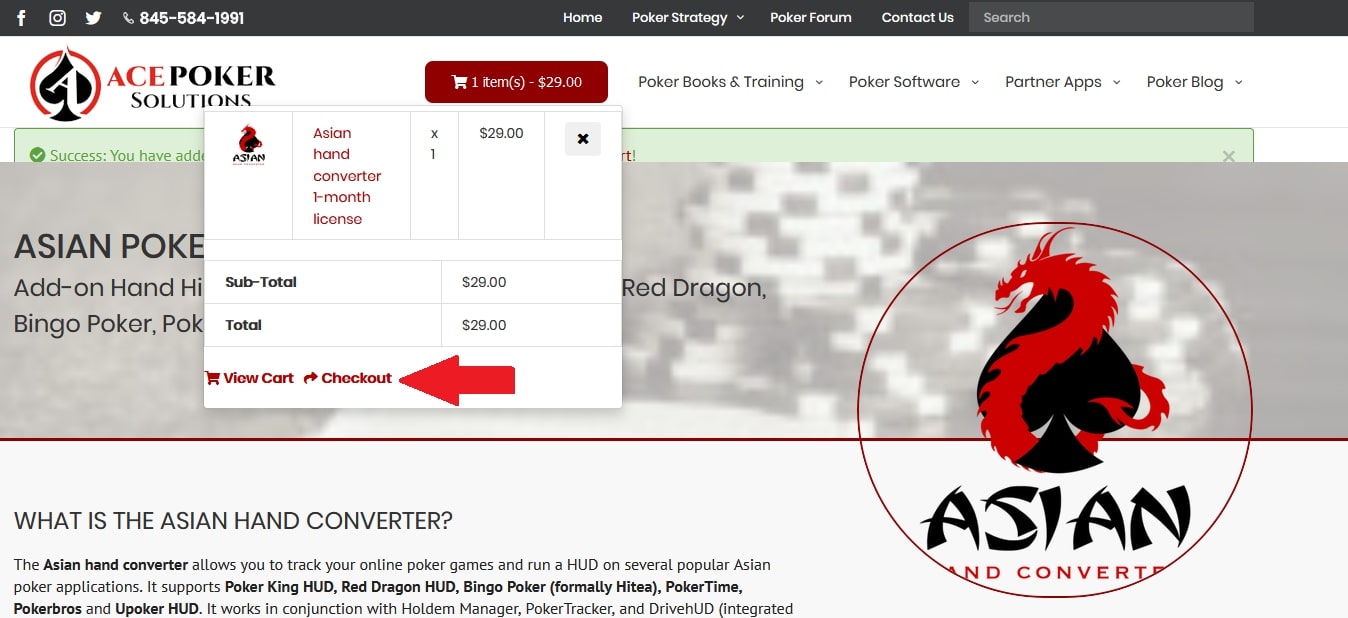
7. Follow the recommendations for the payment procedure on the partner site.
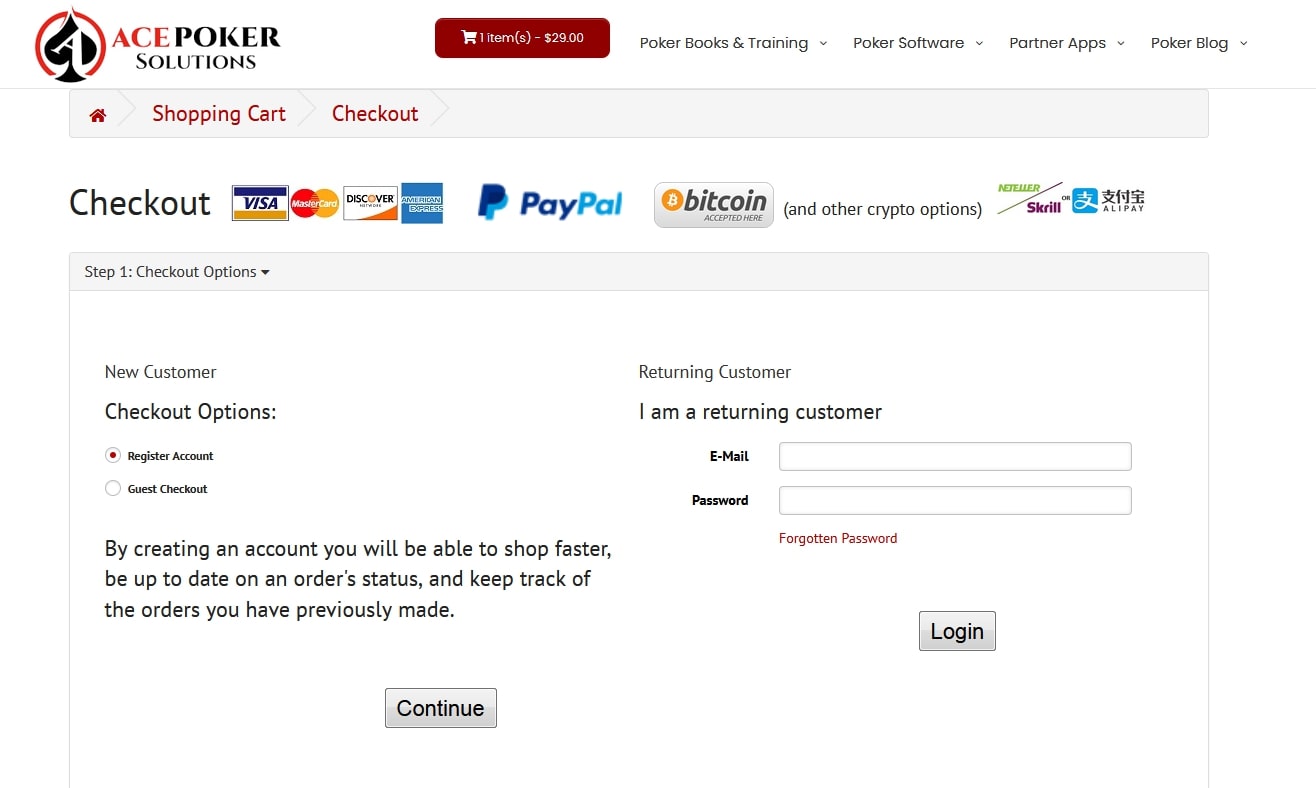
Please note that you can apply for a license of Asian Poker Hand Converter for 1 month or immediately for 3. In the second case, the savings will be $ 18 than if you bought it for a month each time. The license is not automatically renewed.
Why buy Asian Poker Hand Converter from us?
- Bonus points will be awarded for every purchase at the PokerEnergy Shope. You can use these bonus points to purchase any goods in our store. That will allow you to save more and more money with each new purchase.
- A large number of available payment methods will allow you not to lose money on conversions or additional commissions. Among the presented payment methods are: WebMoney, Skrill, Qiwi, Neteller, Yandex Money, PayPal, Visa / Master Card.
- The average lead time is 1-2 hours on average. But no more than 24 hours (with the exception of the rarest force majeure).
How to get Asian Poker Hand Converter for free?
If you do not want to spend money on buying Asian Poker Hand Converter, you can get this converter completely free. We provide any poker software for players who register through our links in the poker rooms from the list. To register, simply go to the appropriate page of the poker room and follow the instructions.




 Log in
Log in  Register
Register 