How to make HUD Hand2Note display statistics on Pokerstars?
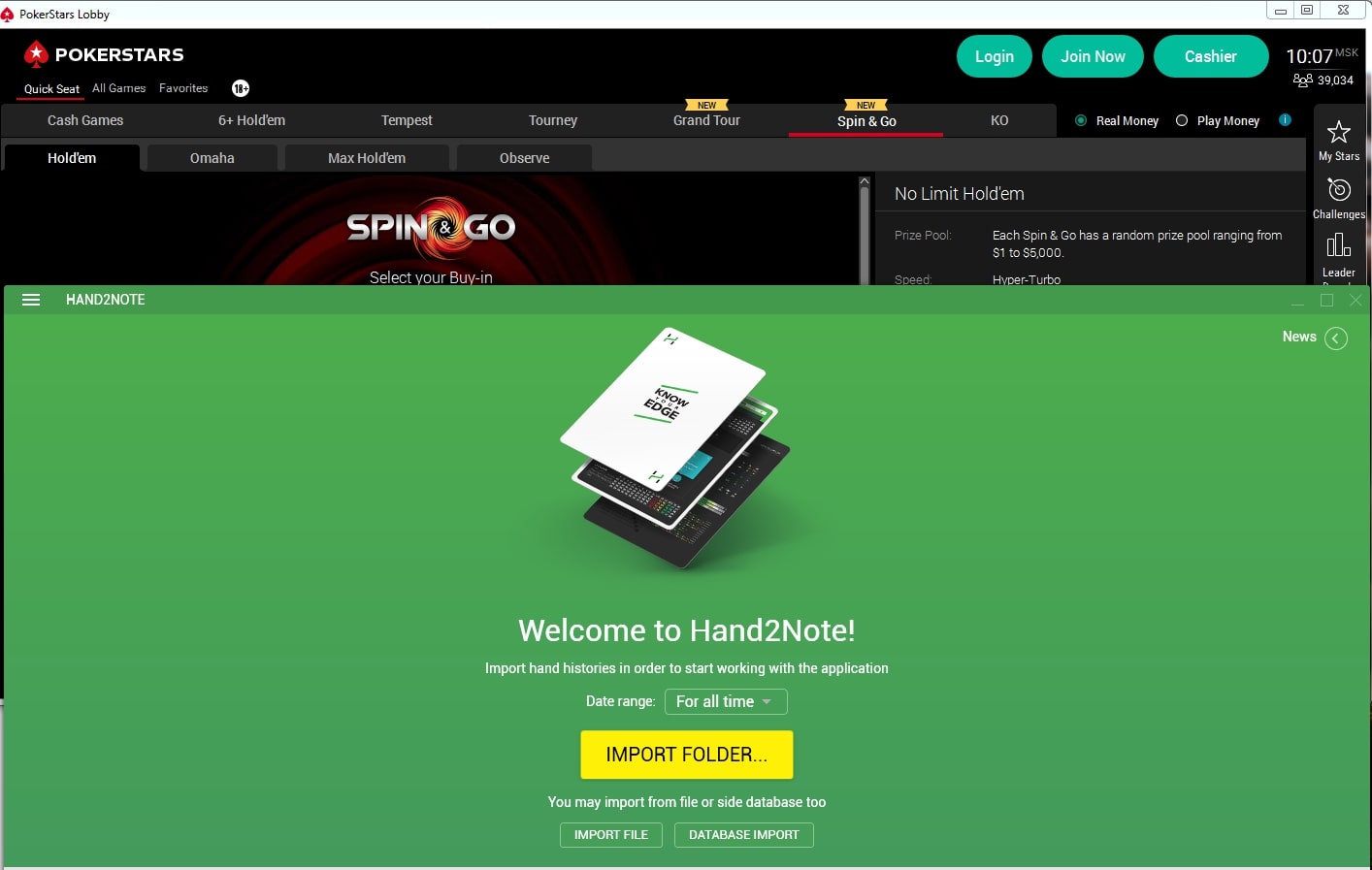
Hand2Note - is the most advanced poker tracker and at the same time sophisticated poker tool. Such a number of statistical indicators, functions and details are not found in any other poker software. Along with the incredible utility of Hand2Note, there is a more complex setup procedure. At first, this can be difficult, especially for new H2N users. Most often, these problems will be that the tracker does not display HUD and statistics. The most common ways to solve the problem with the operation of the HUD in Hand2Note, we have already discussed in the previous article. These methods were universal for all poker networks and rooms. Today we’ll review the procedure if Hand2Note does not display statistics/HUD does not work at Pokerstars.
1. You have not selected English in your Pokerstars client
Very often, when installing Pokerstars, users out of habit choose their native language. Most poker programs work correctly exclusively with the English version of Pokerstars. Hand2Note is no exception.
How to change the language in the Pokerstars client?
- Launch Pokerstars;
- On the right side of the lobby, click on “Settings” (gear icon);
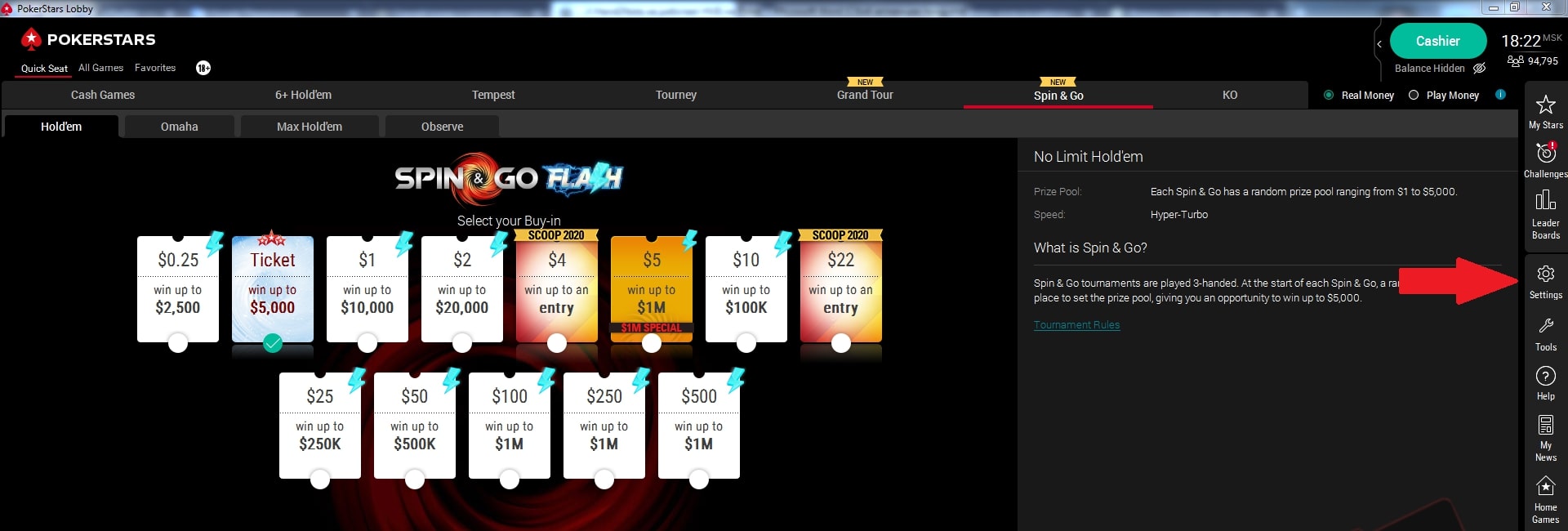
- In the window that opens, go to "Global" - "Language";
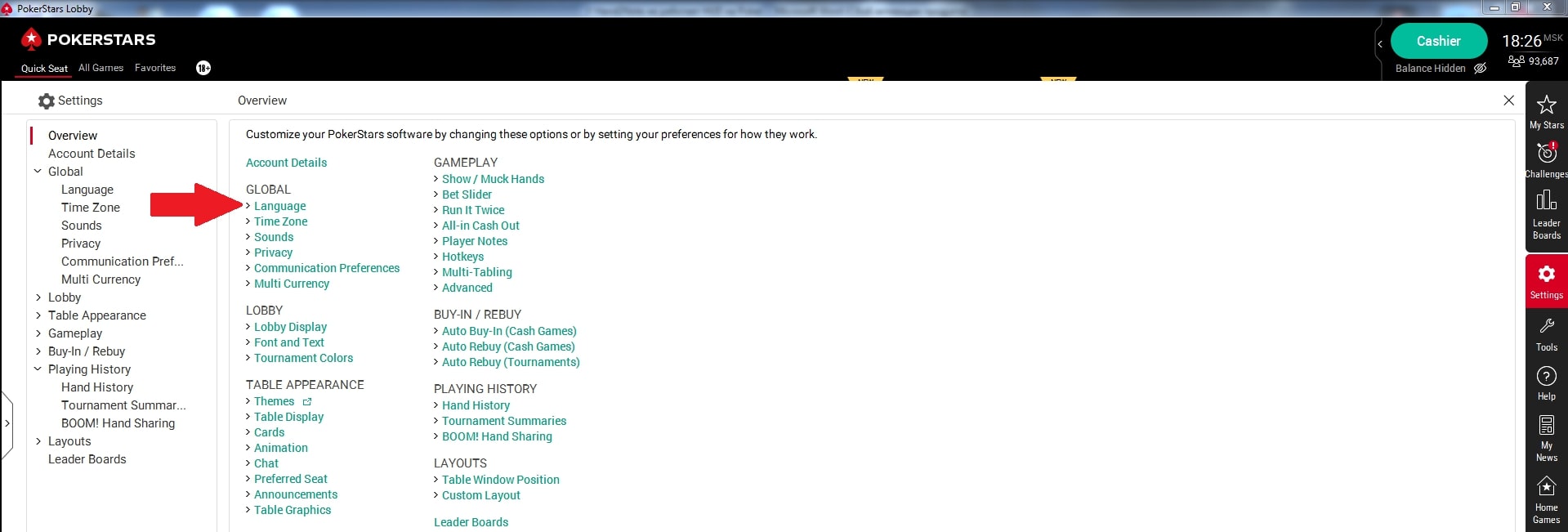
- In the new window, select "English", then "Apply Changes".
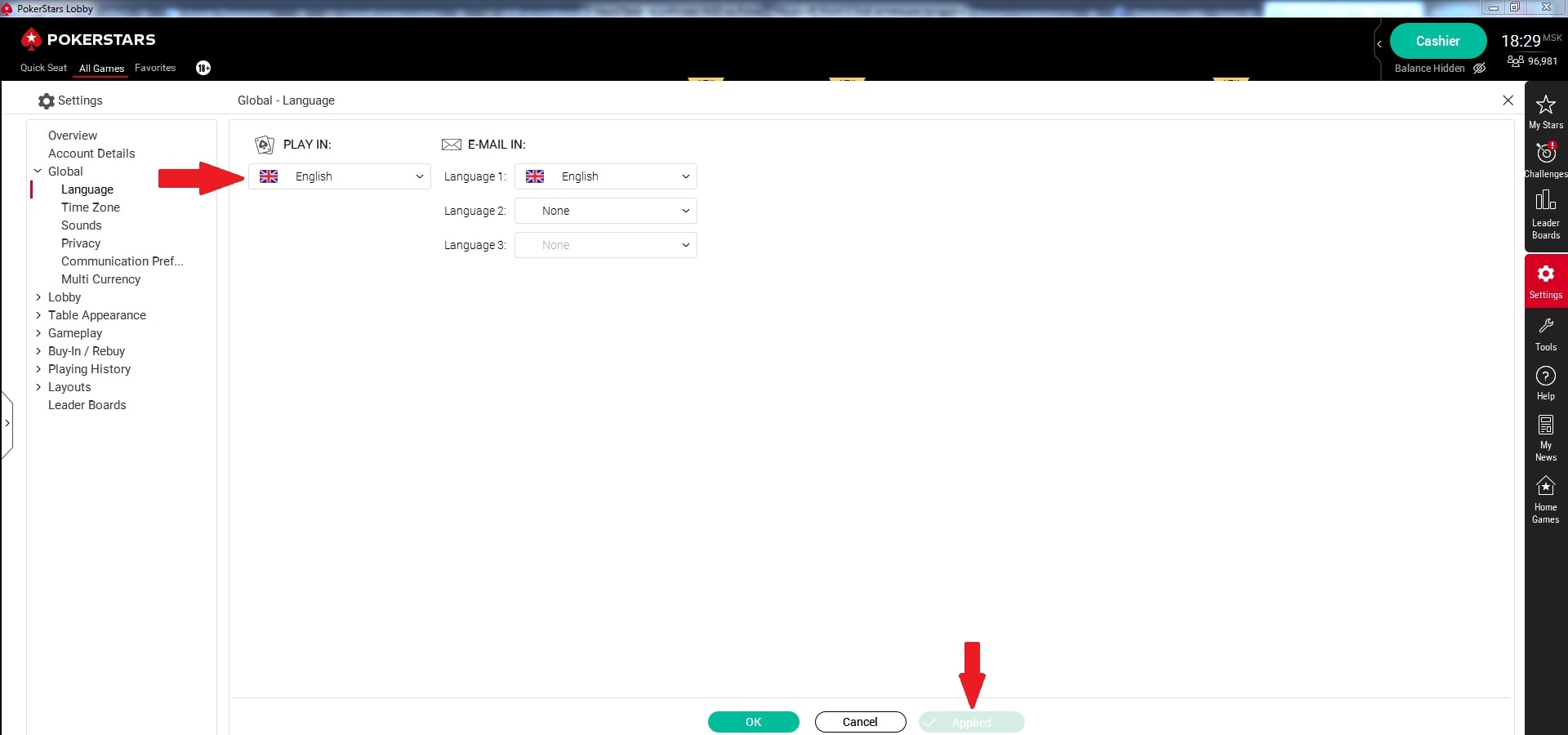
2. You have the new Pokerstars Aurora graphics engine enabled
Most recently, Pokerstars switched to a new software - Aurora. Changing the graphics process is painful and causing problems with the work of third-party software. The reason for the problems with the output of Hand2Note statistics on Pokerstars may be due to this factor.
How to disable Aurora at Pokerstars?
- Open a Pokerstars client;
- In the right part of the lobby, select “Settings”;
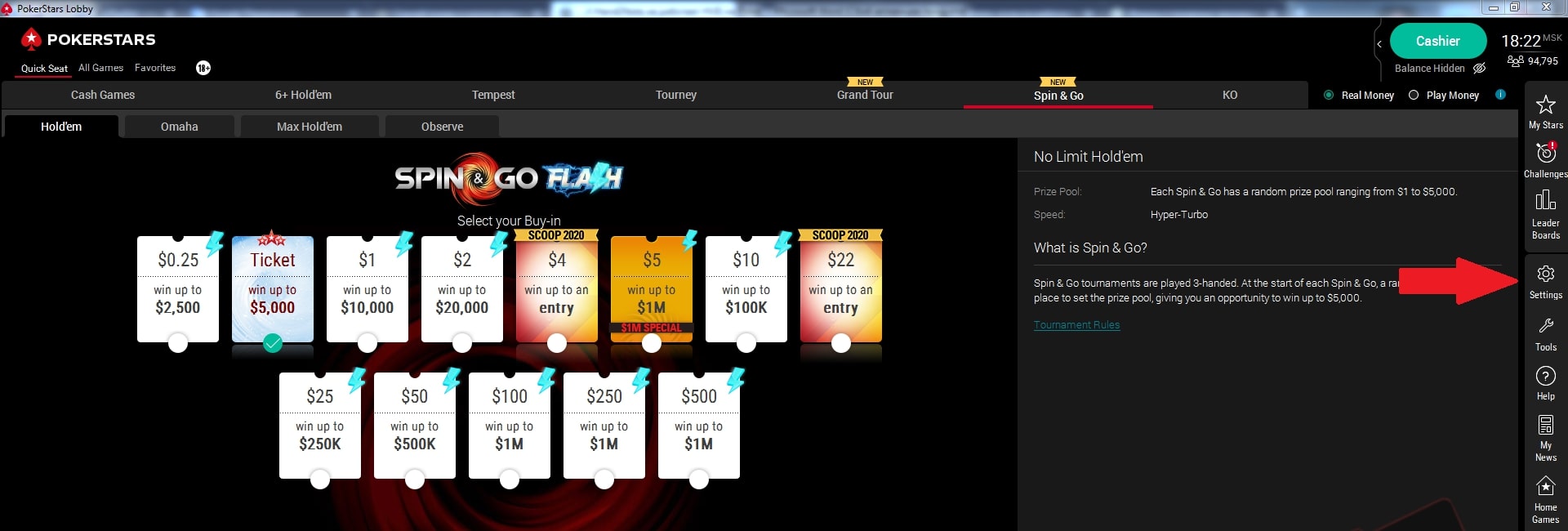
- There, go to “Table Appearance” - “Table Graphics”. Uncheck “Enable the new Pokerstars Graphics Engine”;
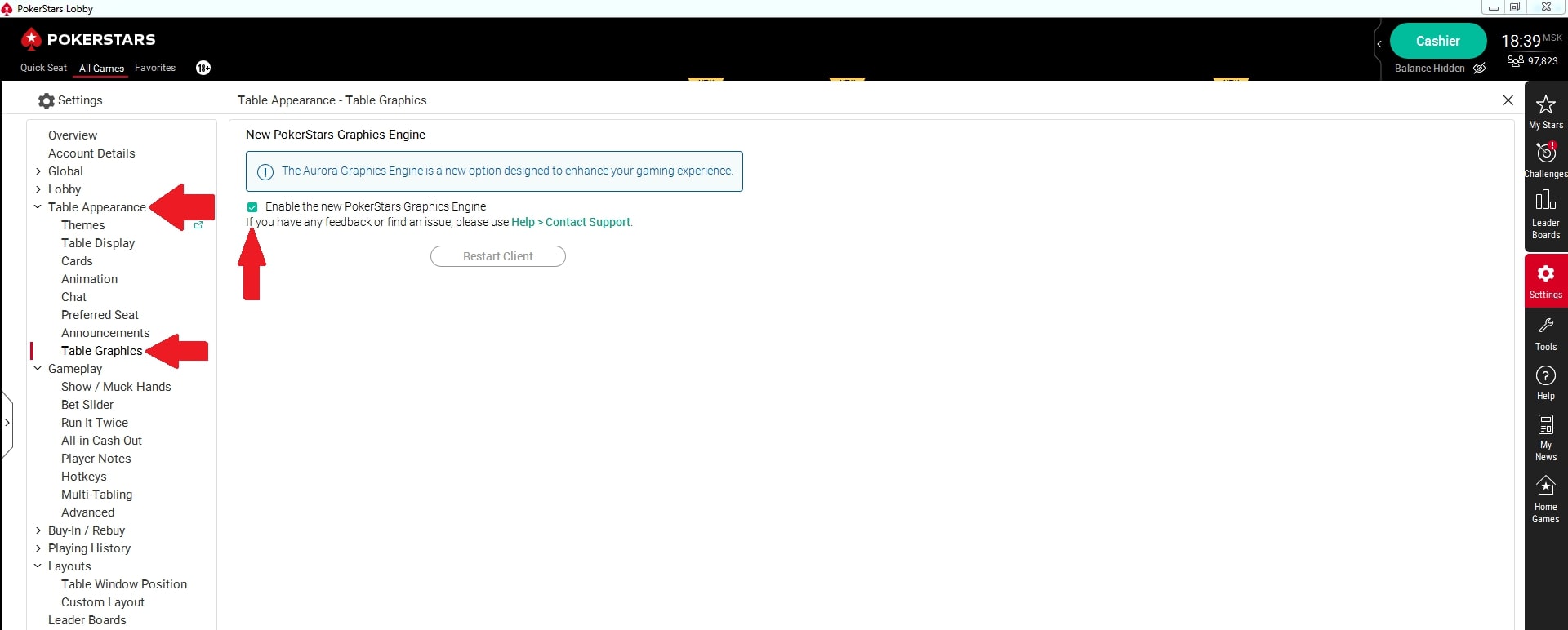
- Click on "Restart Client".
3. You are not configured to save hand histories
Often the problem with a non-working HUD Hand2Note at Pokerstars is caused by a lack of hand history import. Hands may not be imported into the poker tracker due to one tick.
How do I set up hand saving at Pokerstars?
- Launch Pokerstars;
- In the right part of the client, select “Settings”;
- There first select “Playing History”, then “Hand History”. Check the box next to “Save My Hand History” and select a specific folder where all played hands will be saved.
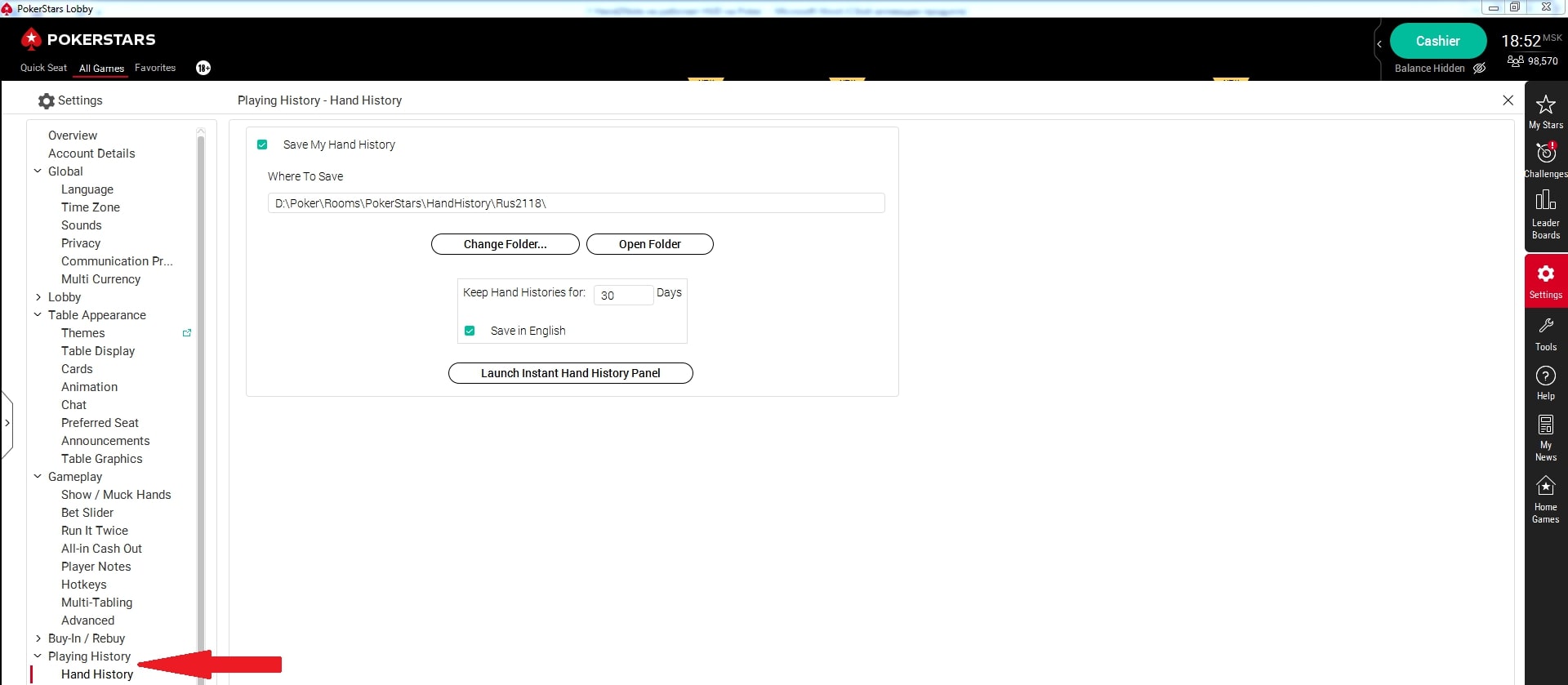
4. Pokerstars has just updated the software
Occasionally, a situation arises when Pokerstars releases updates related to the addition of new poker formats or the elimination of technical flaws. The developers of poker trackers have long been reacting to such changes very quickly. Most often within a few hours. But while software is being adapted for the update, Hand2Note may not display stats on Pokerstars. If you do not want to remain without Hand2Note until the release of the patch, then it is possible to roll back the room software to a previous version. The algorithm looks like this:
- Go to the folder where you installed Pokerstars;
- Copy the entire contents of the backup folder;
- Paste all the files into the Pokerstars folder and in the pop-up notification select “Replace files”;
- Launch the Pokerstars client from the folder. Do not use a shortcut on the desktop, otherwise the room will be updated again.
If you want to try the innovative poker tracker Hand2Note, then the program has a trial version for 30 days. In addition, Hand2Note can be used for free, since there is a basic version of the program with no time limits for use. You can download the poker tracker from the official H2N website.




 Log in
Log in  Register
Register 