Complete guide to install and configure the converter and HUD for PPPoker

Over the past few years, mobile poker apps from Asia have become a breath of fresh air for professional players. Very lucrative pools and weak opponents have become a powerful argument for the poker migration. And the constantly deteriorating playing conditions in the leading poker rooms stimulate even the most conservative players to seek alternatives.
One of the most popular mobile applications is PPPoker. In terms of traffic volume, PPPoker significantly surpasses most similar places for the game. The mobile poker room regularly holds various promotions to attract new players, signs contracts with professional players, and even conducts large offline series. Everything seems to be good, but what's the catch?
The catch lies on the surface: PPPoker is a mobile poker application, which means that neither PokerTracker 4, Holdem Manager 3, Hand2Note, nor DriveHUD can directly import hand histories from there. Hence, no HUD and no statistics while playing. Are we putting an end to the plans to develop new PPPoker waters? No matter how it is! There is a solution and it is called "PPPoker HUD Catcher".
What is PPPoker HUD Catcher?
PPPoker HUD Catcher is a poker program that works in conjunction with Holdem Manager 3, PokerTracker 4, Hand2Note, DriveHUD and allows you to display HUD and import hand history while playing in the PPPoker application. Unlike most other Asian poker applications, PPPoker has recently had a significant advantage - an official client for Windows. In practice, the availability of PPPoker on PC also saves you from a headache of setting up Android emulators. HUD Catcher works both at cash tables and in tournaments.
The poker room does not prohibit the use of poker trackers (although there is no separate list with allowed programs on PPPoker). In practice, no one had any problems with the HUD.
How to install PPPoker HUD Catcher?
Installing PPPoker HUD Catcher is very simple:
1. Go to the official website of the developer and click "Download free trial today";
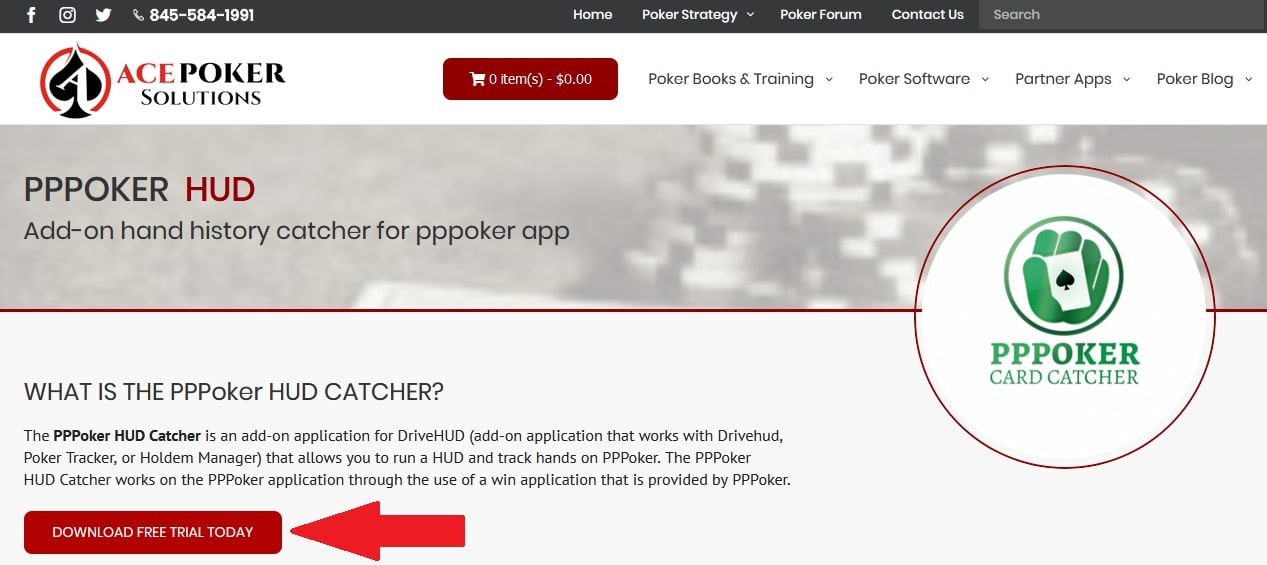
2. Select the folder where the program will be installed and click "Install". The installation file weighs 22 megabytes;
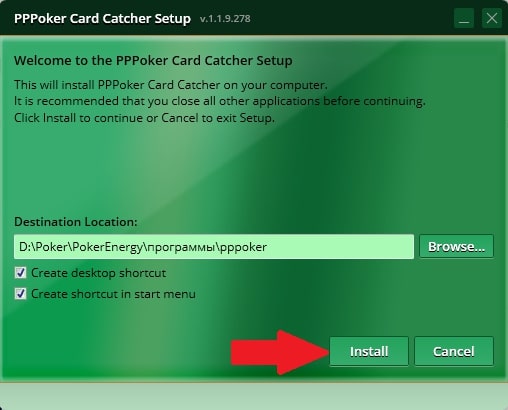
3. Within a minute Card Catcher will be installed on your computer. Click "Launch".

How to activate PPPoker HUD Catcher free trial?
Before purchasing a license for PPPoker HUD Catcher, we strongly recommend that you try the free trial first. It is provided on the developer's website. The trial version will work without restrictions on functionality within 7 days from the date of activation. The procedure for obtaining a trial is also very simple:
1. Start Card Catcher;
2. In the first window after the start, you will be offered a choice between trial version, purchase or registration. Click on "Trial";
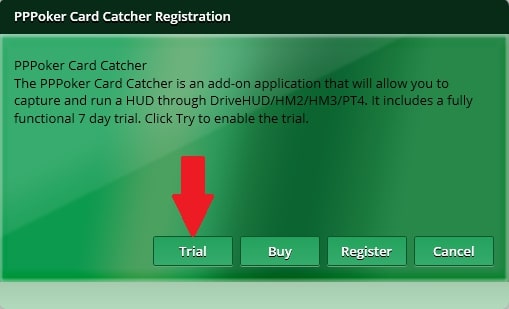
3. You will be prompted to enter your email to activate the trial version. Enter your e-mail and click OK;

4. Congratulations - the trial version of PPPoker HUD Catcher is activated.
First launch of PPPoker HUD Catcher
When you start PPPoker Card Catcher for the first time, you will be prompted to select your database.
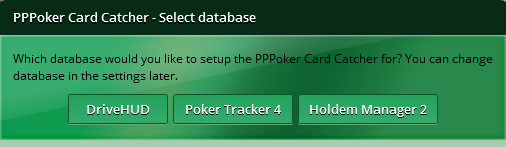
PPPoker Card Catcher supports:
- DriveHUD;
- Holdem Manager 2;
- Holdem Manager 3;
- PokerTracker 4;
- Hand2Note.
Hands are also imported into Holdem Manager and Poker Tracker 3, however the HUD will not work in old versions of trackers. Card Catcher will automatically configure your import folders. However, we recommend that you double-check to make sure the database is being imported from the correct folder. We will tell you how to do this separately for each tracker below.
How to set up PPPoker HUD Catcher for PokerTracker 4?
1. In PokerTracker 4, check the import folder setting by clicking “Configure” in the top menu options. Then click "Site & Import Options". Select iPoker from the list of poker networks on the left. Make sure the checkbox next to "Get Hands From Site While Playing" is checked. Make sure the path to the correct folder is specified in the "Directories Configuration". If you used the default installation directory, it will be: C: \ Program Files (x86) \ Ace Poker Solutions \ PPPoker Card Catcher \ HandHistories. If it's not there, click the “Add” button and add: C: \ Program Files (x86) \ Ace Poker Solutions \ PPPoker Card Catcher \ HandHistories. Click OK and close the screen.

2. Start the PPPoker client and log into your account.
3. After import folder is configured properly, make sure PPPoker Card Catcher shows “Stop Catching” message (which means it loads hands while playing and creates hand histories) in the main interface. If for some reason this does not happen, click "Stop Catcher".
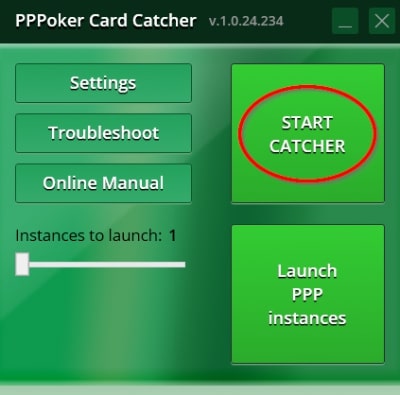
4. Finally, in Poker Tracker 4, click "Play Poker" and "Get Hands While Playing".
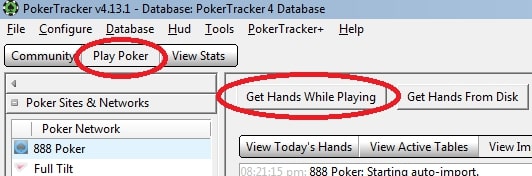
5. Load multiple tables using the PPPoker app and start playing. The HUD will need a few hands to work properly and then it will appear on the tables.
How to set up PPPoker HUD Catcher for Holdem Manager 2?
1. In Holdem Manager 2, click on "Site Setup". On the left side of the preferences window, choose “iPoker”. Under Auto Import Folders, make sure the correct (PPPoker Card Catcher) import folder is selected. If you used the default installation directory, it will be: C: \ Program Files (x86) \ Ace Poker Solutions \ PPPoker Card Catcher \ HandHistories. If it's not there, click the green plus button and add: C: \ Program Files (x86) \ Ace Poker Solutions \ PPPoker Card Catcher \ HandHistories. Click “Close” to complete the settings.

2. Start the PPPoker client and log into your account.
3. After import folder is configured properly, click “Start Catcher” in PPPoker Card Catcher.
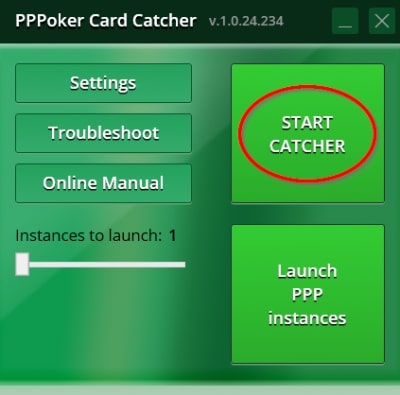
4. That's it, import is set up. You may need to click on "Stop HUD" and "Start HUD" on the "Active Session" screen of Holdem Manager, but this is not necessary.
If you want to manually attach the HUD, follow these steps:
- In Holdem Manager 2, click the "Active Session" tab. Choose whether you are playing cash games or tournaments and then click "Stop HUD".
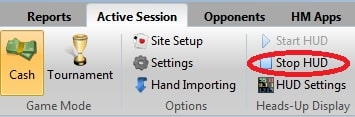
- Then click "Start HUD" and wait until you have played at least one hand on the table you are sitting at. Once you play your hand, click the Table Finder button.

- In the table search pop-up window, select one of the tables you are playing at, and then right-click and hold down the cross in the lower left corner of the screen and drag it to the corresponding table name. Make sure to match the table you selected first to the table you are now dragging the cross to.
- Finally, he will ask you if you want to add a HUD to this table. Make sure the table name is correct and click OK. Repeat the steps for each table you play at.

How to set up Card Catcher for Hand2Note?
Important: close Hand2Note before installing PPPoker Card Catcher.
1. Open the menu in Hand2Note (3 bars in the upper left corner of the tracker);

2. From the list that appears, select "Configuration" (the last line);

3. In the "Auto Import Folders" section, check if the PPPoker Card Catcher folder is selected. If you used the default installation location, the folder will look like this: C: \ Program Files (x86) \ Ace Poker Solutions \ PPPoker Card Catcher \ Handhistories. If it is not in the list, click the "Add Folder" button and in the folder add: C: \ Program Files (x86) \ Ace Poker Solutions \ PPPoker Card Catcher \ Handhistories. Click “Save” in the upper right corner and close the settings window.

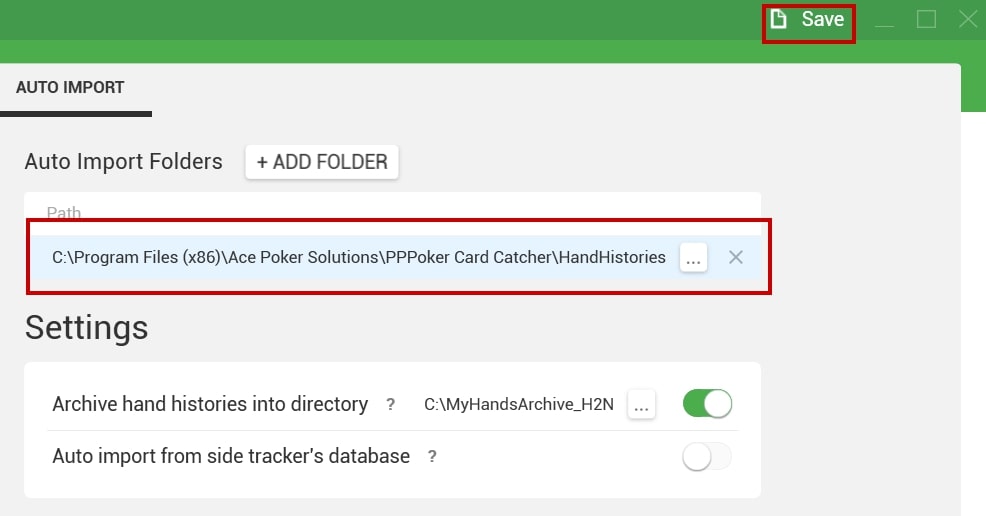
4. Start the PPPoker client and log into your account.
5. After import folder is configured properly, click “Start Catcher” in PPPoker Card Catcher.

How to set up PPPoker HUD Catcher for DriveHUD?
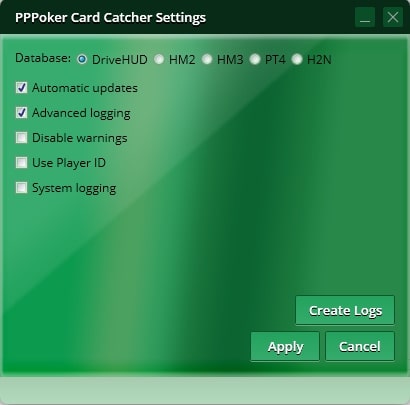
Once you've selected DriveHUD as your default database, there is nothing else you need to do or configure. Make sure you download PPPoker Card Catcher first and then your PPPoker client. Wait for at least 1 hand to be played and your HUD will appear after that.
Additional settings PPPoker HUD Catcher
If you click "Settings" in the program, then you can change or enable the following settings:
- Database. Shows the currently selected database. Here you can switch between DriveHUD, Holdem Manager 2, Holdem Manager 3, Hand2Note or PokerTracker 4.
- Automatic Updates. This checkbox is checked by default and will notify you of new updates. Uncheck the box to disable this message when starting the program.
- Advanced Logging. Select this check box to enable advanced logging for debugging the converter. To send information about the problem to support, click “Create Log” and then click on the file in the open folder. PPPoker Hand Converter will create a file that you can send along with the data with the problem to technical support from this page.
- Disable Warnings. Checking this box will disable all warning messages that the converter may show at startup.
- Use Player ID. Allows users to use the user ID assigned to the poker site instead of their username / nickname. By default, the program will track the username / alias of the enemy if this option is not checked.
- System Logging. Enables or disables logging.
- Create Logs. Creates logs with information about errors (for further sending to technical support).
How to buy PPPoker HUD Card Catcher?
It is extremely easy to buy the products you need in our store:
1. Click on the Shop tab.
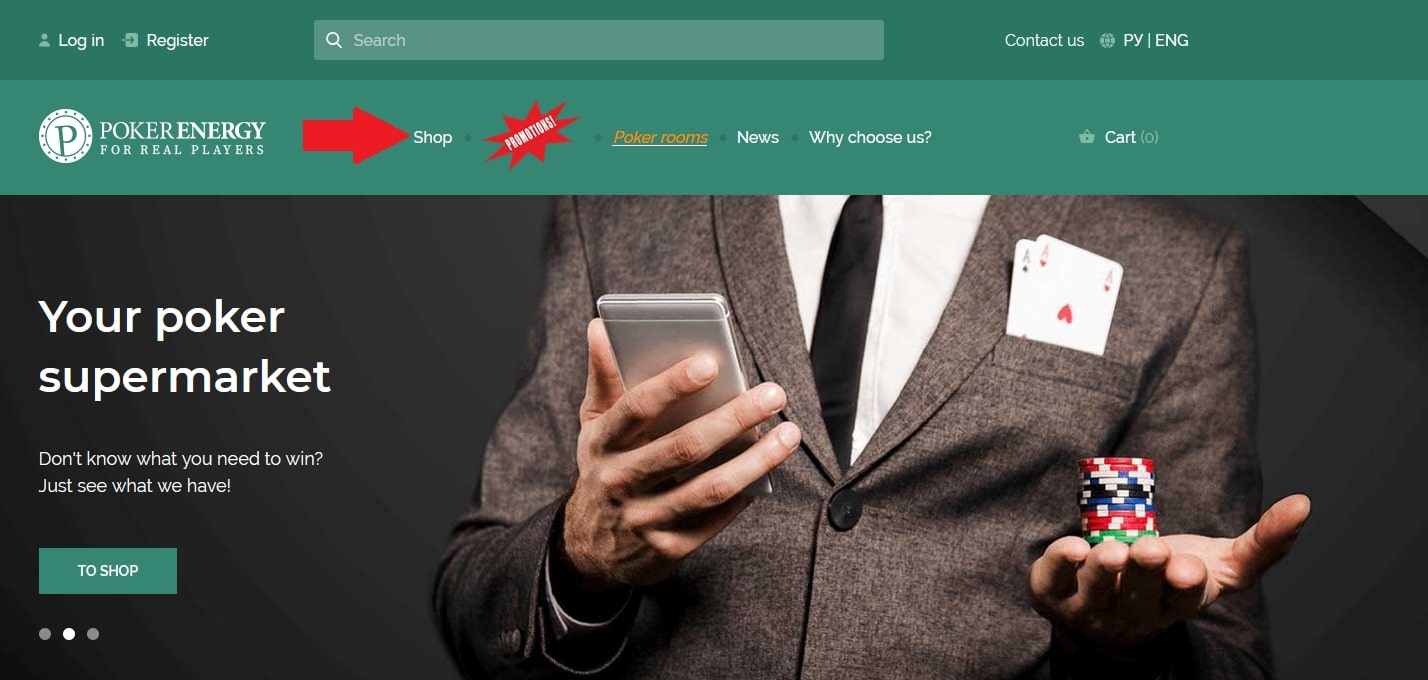
2. On the left side of the page, check the Hand Converters option.
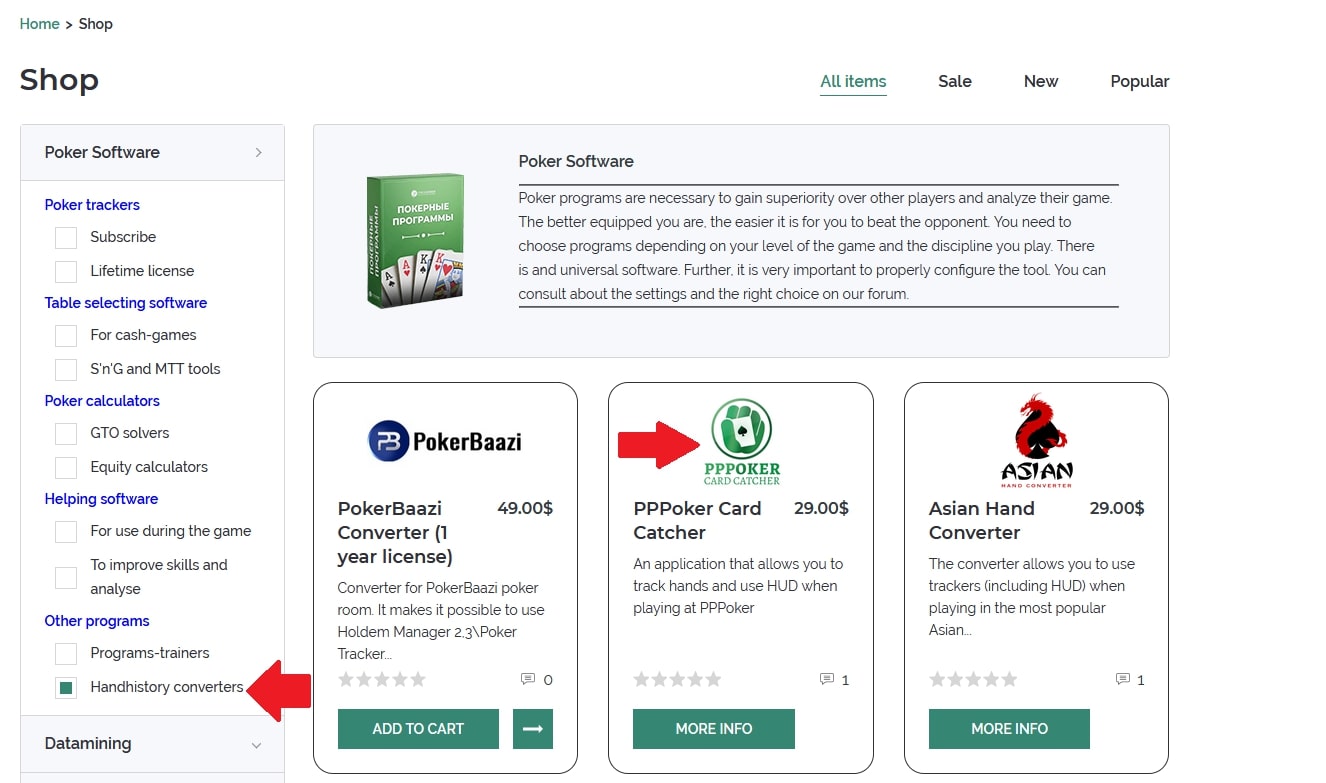
3. Scroll down to the PPPoker Card Cather.
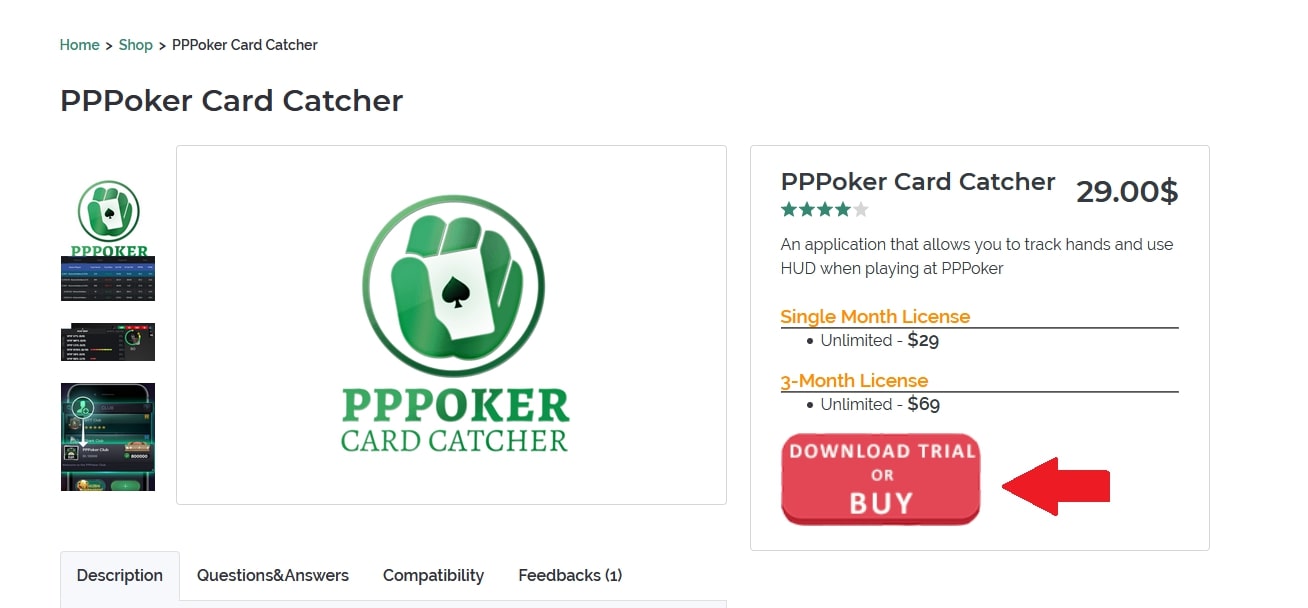
4. On the next screen, click on the red Buy button.

5. After clicking on the button you will find yourself on the developer's site. There, scroll down a bit and select the appropriate option by clicking on "Add to Cart".
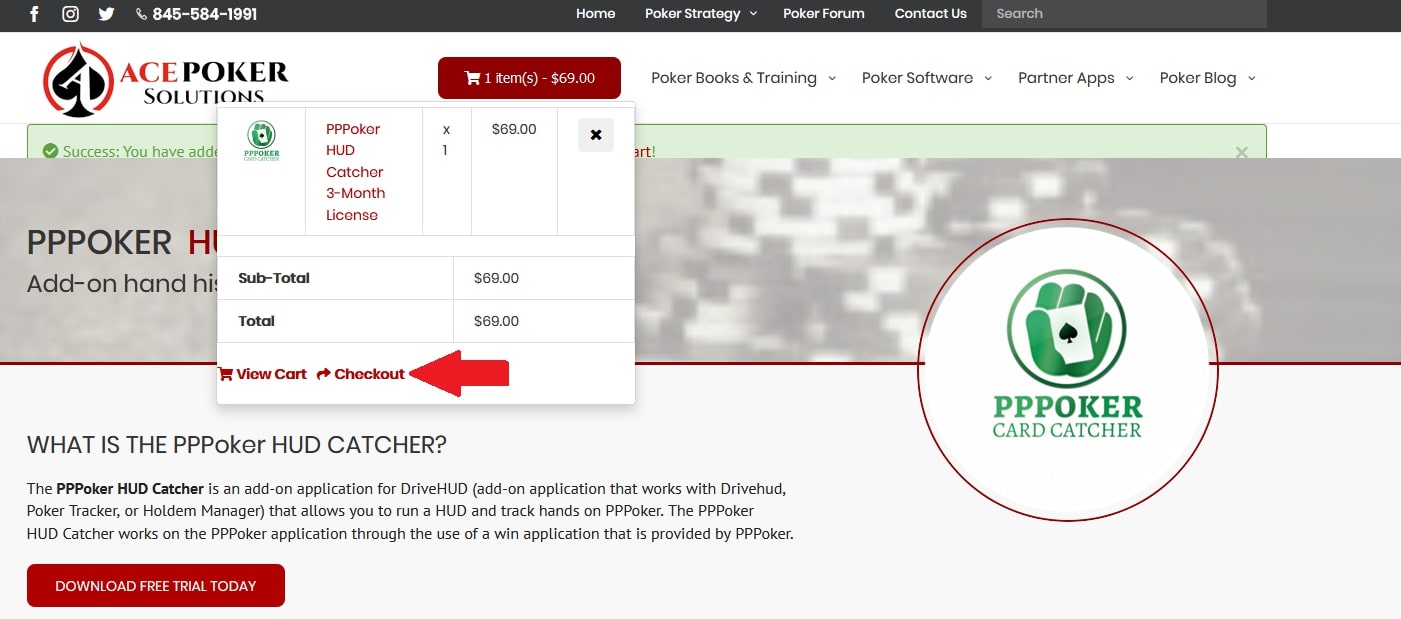
6. Go to the shopping cart. Make sure the program you need is there and click on "Checkout".
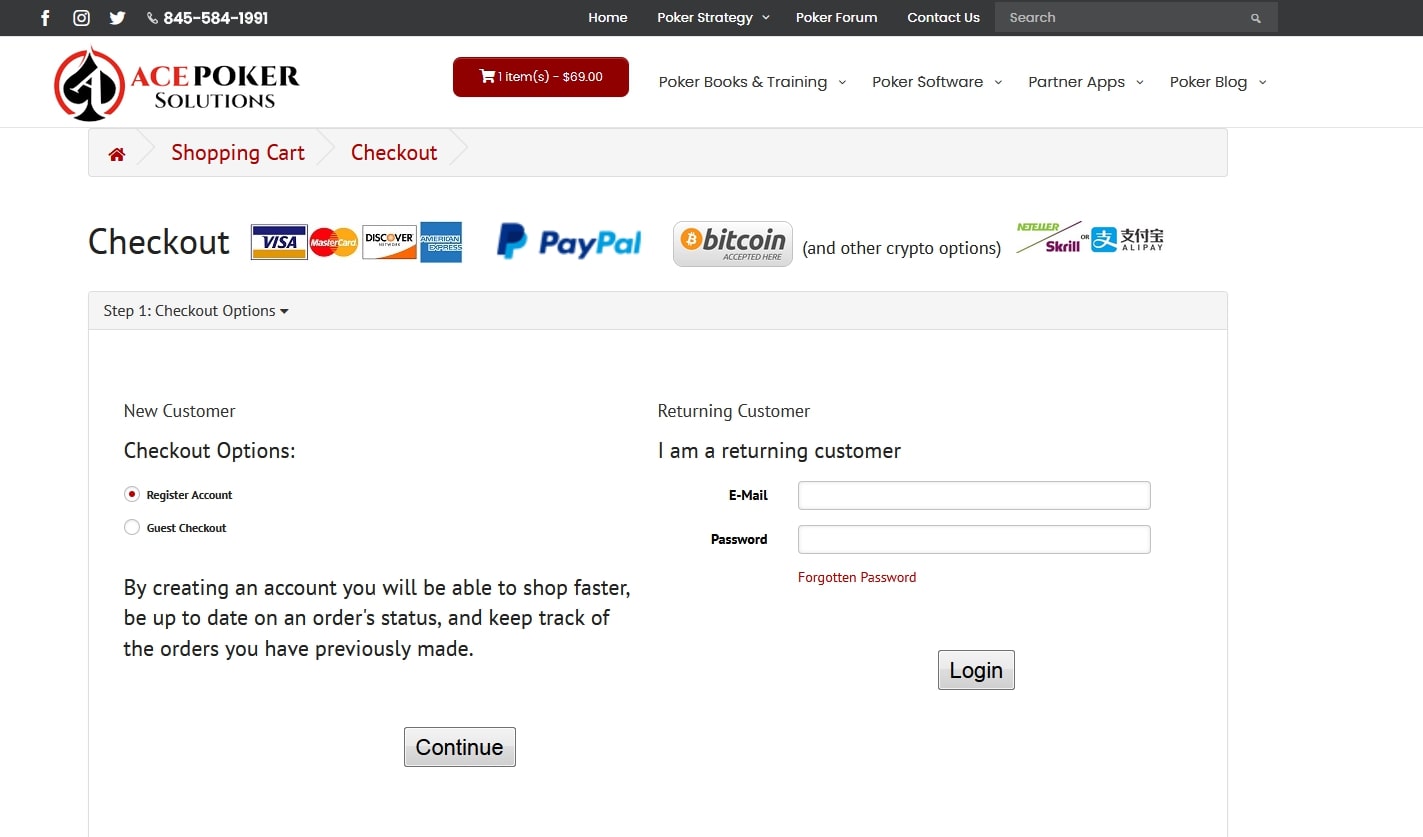
7. Follow the recommendations for the payment procedure on the partner site. Please note that you can apply for a PPPoker Card Cather license for 1 month or immediately for 3. In the second case, the savings will be $ 18 than if you bought it for a month each time. The license is not automatically renewed.
Why is it profitable to buy PPPoker HUD Card Catcher from us?
1. Bonus points will be awarded for every purchase in the PokerEnergy Shop. You can use these bonus points to purchase any goods in our shop. That will allow you to save more and more money with each new purchase.
2. A large number of available payment methods will allow you not to lose money on conversions or additional commissions. Among the presented payment methods are: WebMoney, Skrill, Qiwi, Neteller, Yandex Money, PayPal, Visa / Master Card.
3. The average lead time is 1-2 hours on average. But no more than 24 hours (with the exception of the rarest force majeure).
How to get PPPoker HUD Card Catcher for free?
If you do not want to spend money on purchasing PPPoker HUD Catcher, then there is an opportunity to get this converter for free. We provide any poker software for players who register through our links in the poker rooms from the list. To register, simply go to the appropriate page of the poker room and follow the instructions.




 Log in
Log in  Register
Register 