Reports in Holdem Manager 3 - how to configure and use?
Working with reports is far from the last place to increase the poker skill of the player. They allow you to identify leaks in your game in a visual form. That is why they are in great demand among the players. Today we will tell about it in more detail.
Reports in Holdem Manager 3 are a powerful tool for developing skills. In each of the reports, you can configure statistics and filters that interest you. Naturally, you can save all filters for the future for quick access.
Report window overview in Holdem Manager 3
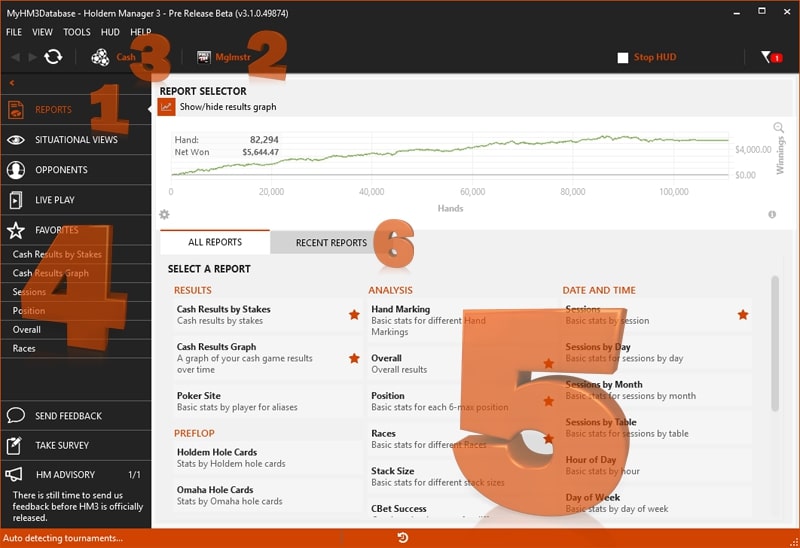
Immediately after starting HM3, you will see the “Reports” tab in front of you (in the upper left corner). If disassembled separately, then there are presented:
- Reports;
- Selected player. There you can change selected player to another one;
- Switching between cash game and tournament reports;
- Reports designated as priority. This is where your saved settings for the future are located, which you can download;
- All available reports. Click on the star icon and the report will automatically become a priority.
- Recent reports show the portion of reports that you recently used.
An example of working with Holdem Manager reports 3
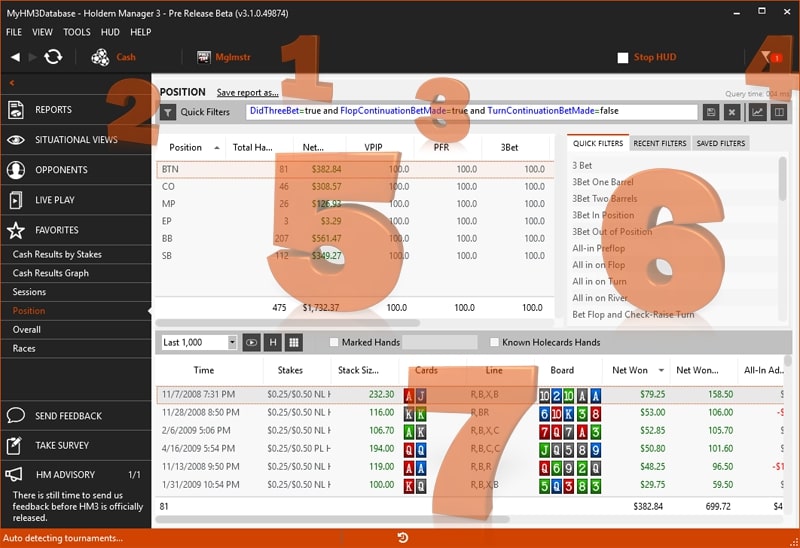
The position report is taken as the basis and the “3Bet One Barrel” quick filter is applied.
- “Save report as ...” - saves the current report as a custom report.
- Here are the main filters for reports.
- The applied filter for this situation. You can also clear the filter by clicking X on the right, then just start typing your desired option, and HM3 will suggest ways to complete your filter.
- The book icon opens a statistics selection window. Here you can easily add and remove statistics from the report.
- Report statistics. Drag column headings here to change the location of statistics in the Report.
- Quick filters: use them to familiarize yourself with the main filter editor.
- Viewing a played hand: double-click on any hand to play the hand in the replayer.
View hands in Holdem Manager 3 reports
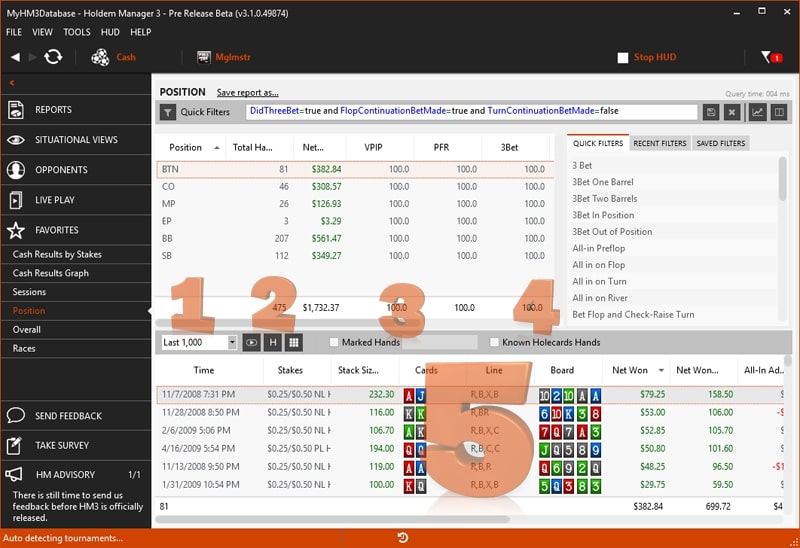
Here you can play your hands of interest. You can also filter out your marked hands to quickly see interesting things for you.
- Use this menu to view played hands. By default, Holdem Manager 3 settings assume loading only the recent 1000 hands played. This is done to optimize the resources of your computer. However, no one forbids you to increase the number of hands.
- Three icons allow you to: play the selected hand in the replayer, view the hand, see the HoleCard Heat Map from all current hands.
- Use the “Marked Hands” checkbox to return the hands that you marked in Replayer, Hand Viewer or directly during a poker session.
- The “Known HoleCard Hands” check box will display only those hands for which the hero is defined, if their hand is recorded in the hand history file.
- Hand view: double-click any hand to replay the hand; drag column headers to reorganize columns. Right-click any column heading to add or remove columns. Right-clicking on any hand in the Hand View allows you to play, view, mark, copy, export and delete the hand.
If you are still thinking about “buy Holdem Manager 3 or not,” we recommend testing it. For this, developers provide a free trial for two weeks.You can download Holdem Manager 3 for free from the official website of the creators.




 Log in
Log in  Register
Register 