How to install Holdem Manager 3?
In human nature is the rejection of something new. Even if the novelty significantly changes life for the better, the first reaction to it always turns out to be restrained and cold. The same feeling is caused by the transition to the new poker software: with all the advantages of the new Holdem Manager 3, many players approach the choice of a tracker conservatively and continue to use Holdem Manager 2. Two main stumbling blocks:
- How to install Holdem Manager 3?
- How to configure Holdem Manager 3?
Let us try to briefly, but clearly describe the characteristic features of the installation and configuration.
- The first step is to download Holdem Manager 3 from the official site.
- Double-click on the downloaded installation file.
- Accept the terms of the End User License Agreement.
- Select the directory where the program will be installed.
- Click on “Install” and wait for the installation to complete.
- Upon completion of the installation, HM3 will install the CefSharp browser for you. It is necessary for the poker tracker to work.
At the first start, you need to enter your username and email from the official site of Holdem Manager 3. Important! You will have to enter data even if you downloaded Holdem Manager 3 for trial (trial version).
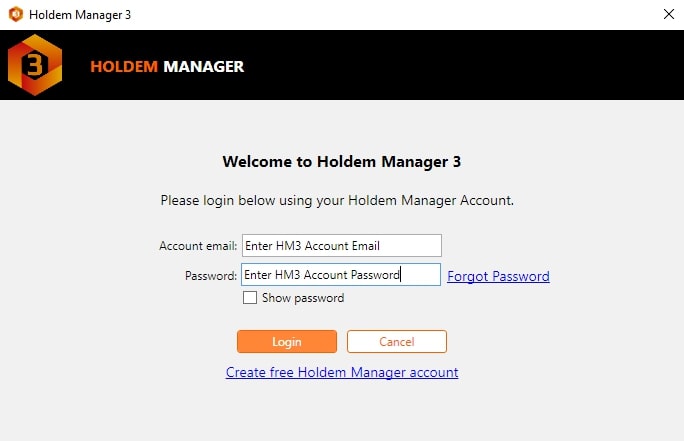
After entering your data, you will be presented with two types of program installation to choose from: express and advanced. We recommend using a express installation, as you can change aspects of the advanced version at any time. In addition, a express installation will be clearer for those who have not previously used Holdem Manager 2.
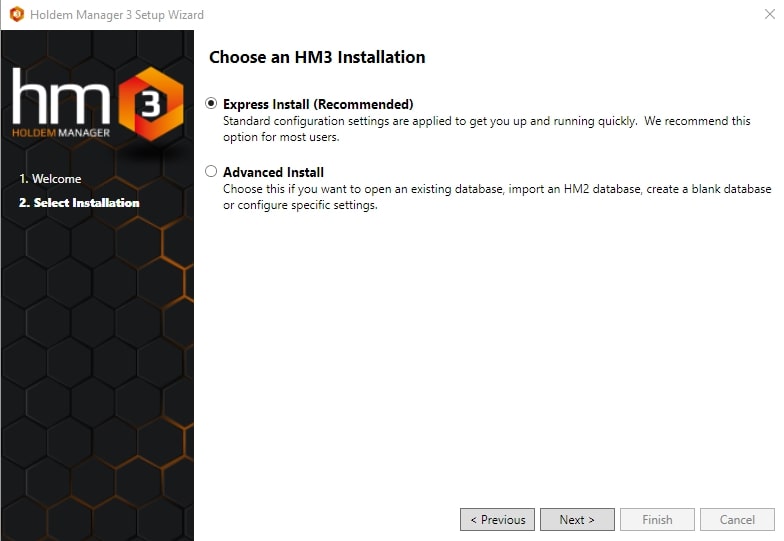
The next step when setting up Holdem Manager 3 is that the program will prompt you to automatically import all played hands that it finds on your computer. Agree with it.
Setting up poker sites
After performing an automatic hand search on your computer, Holdem Manager 3 will show a list of poker sites you played on (the program finds folders with your hand history), and the second column will be poker rooms or networks supported by HM3 (but there are no hands on your PC).
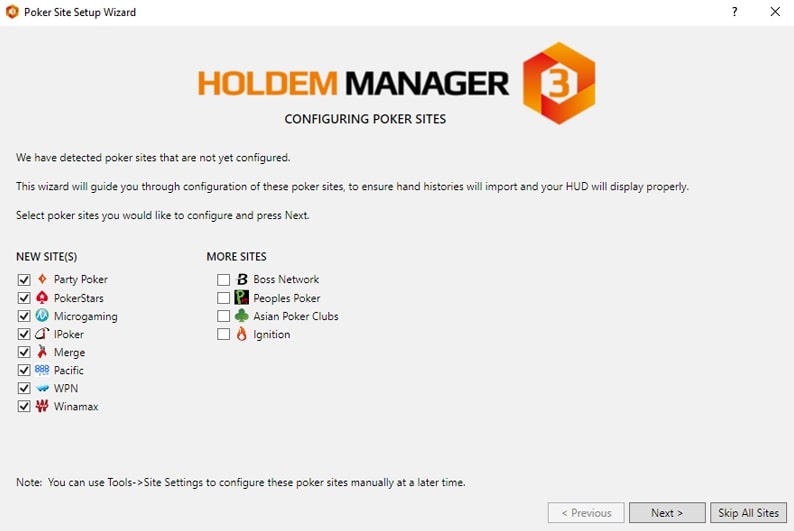
To proceed to the next step, click “Next”. You will be prompted to configure each of the poker rooms\networks for the proper operation of Holdem Manager 3. Pay special attention to the correct choice of folders for saving hand histories. This is very important for the HUD to function properly during gaming sessions. Set up all poker rooms\networks from your list one by one.
The final element of the initial setup is the choice of a favorite place at the table. It is this setting in Holdem Manager 3 that is responsible for the correct display of the HUD at the table being played.
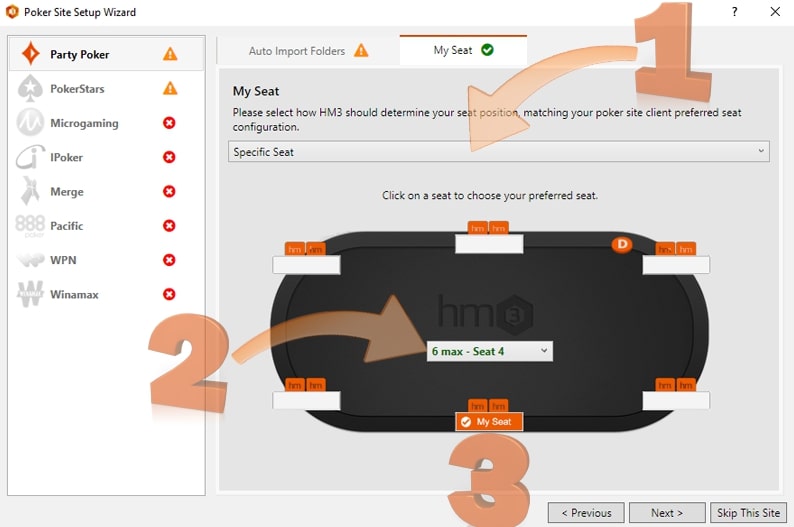
Choose between Auto-Center, Use Hand History Seat, or Specific Seat. When using Auto Center and using a seat from the hand history, no additional settings will be required. If you opted for “Specific Seat”, you will need to choose your preferences for each of the tables (Heads-Up, 6max, 9max). Important! The settings of Holdem Manager 3 and the settings in the poker room must match for the HUD to work correctly.




 Log in
Log in  Register
Register 